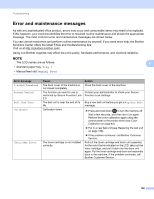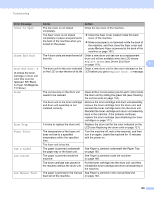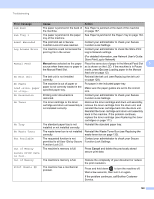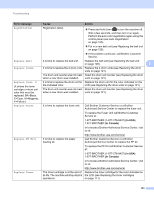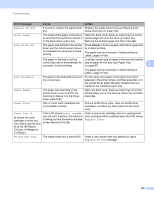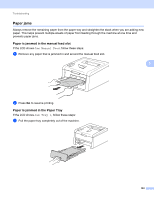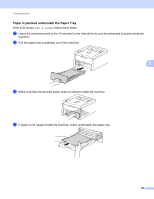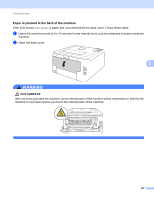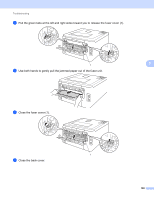Brother International HL-3140CW Users Manual - English - Page 169
Paper jams, Paper is jammed in the manual feed slot, Paper is jammed in the Paper Tray
 |
View all Brother International HL-3140CW manuals
Add to My Manuals
Save this manual to your list of manuals |
Page 169 highlights
Troubleshooting Paper jams 5 Always remove the remaining paper from the paper tray and straighten the stack when you are adding new paper. This helps prevent multiple sheets of paper from feeding through the machine at one time and prevents paper jams. Paper is jammed in the manual feed slot 5 If the LCD shows Jam Manual Feed, follow these steps: a Remove any paper that is jammed in and around the manual feed slot. 5 b Press Go to resume printing. Paper is jammed in the Paper Tray 5 If the LCD shows Jam Tray 1, follow these steps: a Pull the paper tray completely out of the machine. 163
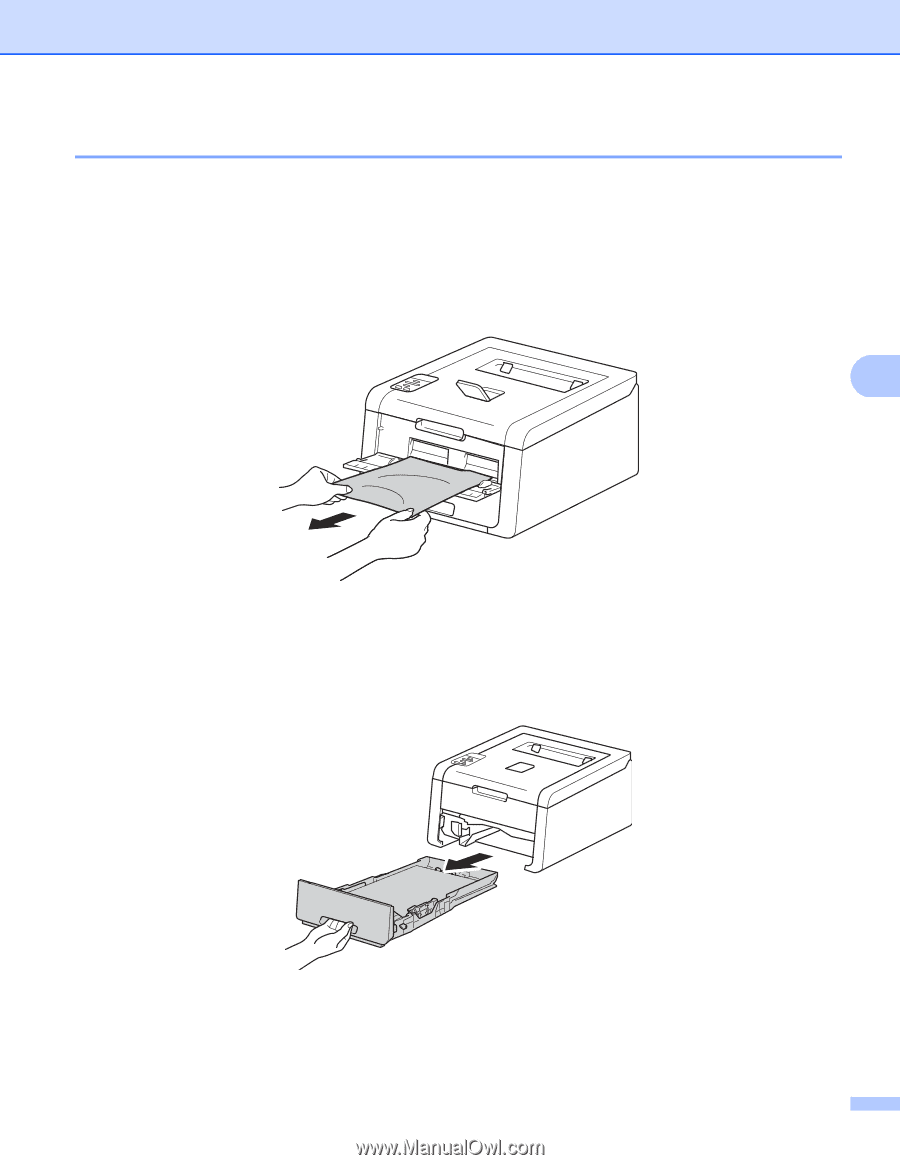
Troubleshooting
163
5
Paper jams
5
Always remove the remaining paper from the paper tray and straighten the stack when you are adding new
paper. This helps prevent multiple sheets of paper from feeding through the machine at one time and
prevents paper jams.
Paper is jammed in the manual feed slot
5
If the LCD shows
Jam Manual Feed
, follow these steps:
a
Remove any paper that is jammed in and around the manual feed slot.
b
Press
Go
to resume printing.
Paper is jammed in the Paper Tray
5
If the LCD shows
Jam Tray 1
, follow these steps:
a
Pull the paper tray completely out of the machine.