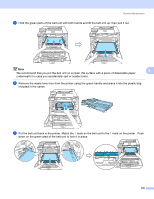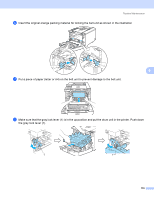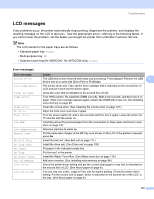Brother International HL 4040CN Users Manual - English - Page 152
LCD messages, Tray1 - service manual
 |
UPC - 012502617785
View all Brother International HL 4040CN manuals
Add to My Manuals
Save this manual to your list of manuals |
Page 152 highlights
Troubleshooting LCD messages 7 If any problems occur, the printer automatically stops printing, diagnoses the problem, and displays the resulting message on the LCD to alert you. Take the appropriate action, referring to the following tables. If you cannot clear the problem, call the dealer you bought the printer from or Brother Customer Service. Note The LCD names for the paper trays are as follows. • Standard paper tray: Tray1 • Multi-purpose tray: MP • Optional Lower tray(HL-4050CDN / HL-4070CDW only): Tray2 Error messages Error message A ction Access Error The USB device was removed while data was processing. Press Cancel. Reinsert the USB 7 device and try to print with Direct Print or PictBridge. Cartridge Error Pull out the drum unit. Take out the toner cartridge that is indicated on the second line of LCD and put it back into the printer again. Cover is Open Close the cover that is indicated on the second line of LCD. DIMM Error Turn off the printer. Re-install the DIMM correctly. Wait a few seconds, and then turn it on again. If this error message appears again, replace the DIMM with a new one. See Installing extra memory on page 94. Drum Error Clean the corona wires. (See Cleaning the corona wires on page 127.) EL Error Open the front cover and close it again. Fuser Error Turn the power switch off, wait a few seconds and then turn it again. Leave the printer for 15 minutes with the power on. Jam XXX Carefully pull out the jammed paper from the area shown in Paper jams and how to clear them on page 147. Low Temperature Allow the machine to warm up. Manual Feed Put the same size of paper in the MP tray as is shown on the LCD. If the printer is 'paused', press Go. No Belt Unit Install the belt unit. (See Belt unit on page 111.) No Drum Unit Install the drum unit. (See Drum unit on page 105) No Paper Put paper in the indicated empty tray. No Tray Put the tray1 in the printer. No Waste Toner Install the Waste Toner Box. (See Waste toner box on page 116.) Out Of Memory Add more memory. (See Installing extra memory on page 94.) Size Error Check the printer driver setting and put the correct sized paper in tray that is indicated on the second line of LCD. (See About paper on page 6.) Size Error DX You can only use Letter, Legal or Folio size for duplex printing. Check the printer driver setting. Put the correct size of paper, which is indicated on the second line of the LCD, in the tray. (See About paper on page 6.) 143