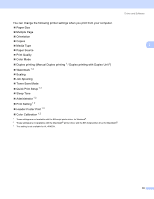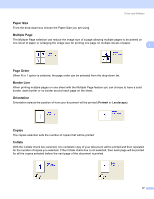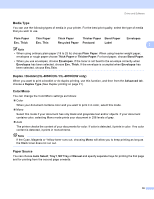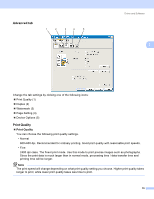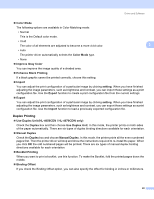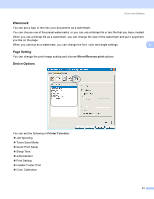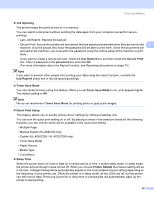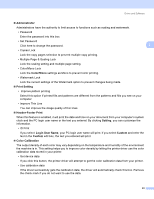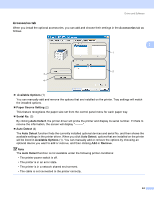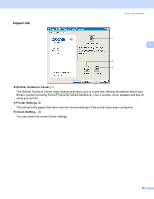Brother International HL 4040CN Users Manual - English - Page 49
Duplex Printing, Use Duplex Unit HL-4050CDN / HL-4070CDW only
 |
UPC - 012502617785
View all Brother International HL 4040CN manuals
Add to My Manuals
Save this manual to your list of manuals |
Page 49 highlights
Driver and Software Color Mode The following options are available in Color Matching mode: • Normal This is the Default color mode. • Vivid The color of all elements are adjusted to become a more vivid color. 3 • Auto The printer driver automatically selects the Color Mode type. • None Improve Gray Color You can improve the image quality of a shaded area. Enhance Black Printing If a black graphic cannot be printed correctly, choose this setting. Import You can adjust the print configuration of a particular image by clicking setting. When you have finished adjusting the image parameters, such as brightness and contrast, you can import those settings as a print configuration file. Use the Export function to create a print configuration file from the current settings. Export You can adjust the print configuration of a particular image by clicking setting. When you have finished adjusting the image parameters, such as brightness and contrast, you can export those settings as a print configuration file. Use the Import function to load a previously exported configuration file. Duplex Printing 3 Use Duplex Unit (HL-4050CDN / HL-4070CDW only) Check the Duplex box and then choose Use Duplex Unit. In this mode, the printer prints on both sides of the paper automatically. There are six types of duplex binding directions available for each orientation. Manual Duplex Check the Duplex box and choose Manual Duplex. In this mode, the printer prints all the even numbered pages first. Then the printer driver will stop and show the instructions required to re-install the paper. When you click OK the odd numbered pages will be printed. There are six types of manual duplex binding directions available for each orientation. Booklet Printing When you want to print a booklet, use this function. To make the Booklet, fold the printed pages down the middle. Binding Offset If you check the Binding Offset option, you can also specify the offset for binding in inches or millimeters. 40