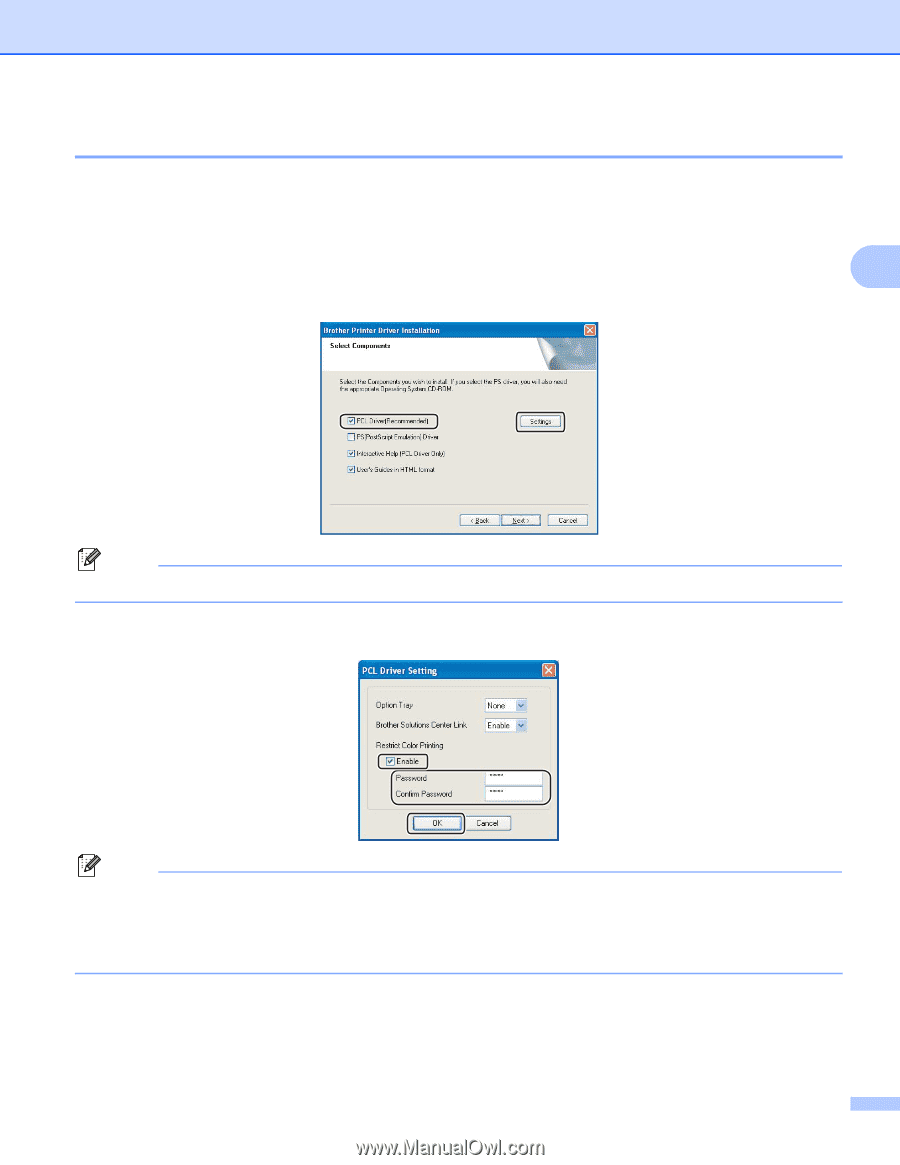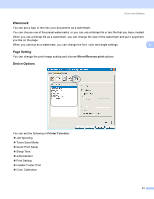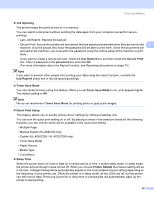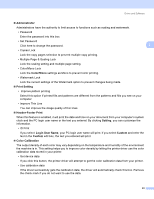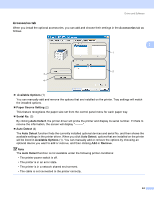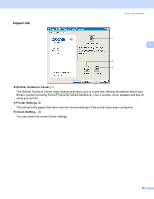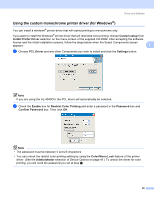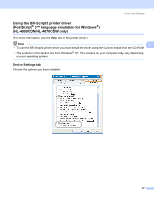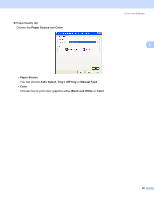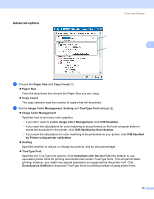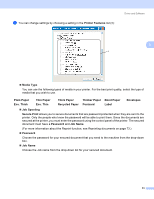Brother International HL 4040CN Users Manual - English - Page 55
Using the custom monochrome printer driver (for Windows®), Custom setup, Install Printer Driver
 |
UPC - 012502617785
View all Brother International HL 4040CN manuals
Add to My Manuals
Save this manual to your list of manuals |
Page 55 highlights
Driver and Software Using the custom monochrome printer driver (for Windows®) 3 You can install a windows® printer driver that will restrict printing to monochrome only. If you want to install the Windows® printer driver that will restricted color printing, choose Custom setup from Install Printer Driver selection on the menu screen of the supplied CD-ROM. After accepting the software license and the initial installation screens, follow the steps below when the Select Components screen appears. 3 a Choose PCL Driver and any other Components you wish to install and click the Settings button. Note If you are using the HL-4040CN, the PCL driver will automatically be selected. b Check the Enable box for Restrict Color Printing and enter a password in the Password box and Confirm Password box. Then click OK. Note • The password must be between 5 and 25 characters. • You can unlock the restrict color printing setting by using the Color/Mono Lock feature of the printer driver. (See the Administrator selection of Device Options on page 41.) To unlock the driver for color printing, you will need the password you set at step b. 46