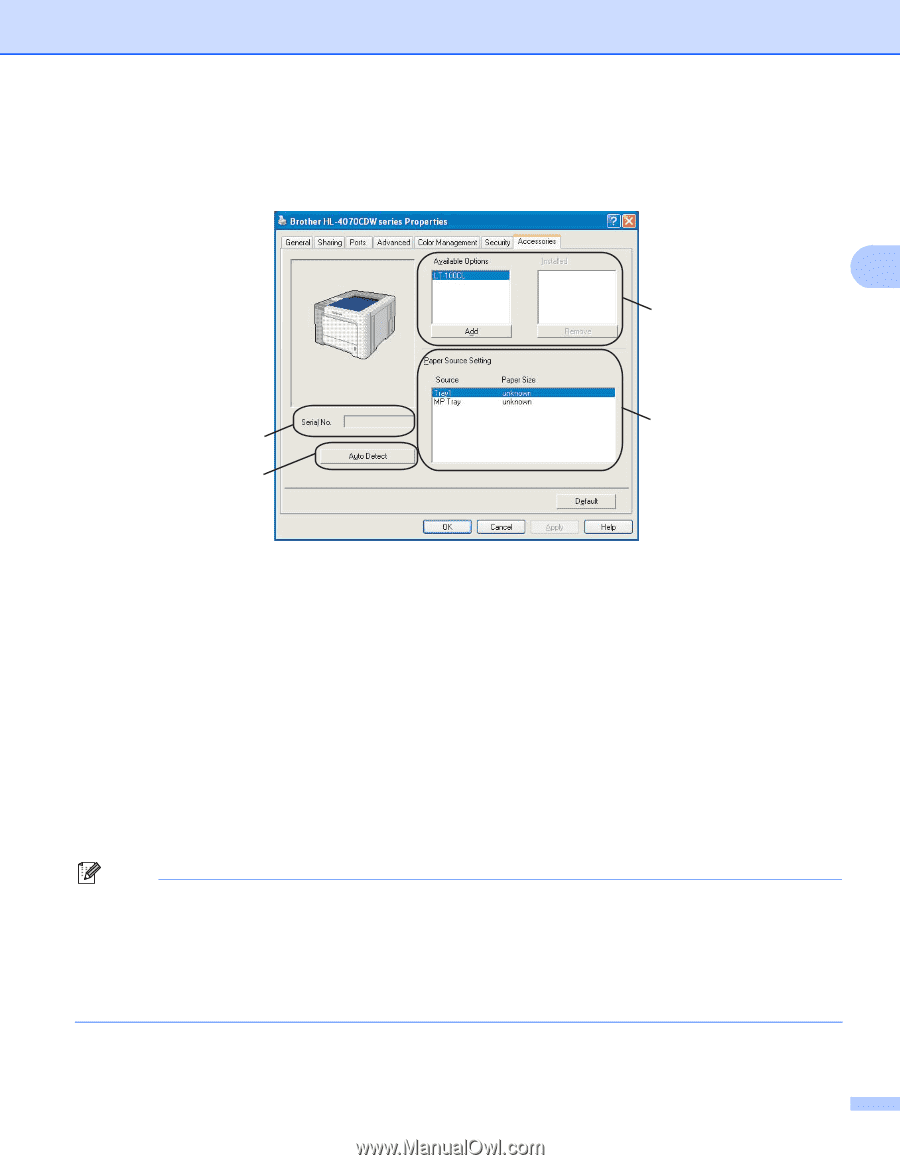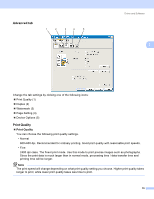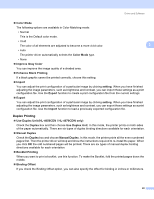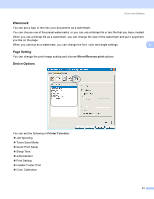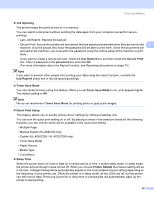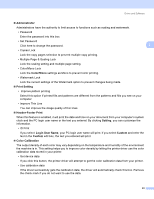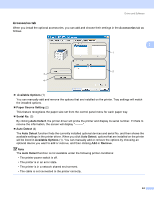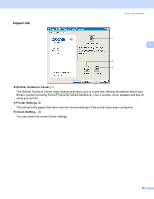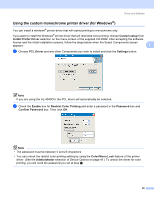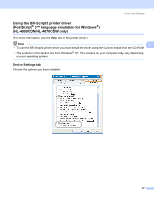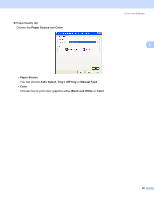Brother International HL 4040CN Users Manual - English - Page 53
Accessories tab, Available Options, Paper Source Setting, Serial No., Auto Detect, Remove
 |
UPC - 012502617785
View all Brother International HL 4040CN manuals
Add to My Manuals
Save this manual to your list of manuals |
Page 53 highlights
Driver and Software Accessories tab 3 When you install the optional accessories, you can add and choose their settings in the Accessories tab as follows. 3 1 2 3 4 Available Options (1) You can manually add and remove the options that are installed on the printer. Tray settings will match the installed options. Paper Source Setting (2) This feature recognizes the paper size set from the control panel menu for each paper tray. Serial No. (3) By clicking Auto Detect, the printer driver will probe the printer and display its serial number. If it fails to receive the information, the screen will display Auto Detect (4) The Auto Detect function finds the currently installed optional devices and serial No. and then shows the available settings in the printer driver. When you click Auto Detect, options that are installed on the printer will be listed in Available Options (1). You can manually add or remove the options by choosing an optional device you want to add or remove, and then clicking Add or Remove. Note The Auto Detect function is not available under the following printer conditions: • The printer power switch is off. • The printer is in an error state. • The printer is in a network shared environment. • The cable is not connected to the printer correctly. 44