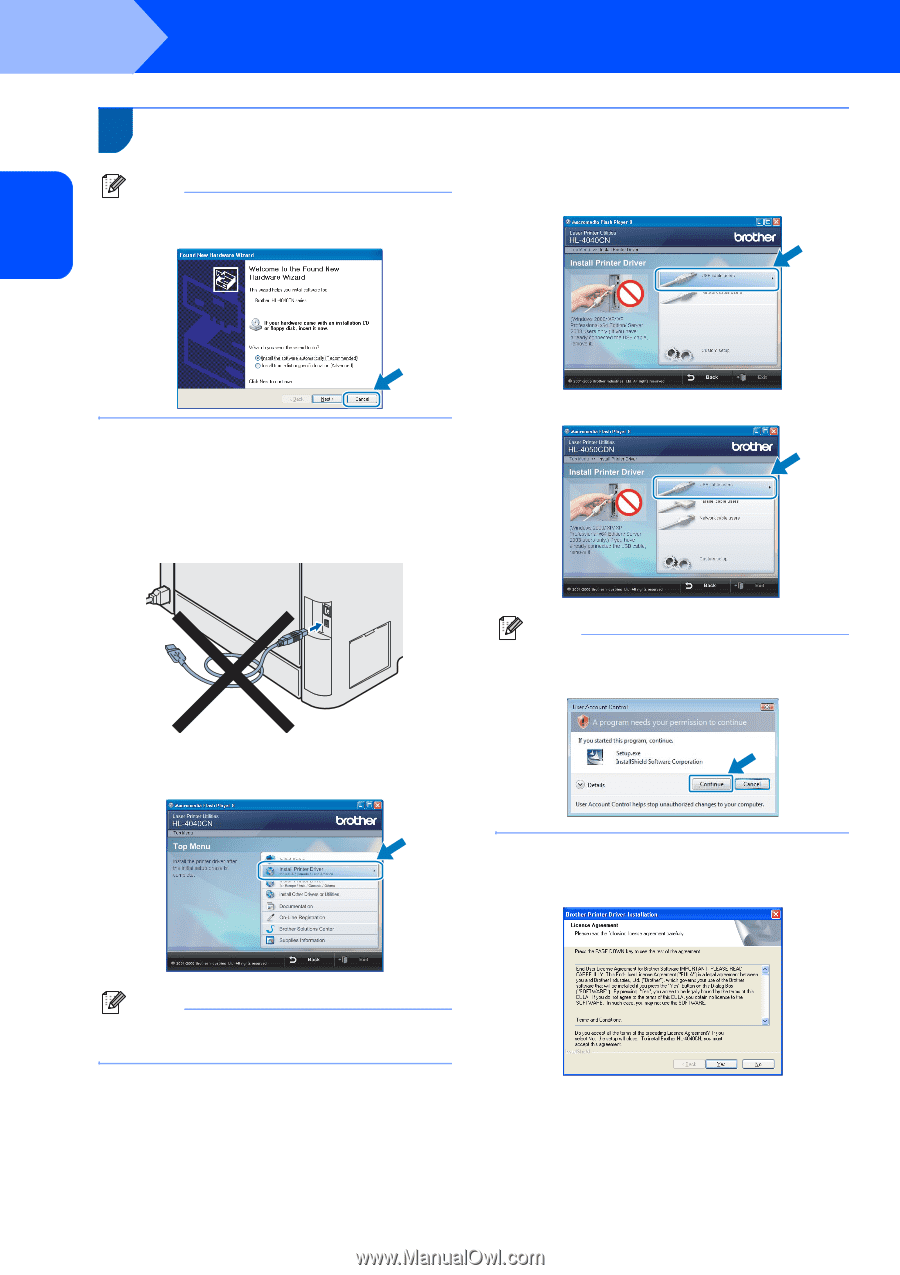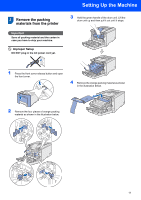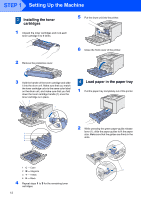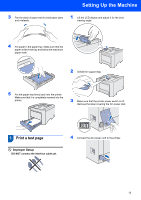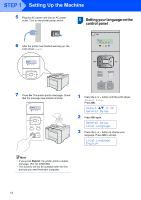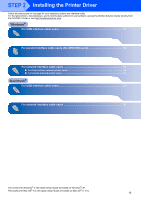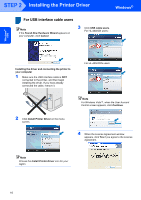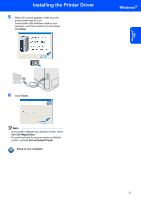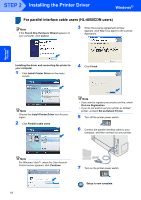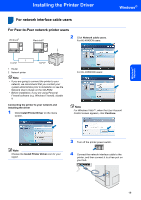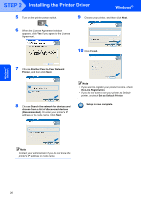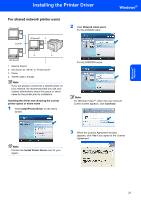Brother International HL 4040CN Quick Setup Guide - English - Page 18
Windows®, For USB interface cable users
 |
UPC - 012502617785
View all Brother International HL 4040CN manuals
Add to My Manuals
Save this manual to your list of manuals |
Page 18 highlights
Windows® USB STEP 2 Installing the Printer Driver Windows® 1 For USB interface cable users 1 Note If the Found New Hardware Wizard appears on your computer, click Cancel. 3 Click USB cable users. For HL-4040CN users: Installing the driver and connecting the printer to your computer 1 Make sure the USB interface cable is NOT connected to the printer, and then begin installing the driver. If you have already connected the cable, remove it. For HL-4050CDN users: 2 Click Install Printer Driver on the menu screen. Note For Windows Vista™, when the User Account Control screen appears, click Continue. 4 When the License Agreement window appears, click Yes if you agree to the License Agreement. Note Choose the Install Printer Driver icon for your region. 16