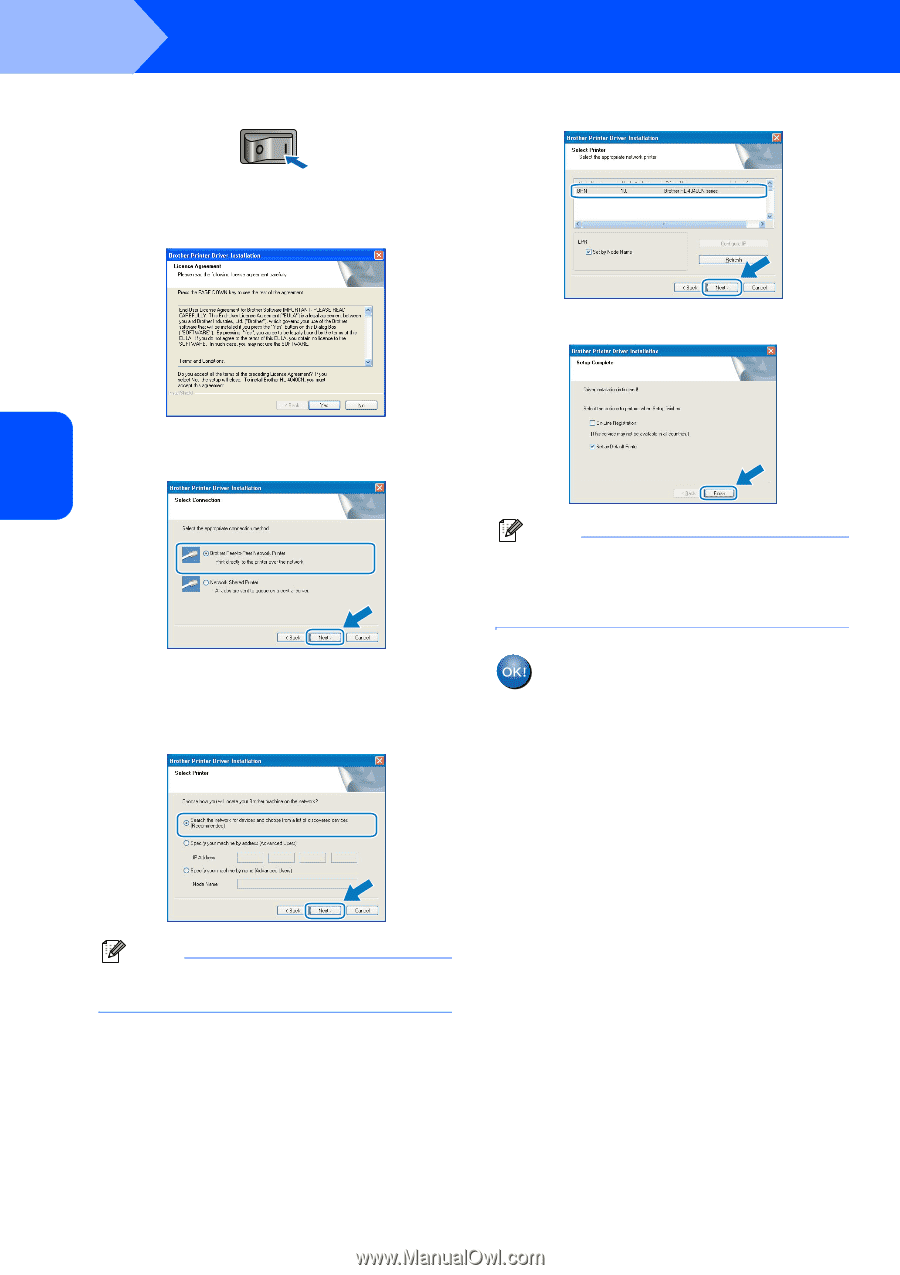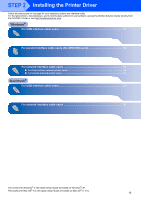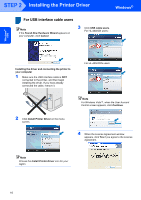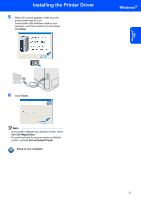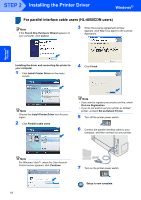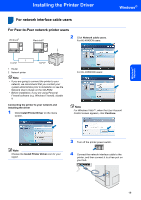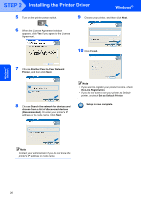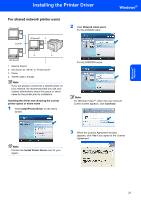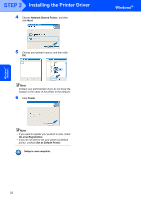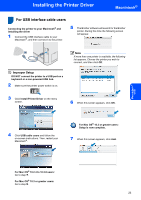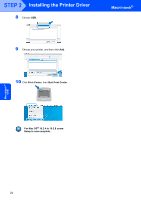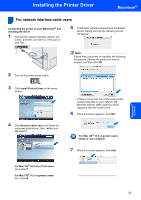Brother International HL 4040CN Quick Setup Guide - English - Page 22
Set as Default Printer, Brother Peer-to-Peer Network
 |
UPC - 012502617785
View all Brother International HL 4040CN manuals
Add to My Manuals
Save this manual to your list of manuals |
Page 22 highlights
Windows® Network STEP 2 Installing the Printer Driver Windows® 5 Turn on the printer power switch. 9 Choose your printer, and then click Next. 6 When the License Agreement window appears, click Yes if you agree to the License Agreement. 10 Click Finish. 7 Choose Brother Peer-to-Peer Network Printer, and then click Next. 8 Choose Search the network for devices and choose from a list of discovered devices (Recommended). Or enter your printer's IP address or its node name. Click Next. Note • If you want to register your product on-line, check On-Line Registration. • If you do not want to set your printer as Default printer, uncheck Set as Default Printer. Setup is now complete. Note Contact your administrator if you do not know the printer's IP address or node name. 20