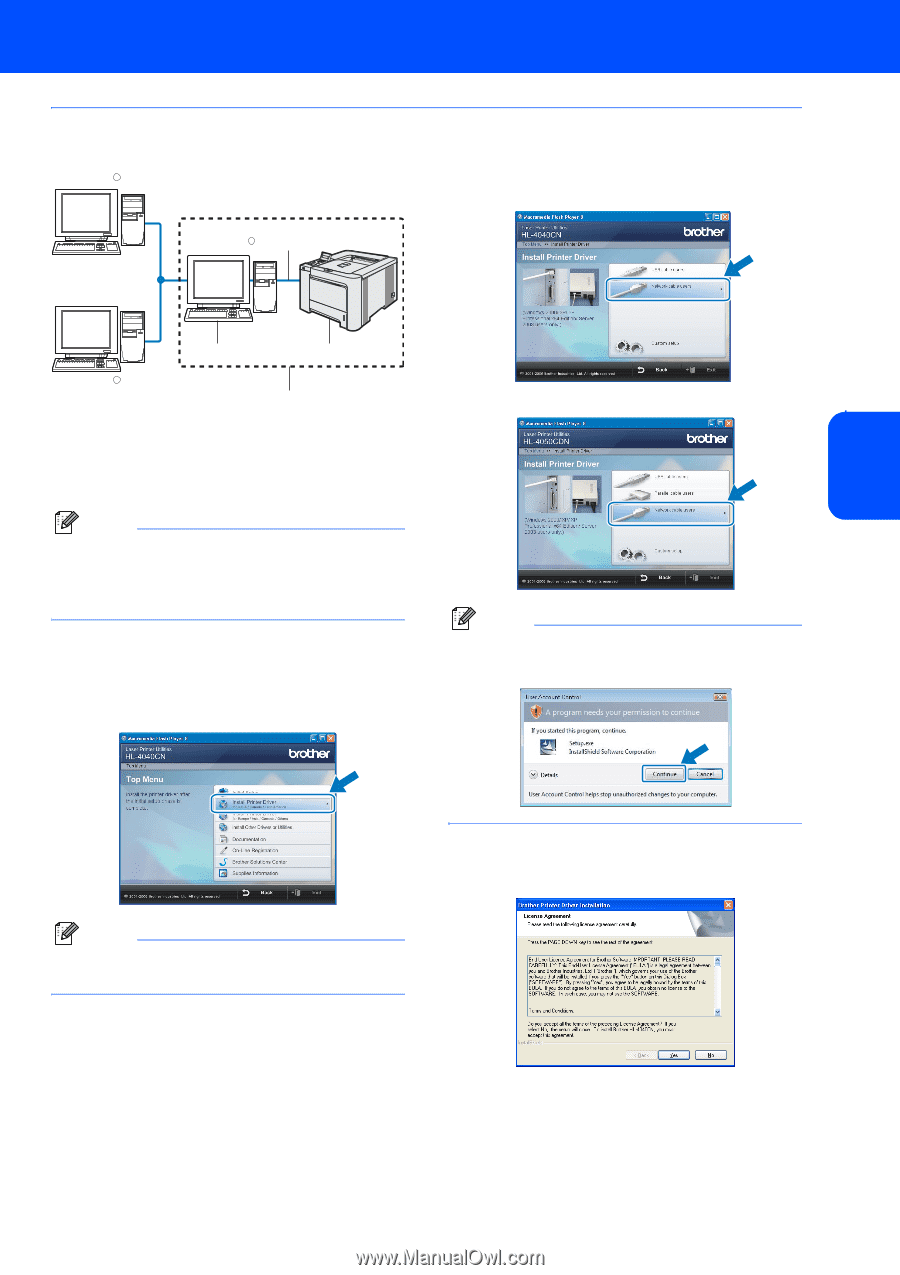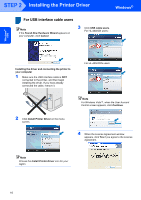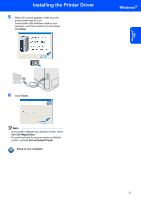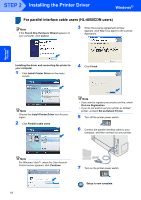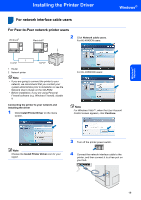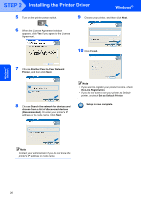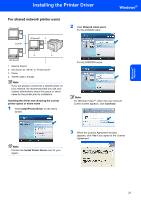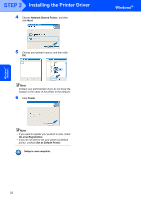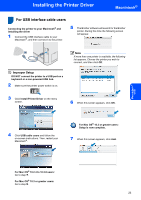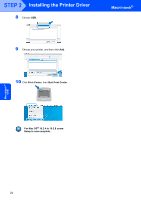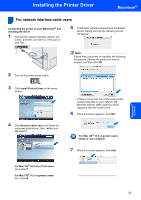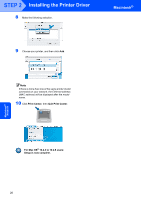Brother International HL 4040CN Quick Setup Guide - English - Page 23
For shared network printer users, Install Printer Driver, Continue
 |
UPC - 012502617785
View all Brother International HL 4040CN manuals
Add to My Manuals
Save this manual to your list of manuals |
Page 23 highlights
Installing the Printer Driver Windows® For shared network printer users Windows R TCP/IP WindowsR 4 2 Click Network cable users. For HL-4040CN users: Windows® Network 2 3 Windows R 1 1 Network Shared 2 Also known as "Server" or "Printer server" 3 Printer 4 TCP/IP, USB or Parallel Note If you are going to connect to a shared printer on your network, we recommend that you ask your system administrator about the queue or share name for the printer prior to installation. Installing the driver and choosing the correct printer queue or share name 1 Click Install Printer Driver on the menu screen. For HL-4050CDN users: Note For Windows Vista™, when the User Account Control screen appears, click Continue. Note Choose the Install Printer Driver icon for your region. 3 When the License Agreement window appears, click Yes if you agree to the License Agreement. 21