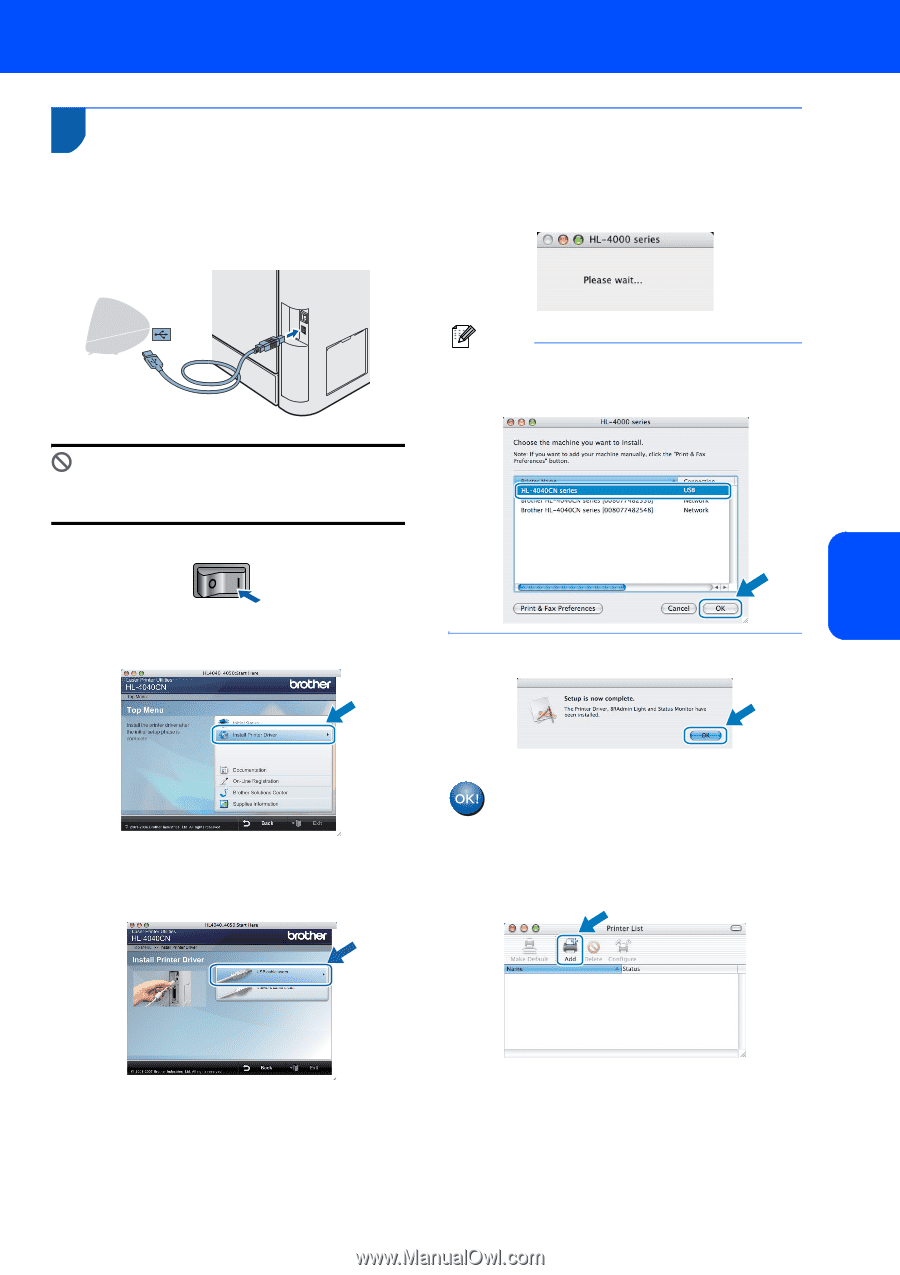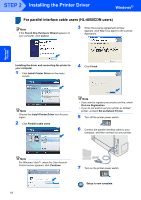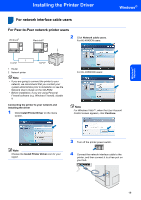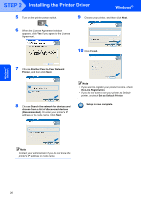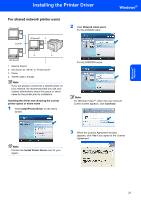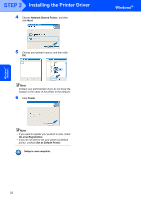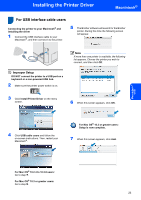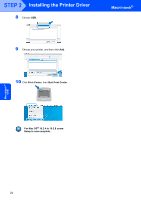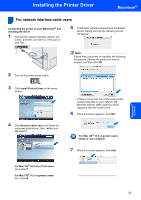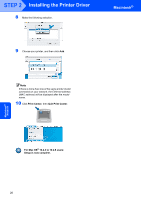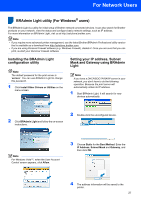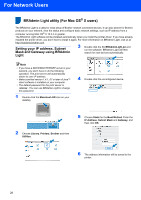Brother International HL 4040CN Quick Setup Guide - English - Page 25
Macintosh®, For USB interface cable users - driver mac
 |
UPC - 012502617785
View all Brother International HL 4040CN manuals
Add to My Manuals
Save this manual to your list of manuals |
Page 25 highlights
Installing the Printer Driver Macnintosh® For USB interface cable users 4 Connecting the printer to your Macintosh® and installing the driver 1 Connect the USB interface cable to your Macintosh®, and then connect it to the printer. 5 The Brother software will search for the Brother printer. During this time the following screen will appear. Improper Setup DO NOT connect the printer to a USB port on a keyboard or a non-powered USB hub. 2 Make sure the printer power switch is on. Note If more than one printer is available, the following list appears. Choose the printer you wish to connect, and then click OK. 3 Click Install Printer Driver on the menu screen. 6 When this screen appears, click OK. Macnintosh® US B 4 Click USB cable users and follow the on-screen instructions. Then, restart your Macintosh®. For Mac OS® 10.3 or greater users: Setup is now complete. 7 When this screen appears, click Add. For Mac OS® 10.2.4 to 10.2.8 users: Go to step 7. For Mac OS® 10.3 or greater users: Go to step 5. 23