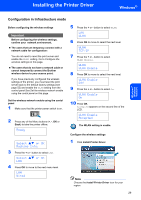Brother International HL 4070CDW Quick Setup Guide - English - Page 28
Using the SecureEasySetup™ software to con your printer for a wireless network - wireless setup
 |
UPC - 012502617808
View all Brother International HL 4070CDW manuals
Add to My Manuals
Save this manual to your list of manuals |
Page 28 highlights
STEP 2 Installing the Printer Driver Windwos® Using the SecureEasySetup™ software to configure your printer for a wireless network The SecureEasySetup™ software of Broadcom Corporation is an easy way to configure your Brother device to your wireless network settings. By pushing a button on the wireless router or access point, you can complete setup and secure the wireless network. Your router or access point must also support SecureEasySetup™. See the user's guide for your wireless LAN router or access point for instructions to configure your printer for a wireless network. Note Routers or access points that support SecureEasySetup™ have the SecureEasySetup™ symbol as shown below. 4 Click Wireless Network users. Note For Windows Vista™, when the User Account Control screen appears, click Allow. 1 Place the Brother printer close to your wireless router/access point. (Less than 5 m/16 feet.). 2 Make sure that the printer power switch is on. 3 Click Install Printer Driver. 5 Choose Wireless Setup and Driver Install, and then click Next. Note Choose the Install Printer Driver icon for your region. 6 Choose I'd like to use the SecureEasySetup™ function of my access point to configure my wireless device. and click Next. Windwos® Wireless Network 26