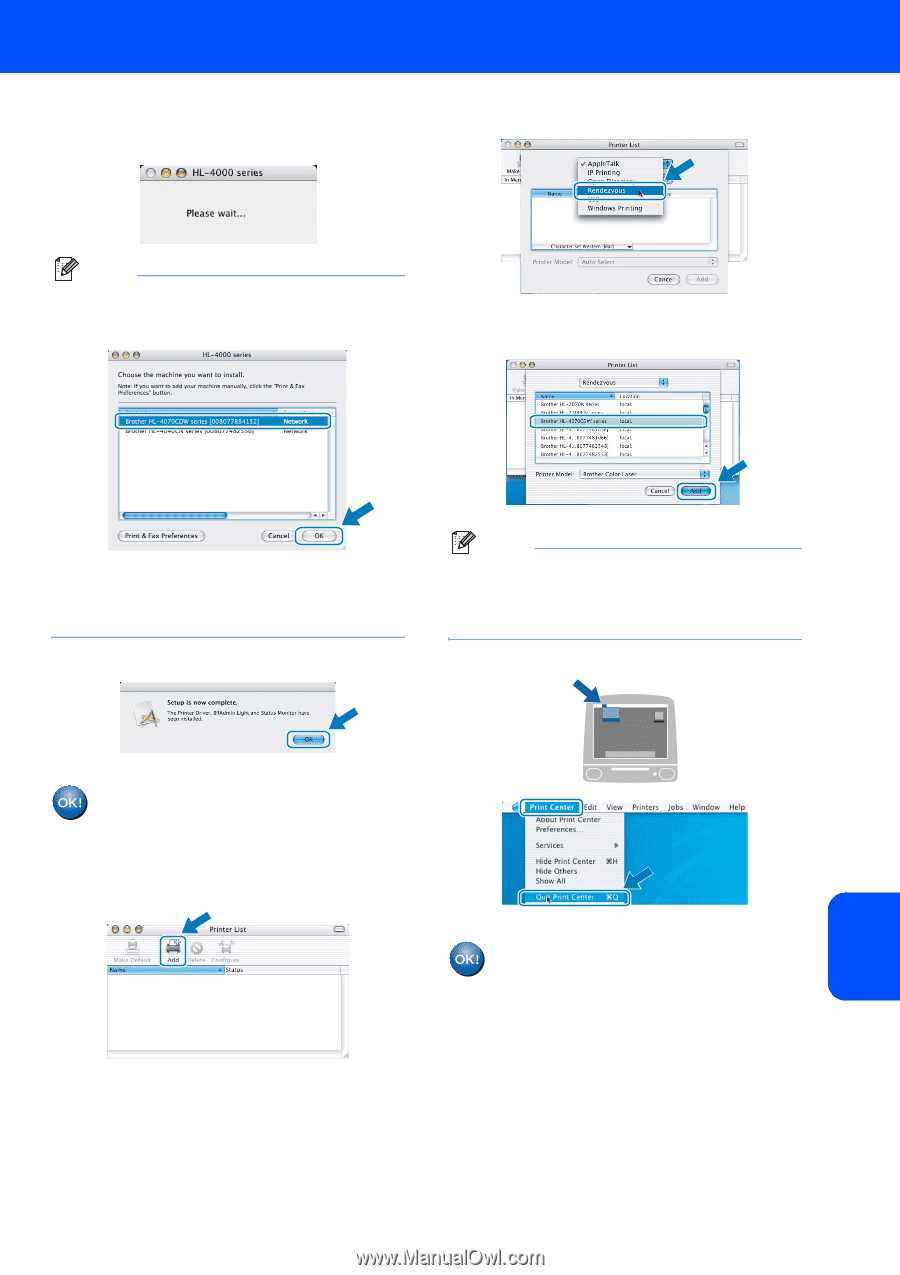Brother International HL 4070CDW Quick Setup Guide - English - Page 45
For Mac OS, 3 or greater users, Setup is now complete., Print Center, 2.4 to 10.2.8 users, connect
 |
UPC - 012502617808
View all Brother International HL 4070CDW manuals
Add to My Manuals
Save this manual to your list of manuals |
Page 45 highlights
Installing the Printer Driver 12 The Brother software will search for the Brother printer. During this time the following screen will appear. 15 Make the following selection. Macintosh® Note If more than one printer is available, the following list appears. Choose the printer you wish to connect, and then click OK. 16 Choose your printer, and then click Add. • If there is more than one of the same printer model connected on your network, the Ethernet address (MAC address) will be displayed after the model name. 13 When this screen appears, click OK. Note If there is more than one of the same printer model connected on your network, the Ethernet address (MAC address) will be displayed after the model name. 17 Click Print Center, then Quit Print Center. For Mac OS® 10.3 or greater users: Setup is now complete. 14 When this screen appears, click Add. For Mac OS® 10.2.4 to 10.2.8 users: Setup is now complete. Macintosh® Wireless Network 43