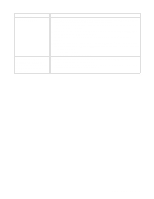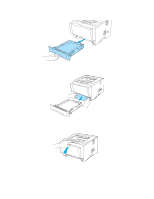Brother International HL-5140 Users Manual - English - Page 108
Error message printouts, Laser BD Malfunction - fuser
 |
UPC - 012502609643
View all Brother International HL-5140 manuals
Add to My Manuals
Save this manual to your list of manuals |
Page 108 highlights
Error message Print Overrun Resolution Reduced to Enable Printing (The printer has printed the document at a reduced resolution) Toner Empty Toner Low Fuser Malfunction Laser BD Malfunction Scanner Malfunction D-RAM Error NV-RAM Error Main Motor Error Engine Interface Error Action ■ Press the Go button to print the data left in the printer. Press the Job Cancel button if you want to delete the data left in the printer. ■ If this does not clear the error, reduce the complexity of your document or reduce the print resolution. ■ Expand the printer memory by adding a commercially available DIMM memory module. See Installing additional memory on page 4-2. Set page protection to ON by using the supplied Windows® driver or RPC program. ■ Change the following settings in the supplied Windows® driver and try again. The best combination of these settings will vary depending on your document: Graphics Mode TrueType™ mode Use Printer TrueType™ Fonts ■ Reduce the complexity of your document before you print to prevent automatic reduction of the resolution. ■ Expand the printer memory by adding a commercially available DIMM memory module. See Installing additional memory on page 4-2. ■ See Replacing the toner cartridge on page 5-3. ■ Purchase a new toner cartridge and have it ready for when the Toner Empty status is indicated. ■ Turn the power switch off, wait a few seconds and then turn it on again. ■ Leave the printer for 10 minutes with the power on. If the error occurs again, call your dealer or Brother Customer Service. ■ Turn the power switch off, wait a few seconds and then turn it on again. If the error occurs again, call your dealer or Brother Customer Service. Error message printouts The printer will report problems by printing an error message as defined in the following table. Take the corrective actions for the error message. Error message MEMORY FULL Action ■ Press the Go button to print the data left in the printer. Press the Job Cancel button if you want to delete the data left in the printer. ■ Reduce the print resolution or reduce the complexity of your document. ■ Expand the printer memory by adding a commercially available DIMM. See Installing additional memory on page 4-2. 6 - 3 TROUBLESHOOTING