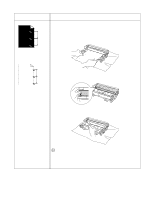Brother International HL-5140 Users Manual - English - Page 119
Black toner marks across, the White lines across the Black lines down - printer driver windows 7
 |
UPC - 012502609643
View all Brother International HL-5140 manuals
Add to My Manuals
Save this manual to your list of manuals |
Page 119 highlights
Examples of poor print quality ABCDEFGH abcdefghijk ABCD abcde 01234 Black toner marks across the page ABCDEFGH abcdefghijk ABCD abcde 01234 Recommendation ■ The drum unit may be damaged. Put in a new drum unit. See Replacing the drum unit on page 5-9. ■ Make sure that you use paper that meets our specifications. See What kind of paper can I use? on page 1-5. ■If you use label sheets for laser printers, the glue from the sheets may sometimes stick to the OPC drum surface. Clean the drum unit. See Cleaning on page 5-12. ■Do not use paper that has clips or staples because they will scratch the surface of the drum. ■If the unpacked drum unit is in direct sunlight or room light, the unit may be damaged. ■ Make sure that you use paper that meets our specifications. A rough surfaced paper or thick print media can cause the problem. ■ Make sure that you select the appropriate media type in the printer driver. ■ The problem may disappear by itself. Try printing multiple pages to clear this problem, especially if the printer has not been used for a long time. ■ The drum unit may be damaged. Put in a new drum unit. See Replacing the drum unit on page 5-9. White lines across the page ABCDEFGH abcdefghijk ABCD abcde 01234 ■ Clean the inside of the printer and the primary corona wire in the drum unit. See Cleaning on page 5-12. ■ The drum unit may be damaged. Put in a new drum unit. See Replacing the drum unit on page 5-9. Lines across the page ABCDEFGH abcdefghijk ABCD abcde 01234 ■ Clean the primary corona wire of the drum unit. See Cleaning in Chapter 5. ■ Make sure the primary corona wire cleaner is at the home position (▲). ■ The drum unit may be damaged. Install a new drum unit. See Replacing the drum unit on page 5-9. ■ The toner cartridge may be damaged. Put in a new toner cartridge. See Replacing the toner cartridge on page 5-3. Make sure that a torn piece of paper is not inside the printer covering the scanner window. ■ The fixing unit may be smudged. Call Brother Customer Service. Black lines down the page Printed pages have toner stains down the page. TROUBLESHOOTING 6 - 14