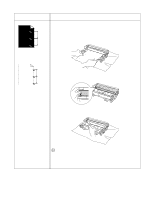Brother International HL-5140 Users Manual - English - Page 122
Solving print problems
 |
UPC - 012502609643
View all Brother International HL-5140 manuals
Add to My Manuals
Save this manual to your list of manuals |
Page 122 highlights
Solving print problems Problem The printer prints unexpectedly or it prints garbage data. The printer cannot print full pages of a document. An error message PRINT OVERRUN is printed out. The printer cannot print full pages of a document. An error message MEMORY FULL is printed out. My headers or footers appear when I view my document on the screen but they do not show up when I print it. Recommendation ■ Make sure the printer cable is not too long. We recommend you use a parallel or USB cable that is less than 2 meters (6 1/2 feet) in length. ■ Make sure that the printer cable is not damaged or broken. ■ If you are using an interface-switching device, remove it. Connect your computer directly to your printer, and then try again. ■ Check that you have chosen the appropriate printer driver with 'Set as Default'. ■ Make sure that the printer is not connected to the same port that is also connected to a storage device or scanner. Take away all other devices and connect the port only to the printer. ■ Turn off Printer Status Monitor in the Device Options tab in the printer driver. ■ Press the Go button to print the data left in the printer. Press the Job Cancel button if you want to delete the data left in the printer. ■ If this does not clear the error, reduce the complexity of your document or reduce the print resolution. ■ Expand the printer memory by adding a DIMM. See Installing additional memory on page 4-2. Set page protection to ON by using the supplied Windows® driver. ■ Change the following settings in the supplied Windows® driver, and then try again. The best combination of the settings below will vary depending on your document: Graphics Mode TrueType™ mode Use printer TrueType™ fonts ■ Press the Go button to print the data left in the printer. Press the Job Cancel button if you want to delete the data left in the printer. ■ Reduce the print resolution or reduce the complexity of your document. ■ Expand the printer memory by adding a DIMM. See Installing additional memory on page 4-2. ■ Most laser printers have a restricted area that cannot be printed on. This unprintable area is usually the first two lines and the last two lines of a page (leaving 62 printable lines). Adjust the top and bottom margins of your document to allow for this. 6 - 17 TROUBLESHOOTING