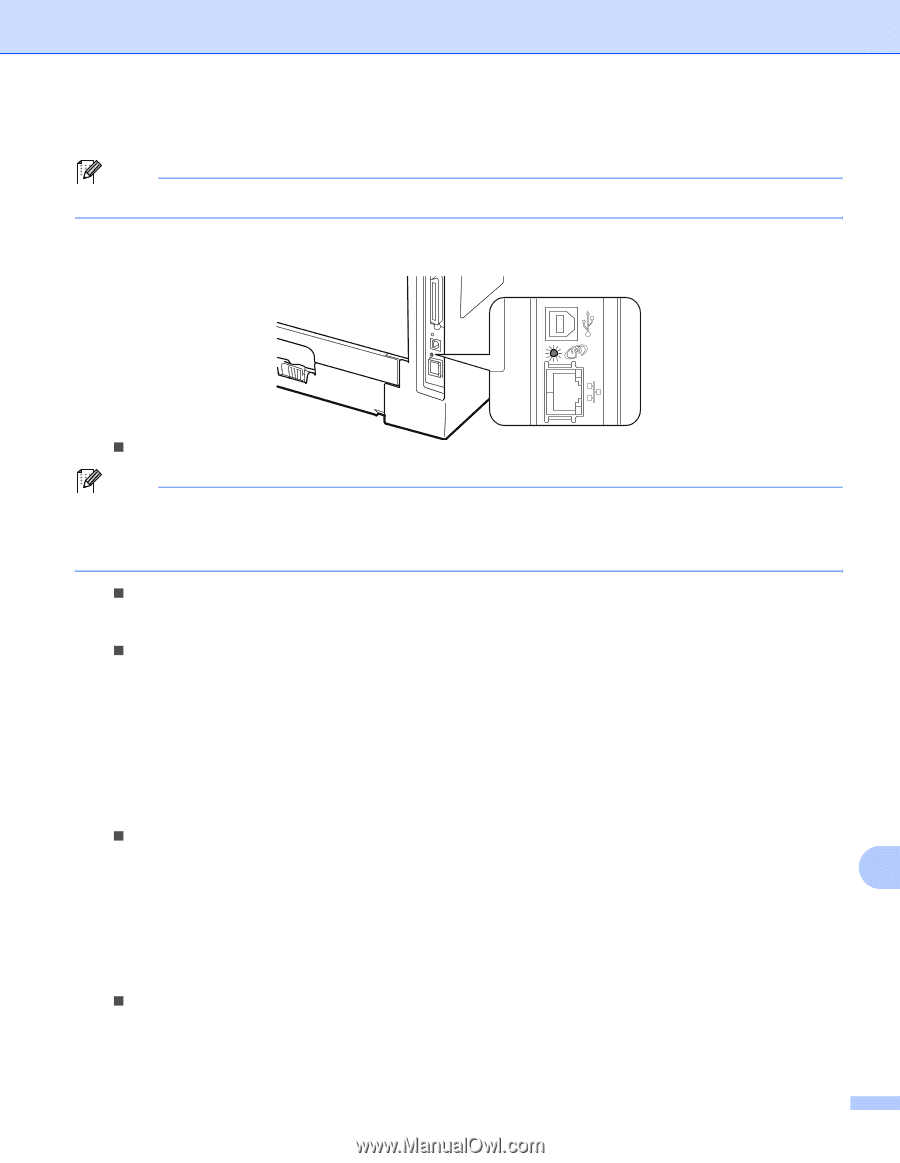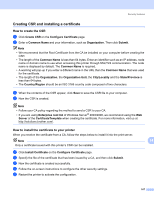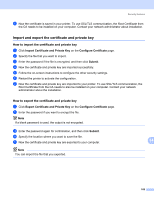Brother International HL 5370DW Network Users Manual - English - Page 182
For wireless network users For HL-5370DW, For Mac OS X 10.3.9 or greater
 |
UPC - 012502622482
View all Brother International HL 5370DW manuals
Add to My Manuals
Save this manual to your list of manuals |
Page 182 highlights
Troubleshooting For wireless network users (For HL-5370DW): Note Make sure that the label covering the USB interface connector is removed. Check to see if there is any LED activity. Brother print server has a green LED on the back panel of the machine, which shows the wireless network status. „ The LED is on: Your machine is connected to the wireless network. Note The LED is on in the following status even if your machine is not connected to the wireless network: • The wireless network is active with Ad-hoc mode. • Your machine is connected to the access point with Open System authentication. „ The LED is blinking (turn on for 0.5 second and off for 0.5 second): The wireless network connection is in either of the following status: "not yet connected", "connecting" or "connection failed" in Infrastructure mode. „ The LED is off: The wireless network setting is inactive. For information on switching the wireless network to enable, see Enabling or disabling the wireless network (For HL-5370DW) on page 119. c Print the Printer Settings Page and check if the settings such as IP address settings are correct for your network. The problem may be the result of a mismatched or duplicate IP address. Verify that the IP address is correctly loaded into the print server. And make sure that no other nodes on the network have this IP address. For information on how to print the Printer Settings Page, see Printing the Printer Settings Page on page 117. d Verify that the print server is on your network as follows: „ For Windows® 1 Click Start, All Programs 1, Accessories then choose Command Prompt. 15 1 Programs for Windows® 2000 users 2 Try pinging the print server from the host operating system command prompt with the command: ping ipaddress Where ipaddress is the print server IP address (note that in some instances it can take up to two minutes for the print server to load its IP address after setting the IP address). „ For Mac OS X 10.3.9 or greater 1 From the Go menu, choose Applications. 2 Open the Utilities folder. 172