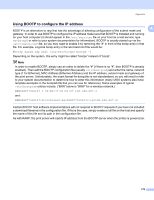Brother International HL 5370DW Network Users Manual - English - Page 184
Printing problems
 |
UPC - 012502622482
View all Brother International HL 5370DW manuals
Add to My Manuals
Save this manual to your list of manuals |
Page 184 highlights
Troubleshooting Printing problems 15 Print job is not printed. 15 Check the status and configuration of the print server. a Make sure that the machine is powered on, is on-line and ready to print. b Print the Printer Settings Page of the machine and check if the settings such as IP address settings are correct for your network. The problem may be the result of mismatched or duplicate IP address. Verify that the IP address is correctly loaded into the print server, and make sure that no other nodes on the network have this IP address. For information on how to print the Printer Settings Page, see Printing the Printer Settings Page on page 117. c Verify that the print server is on your network as follows: „ For Windows® 1 Click Start, All Programs 1, Accessories then choose Command Prompt. 1 Programs for Windows® 2000 users 2 Try pinging the print server from the host operating system command prompt with the command: ping ipaddress Where ipaddress is the print server IP address (note that in some instances it can take up to two minutes for the print server to load its IP address after setting the IP address). 3 If a successful response is received, then proceed to Windows® 2000/XP, Windows Vista® and Windows Server® 2003/2008 IPP troubleshooting on page 175. Otherwise, proceed to d. „ For Mac OS X 10.3.9 or greater 1 From the Go menu, choose Applications. 2 Open the Utilities folder. 3 Double-click the Terminal icon. 4 Try pinging the print server from the Terminal window: ping ipaddress Where ipaddress is the print server IP address (note that in some instances it can take up to two minutes for the print server to load its IP address after setting the IP address). 5 If a successful response is received, then proceed to d. d If you have tried a to c above and it does not work, then reset the print server back to its factory default settings and try from the initial setup again. For resetting, see Reset the network settings to the factory default on page 118. 15 Error during printing 15 If you try to print while other users are printing large amounts of data (e.g. many pages or color pages with high resolution), the machine is unable to accept your print job until the ongoing printing is finished. If the waiting time of your print job exceeds a certain limit, a time out situation occurs, which causes the error message. In such situations, execute the print job again after the other jobs are completed. 174