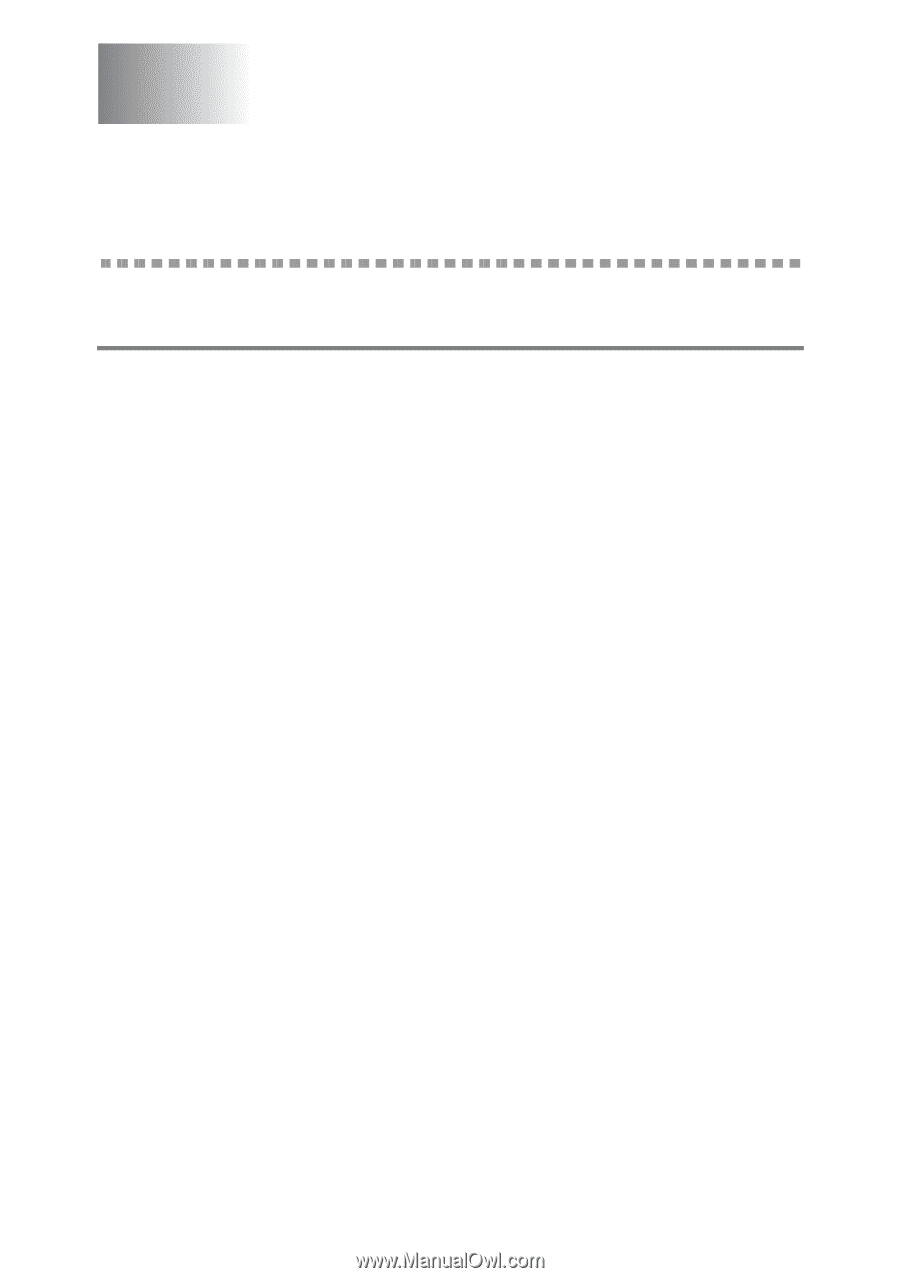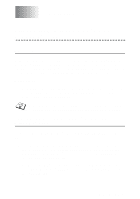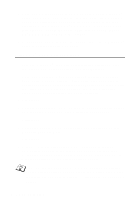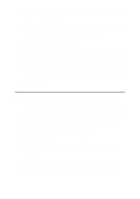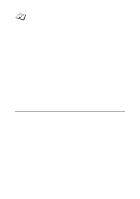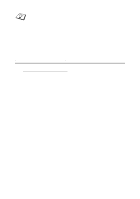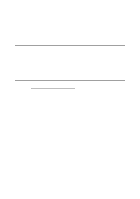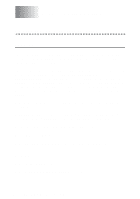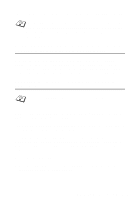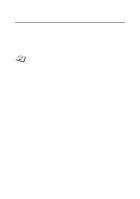Brother International HL-6050DN Network Users Manual - English - Page 101
Web Based Management, How to use a Web Browser to Manage Your Device, Overview, Your Device
 |
UPC - 012502609568
View all Brother International HL-6050DN manuals
Add to My Manuals
Save this manual to your list of manuals |
Page 101 highlights
9 Web Based Management 9 How to use a Web Browser to Manage Your Device Overview A standard Web Browser (we recommend Netscape Navigator version 4.0 or later/Microsoft Internet Explorer version 5.0 or later) can be used to manage your printer using the HTTP (Hyper Text Transfer Protocol). You can get the following information from a printer on your network using a web browser: 1 Printer status information. 2 Take control of the printer's control panel. 3 Software version information of the printer and print server. 4 Change network and printer settings details. You must use the TCP/IP protocol on your network and have a valid IP address programmed into the print server and your computer. Quick Tips: 1 The Automatic Private IP Addressing (APIPA) protocol automatically assigns an IP address from the range: 169.254.1.0 to 169.254.254.255. If the APIPA protocol is disabled, the default IP address of a Brother print server is 192.0.0.192. To change it, use the printer control panel (if applicable), the BRAdmin Professional, Web BRAdmin software or let your DHCP server allocate an IP address to the printer. 2 Refer to chapter 10 of this User's Guide to learn how to configure the IP address on your printer. 3 The default password for Brother print servers is access. 9 - 1 WEB BASED MANAGEMENT