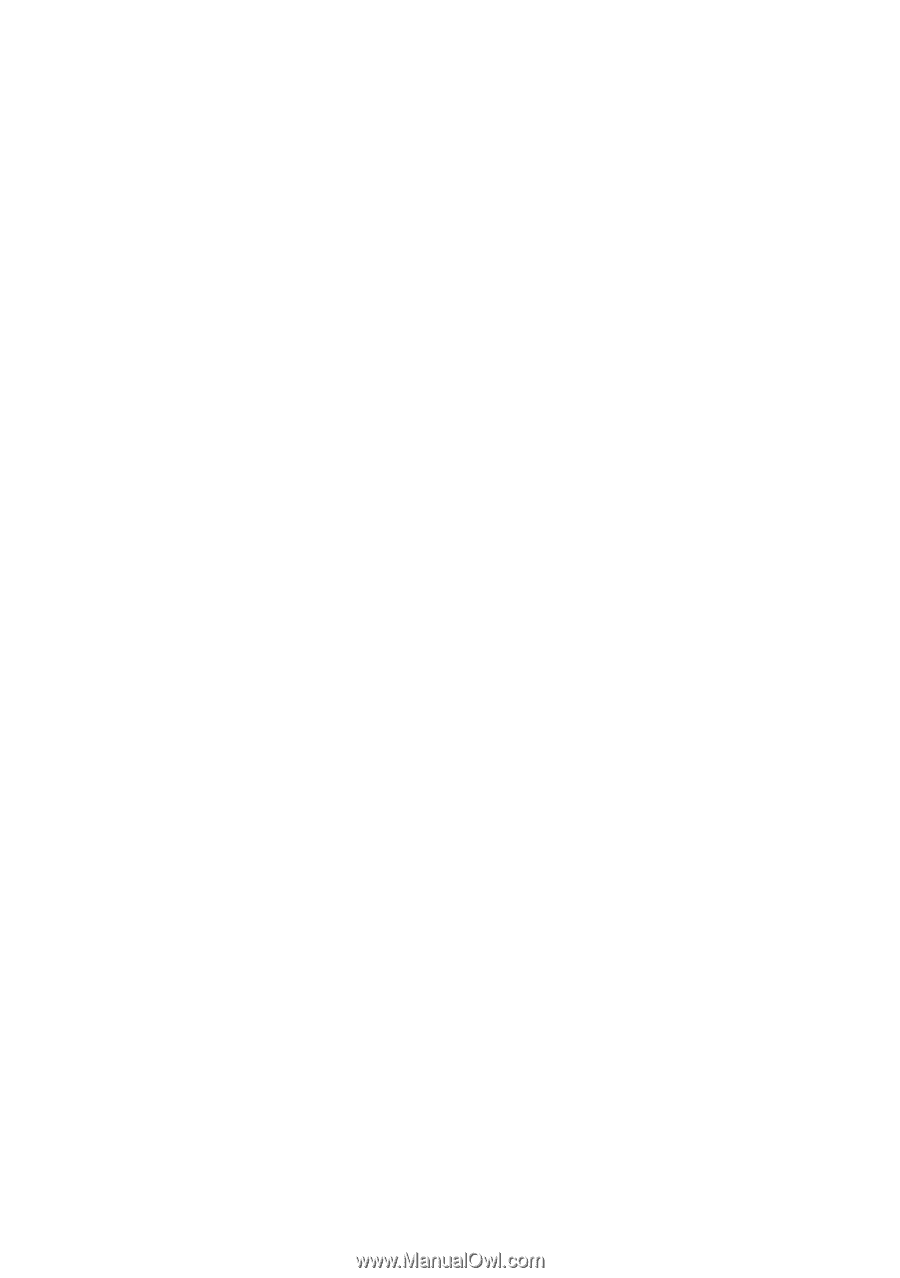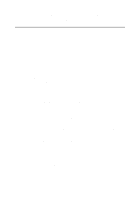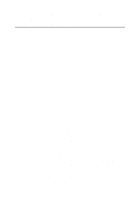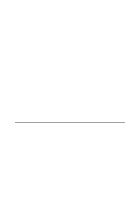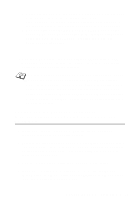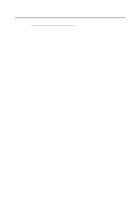Brother International HL-6050DN Network Users Manual - English - Page 79
ENTER, Printer Configuration, Window, Print Queues Assigned: See List, INSERT, ESCAPE, Available
 |
UPC - 012502609568
View all Brother International HL-6050DN manuals
Add to My Manuals
Save this manual to your list of manuals |
Page 79 highlights
13 Make sure that the new printer name is highlighted, and then press ENTER. You will be shown the Printer Configuration Window. 14 Select Print Queues Assigned: (See List), and then press ENTER. The list of print queues will be empty, since none has been selected. 15 Press INSERT to get a list of the print queues and select the print queue name which you entered in Step 7. 16 Press ESCAPE several times and go back to the Available Options menu. 17 Select print servers and select the name of the print server that you entered in Step 4. 18 Highlight the Printers option in the print server Information menu. 19 Press INSERT and select the name of the printer you entered in Step 12. 20 Press ESCAPE several times to return to DOS. 21 Execute the BRCONFIG from the Windows® menu. Select the print server from the list of print servers. When you get the message that the print server is connected, press the ENTER key and type the default password of access in response to the # prompt (the password will not echo), and then press the ENTER key again in response to the ENTER Username> prompt. When you get the Local> prompt, type: SET SERVICE service TREE tree SET SERVICE service CONTEXT Context ■ Where tree is the NDS tree name. ■ Where context is the name of context where the print server resides. 6 - 17 NOVELL NETWARE PRINTING