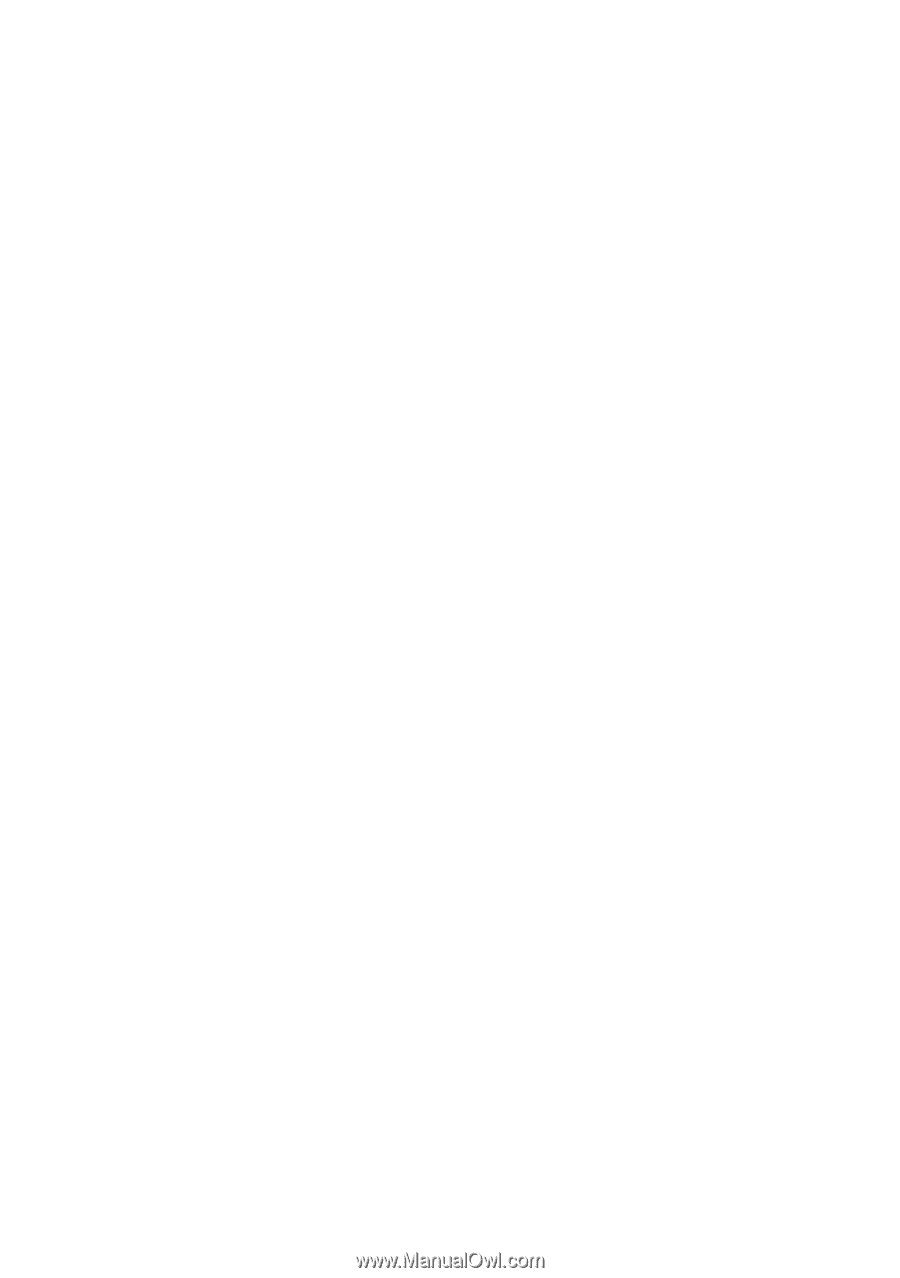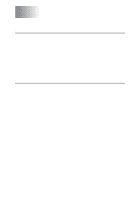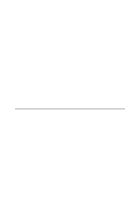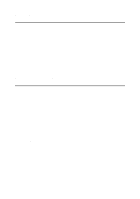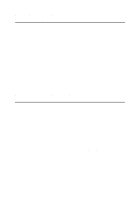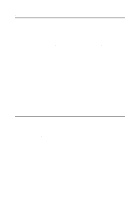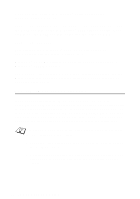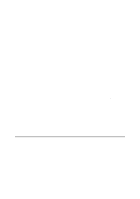Brother International HL-6050DN Network Users Manual - English - Page 121
SET IP TIMEOUT, SET SERVICE BRN_x_P1 EOT 2, printcap, etc/printcap
 |
UPC - 012502609568
View all Brother International HL-6050DN manuals
Add to My Manuals
Save this manual to your list of manuals |
Page 121 highlights
3 If you are using a Berkeley-based UNIX, make sure that the daemon is started on Berkeley based systems with the command lpc start printer, where printer is the name of the local print queue. 4 If you are using an AT&T-based UNIX, make sure the printer is enabled (enable printer, where printer is the name of the local print queue). 5 Make sure that the lpr/lpd remote line printer service are running on the host computer (refer to your host computer documentation for information on how to do this). 6 If you are having trouble printing more than one job at a time, try increasing the IP timeout using the SET IP TIMEOUT command or using BRAdmin. 7 If text or PCL jobs are run together, try setting the service (remote printer) with EOT set to string number 2 (E). For example: SET SERVICE BRN_xxxxxx_P1 EOT 2 8 If PostScript jobs fail to print or are run together, try setting the service (remote printer) with EOT set to string number 3 (control-D). For example: SET SERVICE BRN_xxxxxx_P1 EOT 3 9 If the lines of a text file are staggered, make sure that you have specified a remote printer (rp) name of TEXT in your /etc/ printcap file. 10 If you are using Sun Solaris V2.4 or earlier, there is a bug which causes long print jobs to fail when using a print server. If you are having trouble printing long jobs (over 1MB), add the line mx#0 to your etc/printcap file entry. 11 If you cannot print from DEC TCP/IP Service for VMS (UCX), make sure that you have version 2.0B or later of this software, because earlier versions will not work with Brother print servers. 11 - 6 TROUBLESHOOTING