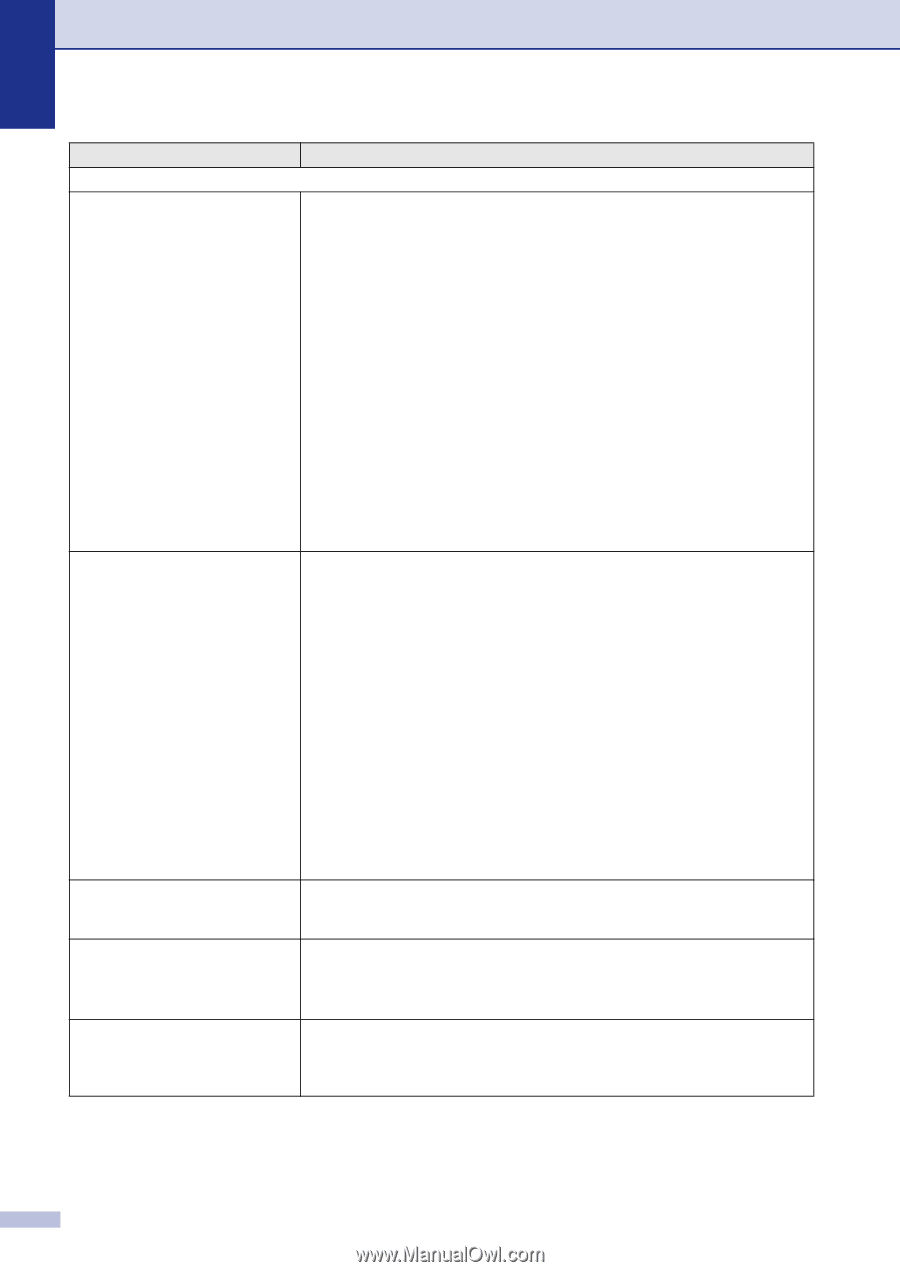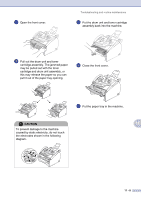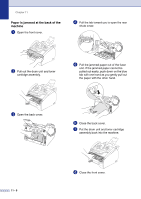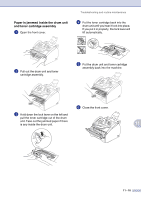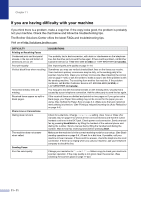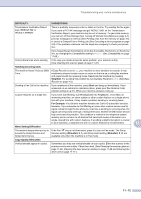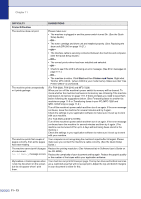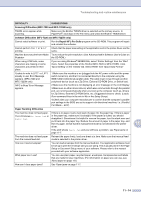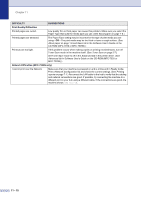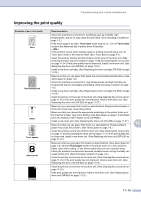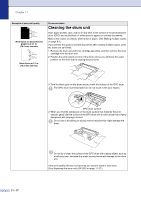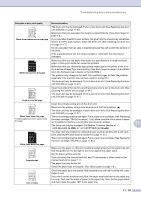Brother International IntelliFax-2820 Users Manual - English - Page 101
Printer Difficulties, Start, Printers and Faxes, DIFFICULTY, SUGGESTIONS, For FAX-2820 - printer driver
 |
UPC - 012502613251
View all Brother International IntelliFax-2820 manuals
Add to My Manuals
Save this manual to your list of manuals |
Page 101 highlights
Chapter 11 DIFFICULTY SUGGESTIONS Printer Difficulties The machine does not print. Please make sure: • The machine is plugged in and the power switch turned On. (See the Quick Setup Guide.) -OR- • The toner cartridge and drum unit are installed properly. (See Replacing the drum unit (DR-350) on page 11-27.) -OR- • The interface cable is securely connected between the machine and computer. (See the Quick Setup Guide.) -OR- • The correct printer driver has been installed and selected. -OR- • Check to see if the LCD is showing an error message. (See Error messages on page 11-1.) -OR- • The machine is online. Click Start and then Printers and Faxes. Right-click 'Brother MFC-XXXX,' (where XXXX is your model name). Make sure that "Use Printer Offline" is unchecked. The machine prints unexpectedly or it prints garbage. (For FAX-2820, FAX-2910 and MFC-7220) When you turn off the machine's power switch its memory will be cleared. To check whether the machine has faxes in its memory see Checking if the machine has faxes in its memory on page 11-6. If there are faxes you need to save them before following the suggestions below. (See Forwarding faxes to another fax machine on page 11-6 or Transferring faxes to your PC (MFC-7220 and MFC-7225N only) on page 11-6.) Turn off the machine's power switch and then turn it on again. If the error message continues, leave the machine for several minutes and try it again. Check the settings in your application software to make sure it is set up to work with your machine. (For FAX-2920 and MFC-7225N) Turn off the machine's power switch and then turn it on again. If the error message continues leave the machine for several minutes and then try it again. (The machine can be turned off for up to 4 days without losing faxes stored in the memory.) Check the settings in your application software to make sure it is set up to work with your machine. The machine prints first couple of pages correctly, then some pages have text missing. Your computer is not recognizing the machine's input buffer full signal. Please make sure you connect the machine's cable correctly. (See the Quick Setup Guide.) The machine cannot print full pages of a document. Out of Memory message occurs. Reduce the printing resolution. (See Advanced tab in Software User's Guide on the CD-ROM.) Reduce the complexity of your document and try again. Reduce the graphic quality or the number of font sizes within your application software. My headers or footers appear when I view my document on the screen but do not appear when I print them. Your machine can print 62 lines per page. The top two lines and bottom two lines are a restricted area that will not accept print. Adjust the top and bottom margins in your document to allow for this. 11 - 13