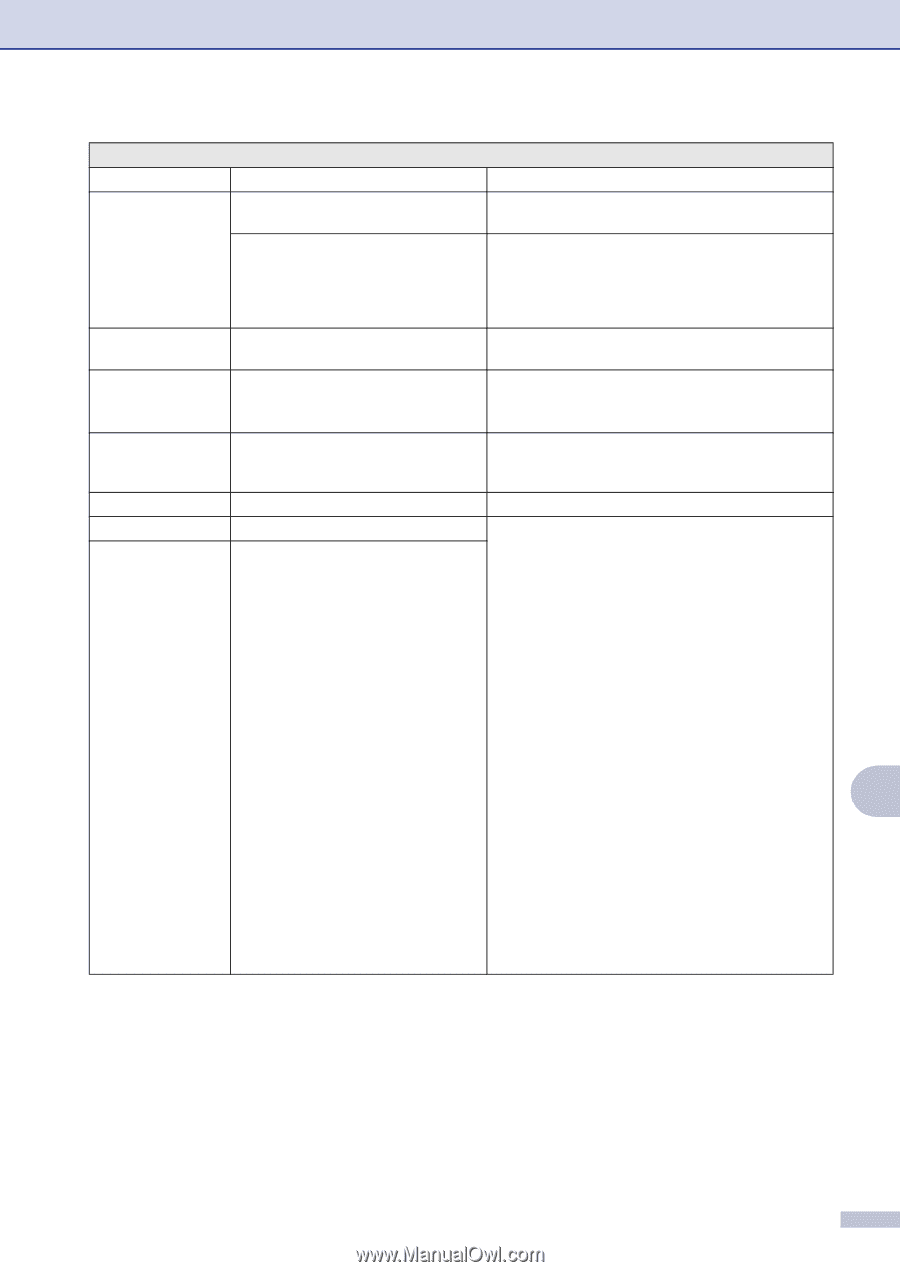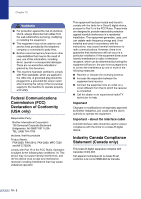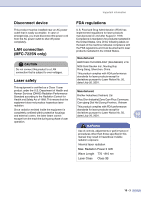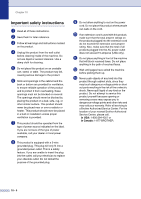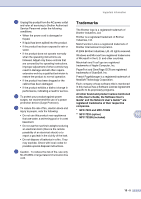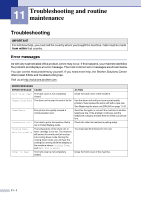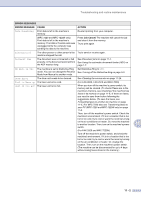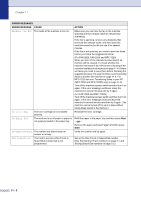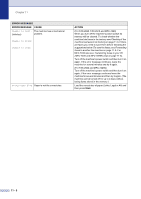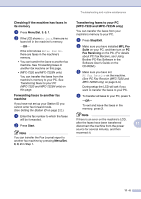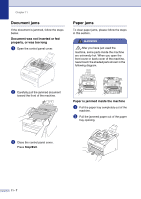Brother International IntelliFax-2820 Users Manual - English - Page 90
Job Cancel, ERROR MESSAGES, CAUSE, ACTION, Troubleshooting and routine maintenance - drum
 |
UPC - 012502613251
View all Brother International IntelliFax-2820 manuals
Add to My Manuals
Save this manual to your list of manuals |
Page 90 highlights
Troubleshooting and routine maintenance ERROR MESSAGES ERROR MESSAGE CAUSE ACTION Data Remaining Print data is left in the machine's memory. Re-start printing from your computer. (MFC-7220 and MFC-7225N only) Print data is left in the machine's memory. The USB or Parallel cable was unplugged while the computer was sending the data to the machine. Press Job Cancel. The machine will cancel the job and clear it from the memory. Try to print again. Disconnected The other person or other person's fax Try to send or receive again. machine stopped the call. Document Jam The document was not inserted or fed properly, or the document scanned from the ADF was too long. See Document jams on page 11-7. See Using the automatic document feeder (ADF) on page 1-7. DR Mode in Use The machine is set to Distinctive Ring Set Distinctive Ring to Off. mode. You can not change the Receive See Turning off the Distinctive Ring on page A-2. Mode from Manual to another mode. Drum Error The drum unit needs to be cleaned. See Cleaning the corona wire on page 11-24. Fail to Warm up The fuser unit is too cold. Unit is too Hot The fuser unit is too hot. (For FAX-2820, FAX-2910 and MFC-7220) When you turn off the machine's power switch, its memory will be cleared. (To check if faxes are in the machine's memory, see Checking if the machine has faxes in its memory on page 11-6.) If there are faxes, you need to save them before following the suggestions below. (To save the faxes, see Forwarding faxes to another fax machine on page 11-6.) For MFC-7220 also see Transferring faxes to your PC (MFC-7220 and MFC-7225N only) on page 11-6. Then, turn off the machine's power switch. Check the machine's environment. If it is in a location that is too hot or too cold, try to cool or warm the room by turning on the air conditioner or heater. Or, move the machine to another location. Then, turn on the machine's power 11 switch. (For FAX-2920 and MFC-7225N) Turn off the machine's power switch, and check the machine's environment. If it is in a location that is too hot or too cold, try to cool or warm the room by turning on the air conditioner or heater. Or, change the location. Then, turn on the machine's power switch. (The machine can be disconnected for up to 4 days without losing faxes stored in the memory.) 11 - 2