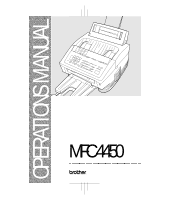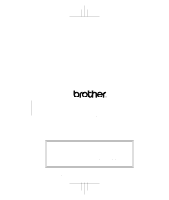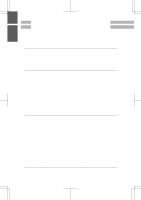Brother International MFC-4450 Users Manual - English
Brother International MFC-4450 Manual
 |
View all Brother International MFC-4450 manuals
Add to My Manuals
Save this manual to your list of manuals |
Brother International MFC-4450 manual content summary:
- Brother International MFC-4450 | Users Manual - English - Page 1
OPERATIONS MANUAL MFC 4450 ® - Brother International MFC-4450 | Users Manual - English - Page 2
MFC 4450/OP-US-5.0 Brother International Corporation 200 Cottontail Lane, Somerset, NJ 08875-6714, U.S.A. Brother International Corporation (Canada) Ltd. 1 rue Hôtel de Ville, Dollard-des-Ormeaux, QC, CANADA H9B 3H6 These machines are made for use in the USA or CANADA only. We can not recommend - Brother International MFC-4450 | Users Manual - English - Page 3
the MFC, see this "Operations Manual for Fax, Printer, Copier," for more information about your MFC, such as functions of the machine and the control panel. Information about maintenance, troubleshooting and technical specifications are also available in this manual. Please keep this manual beside - Brother International MFC-4450 | Users Manual - English - Page 4
MFC 4450/OP-US-5.0 TABLE OF CONTENTS • ·· For Your Information 1. THE CONTROL PANEL KEYS 1-1 TELEPHONE AREA 1-2 ONE-TOUCH, PRINTER AND COPY AREA 1-3 LCD & USER SETUP AREA 1-5 2. HOW TO USE ON-SCREEN PROGRAMMING (OSP) AND HELP KEY 2-1 User-friendly Programming 2-1 Using the Function Mode to - Brother International MFC-4450 | Users Manual - English - Page 5
Settings When You Send a Fax Manually..... 5-7 • Printing Page Headers 5-7 C) ADVANCED FAX TRANSMISSIONS 5-8 Sending a Fax by Using Super Quick-Scan (Memory Transmission 5-8 • If You Get a MEMORY FULL Message When Trying to Send a Fax by Using Super Quick-Scan 5-8 Setting the Daily Timer - Brother International MFC-4450 | Users Manual - English - Page 6
Message 5-25 ECM (Error Correction Mode 5-25 Error Retransmission 5-25 Next-FAX Reservation 5-26 6. RECEIVING FAXES AND OTHER CALLS ..... 6-1 A) BASIC SETUP TO RECEIVE FAXES 6-1 Selecting an Answer Mode 6-1 Manual Reception (Manual Mode) (Only with an External Telephone Connected to the MFC - Brother International MFC-4450 | Users Manual - English - Page 7
MFC 4450/OP-US-5.0 TABLE OF CONTENTS Using the Deactivation Code 6-13 Making the Remote Codes Easier to Use 6-14 Troubleshooting 6-14 Changing and Registering Remote Codes 6-14 C) CONNECTING TO A TELEPHONE ANSWERING DEVICE (TAD 6-15 How to Use an External TAD with the MFC Another Fax Machine ( - Brother International MFC-4450 | Users Manual - English - Page 8
Number Remotely ......... 8-10 Printing a Fax Message 8-11 9. USING THE MFC AS A PRINTER 9-1 Acceptable Paper 9-1 Control Panel Keys 9-4 Simultaneous Operation 9-4 On/OffLine Key 9-4 FF/Cont Key 9-4 Test/Reset Key 9-5 Print Priority Key 9-5 • Windows® Printing 9-6 • Bidirectional Parallel - Brother International MFC-4450 | Users Manual - English - Page 9
11-4 12.REPLACING TONER CARTRIDGE AND DRUM U N I T 12-1 Toner Empty Indicator 12-1 Replacing the Toner Cartridge 12-1 Replacing the Drum Unit 12-5 13.R E G U L A R M A I N T E N A N C E 13-1 Regular Maintenance 13-1 Cleaning the Drum Unit 13-2 Packing and Shipping the Machine 13-3 Paper - Brother International MFC-4450 | Users Manual - English - Page 10
MFC 4450/OP-US-5.0 TABLE OF CONTENTS Important Safety Instructions 16-3 17.I N D E X 17-1 - Brother International MFC-4450 | Users Manual - English - Page 11
THE CONTROL PANEL KEYS 1. THE CONTROL PANEL KEYS MFC 4450 1-1 C LCD & User Setting Area status status MFC 4450 Set Function Clear Tel-index Fine Fax Photo TAD S.Fine F/ T Resolution Mode FAX PRINTER COPIER SCANNER PC FAX Coverpage Super Q.Scan Help Hook ABC DEF 123 01 02 03 - Brother International MFC-4450 | Users Manual - English - Page 12
/OP-US-5.0 THE CONTROL PANEL KEYS a TELEPHONE AREA MFC 4450 1. Dial Pad These twelve keys are used to dial phone and fax numbers (see page 4-1), and also can be used as an alphanumeric keyboard for entering information into the MFC. (See page 2-8~10.) 2. Hook This key lets you dial telephone and - Brother International MFC-4450 | Users Manual - English - Page 13
CONTROL PANEL KEYS b ONE-TOUCH, PRINTER AND COPY AREA MFC 4450 Information 7. Shift This key is used to access the "13" through "24" One -Touch keys. (See page 3-6.) In the printer mode when Shift is pressed together with Test/Reset, it resets and restores the MFC to the factory default settings - Brother International MFC-4450 | Users Manual - English - Page 14
PRINTER AND COPY AREA MFC 4450 13. On/OffLine 14. Stop This key is used to turn the printer online (ready to receive PC data) and offline (not ready to receive PC data) alternately. When the printer is online, the LCD displays ONLINE. (See page 9-4.) This key stops a fax the printer memory, faxes - Brother International MFC-4450 | Users Manual - English - Page 15
messages that will help you set up and operate your MFC (On-Screen Programming), the upper row shows fax and copy status (see page 2-1) and the lower row shows printer and scanner status (see page 9-7). This key deletes entered data or backs up one step in function mode. (See page 2-2.) c MFC 4450 - Brother International MFC-4450 | Users Manual - English - Page 16
THE CONTROL PANEL KEYS c LCD & USER SETUP AREA MFC 4450 25. Mode This key is used to specify how the MFC should handle incoming calls. (See page 6-1.) 27. Resolution This key is used to set the resolution requirements when sending a fax. (See page 5-3.) 26. Super Q.Scan This key enables you to - Brother International MFC-4450 | Users Manual - English - Page 17
MFC 4450/OP-US-5.0 Information HOW TO USE ON-SCREEN PROGRAMMING (OSP) AND HELP KEY 2. HOW TO USE ON-SCREEN PROGRAMMING (OSP) AND HELP KEY User-friendly Programming We have designed your MFC messages to help you program your MFC. All you have to do is follow the prompt instructions as they guide - Brother International MFC-4450 | Users Manual - English - Page 18
MFC 4450 usually alternate between the currently selected option, and a help message giving brief instructions on how to proceed. The example shows the current speaker of how to program your MFC, you can perform most of the programming settings without the Operations Manual. To help you understand the - Brother International MFC-4450 | Users Manual - English - Page 19
MFC 4450/OP-US-5.0 Information HOW TO USE ON-SCREEN PROGRAMMING (OSP) AND HELP KEY - Brother International MFC-4450 | Users Manual - English - Page 20
MFC 4450 faxes. 1. SMOOTHING If you set SMOOTHING to ON, you will receive messages 5-20~21 5. USER OPTIONS 4. ERRORRE-TX If you set ERROR RE-TRANSMISSION to ON, the MFC automatically resends the page of paper. The MFC automatically will adjust the size of the incoming fax document or original - Brother International MFC-4450 | Users Manual - English - Page 21
MFC 4450/OP-US-5.0 HOW TO USE ON-SCREEN PROGRAMMING (OSP) AND HELP KEY Level one function Level two function Explanation of Options Factory setting Page 5. USER OPTIONS 8. SLEEPMODE 9. PRINT DENSITY This mode reduces the power consumption when the MFC is idle. The time period before the MFC - Brother International MFC-4450 | Users Manual - English - Page 22
MFC 4450/OP-US-5.0 HOW TO USE ON-SCREEN PROGRAMMING (OSP) AND HELP KEY application software included into the MFC, you can select if your PC connected to your MFC will receive voice and fax messages. ON/OFF 5-18~19 See the MultiO N Function Link Pro Manual You can store the incoming fax messages - Brother International MFC-4450 | Users Manual - English - Page 23
Information MFC 4450/OP-US-5.0 HOW TO USE ON-SCREEN PROGRAMMING (OSP) AND HELP to register information or, how to get basic information for sending or receiving faxes, copying and printing. When you don't have the Operations Manual with you or when you want some information quickly, you can press - Brother International MFC-4450 | Users Manual - English - Page 24
MFC 4450/OP-US-5.0 HOW TO USE ON-SCREEN PROGRAMMING (OSP) AND , such as the Station ID, you will have to enter text into your MFC. Key once twice threetimes fourtimes fivetimes 2 A B C 2 A 3 D E F 3 D 4 G H I 4 G 5 J K L 5 J 6 M N O 6 M 7 P Q R S 7 8 T U V - Brother International MFC-4450 | Users Manual - English - Page 25
Information MFC 4450/OP-US-5.0 HOW TO USE ON-SCREEN PROGRAMMING (OSP) AND HELP KEY KEYS TO PRESS 1. Press2 twicetoentertheletterB. 2. Press7 threetimestoentertheletterR. 3. PressSet. THE DISPLAY WILL SHOW: NAME: - Brother International MFC-4450 | Users Manual - English - Page 26
MFC 4450/OP-US-5.0 HOW TO USE ON-SCREEN MFC drops into sleep mode is user selectable. You can select the time period before the MFC drops into sleep mode from 00 to 99 minutes by using the dial pad. The sleep timer is automatically reset when a fax is received, the MFC starts to copy, or the MFC - Brother International MFC-4450 | Users Manual - English - Page 27
Information MFC 4450/OP-US-5.0 HOW TO USE ON-SCREEN PROGRAMMING (OSP) AND HELP KEY NOTICE -Sleep Mode is activated when the heater stops. However, the cooling fan will continue to run until the MFC has cooled down. The actual time before the fan stops will vary depending upon operating conditions. - Brother International MFC-4450 | Users Manual - English - Page 28
MFC 4450/OP-US-5.0 FUNCTION SETTINGS 3. FUNCTION SETTINGS This chapter is included in both the Setup Manual and this Operations Manual. If you read the Setup Manual in this mode. Setting the Dialing Mode (Tone/Pulse) Your MFC supports both tone (multi-frequency) and pulse (rotary) dialing. It - Brother International MFC-4450 | Users Manual - English - Page 29
Information MFC 4450/OP-US-5.0 FUNCTION SETTINGS Setting the Date and Time Your MFC shows the date and time on the display and prints it on every fax page you send. You can set the date and time in function mode. KEYS TO PRESS 1. Press Function. THE DISPLAY WILL SHOW: 01/01/1999 - Brother International MFC-4450 | Users Manual - English - Page 30
MFC 4450/OP-US-5.0 FUNCTION SETTINGS Setting the Station ID The Station ID is for identification purposes. Here you can store your name, fax number, and telephone number. Your MFC prints this information on the electronic Cover Page and every fax page you send. • The telephone number that you - Brother International MFC-4450 | Users Manual - English - Page 31
. NAME: ENTER & SET NAME:BROTHER 4.STATION ID NOTICE The Telephone Consumer Protection Act. of 1991 makes it unlawful for any person to use a computer or electronic device to send any message via a telephone fax machine unless such messages clearly contain in a margin at - Brother International MFC-4450 | Users Manual - English - Page 32
MFC 4450/OP-US-5.0 FUNCTION SETTINGS Setting the Beeper Volume Level If the beeper setting is LOW or HIGH, it will "beep" every time you press a key, make an error, or at the end of sending or receiving a fax. The initial setting on your MFC for the beeper is LOW. If you do not want - Brother International MFC-4450 | Users Manual - English - Page 33
MFC 4450/OP-US-5.0 Information FUNCTION SETTINGS Storing the One-Touch Dial Numbers You can dial numbers automatically by storing telephone or fax numbers as OneTouch dial numbers. You can also store names with the numbers so when you call, you can verify the destination by the name - Brother International MFC-4450 | Users Manual - English - Page 34
MFC 4450/OP-US-5.0 FUNCTION SETTINGS 9. Select the type of number (FAX, TEL, F/T, CHAIN) using Z (left arrow) or X (right arrow) to display the type you want. (See For Your Information on page 3-11.) Example: FAX. 10. PressSet. 11. ReturntoStep4toenteranothernumber, or press Stop to return to the - Brother International MFC-4450 | Users Manual - English - Page 35
Information MFC 4450/OP-US-5.0 FUNCTION SETTINGS 5. Enter the number (up to 20 digits contain the type of number: FAX, TEL, F/T, or CHAIN. • Even if there is a loss of electrical power to your MFC, the telephone and fax numbers you have stored will not be lost. • If your MFC is connected to a PBX - Brother International MFC-4450 | Users Manual - English - Page 36
MFC 4450 NJ OFFICE 1.CHANGE 2.EXIT 2. If you are replacing an existing number with a new one, the other settings in the SET AUTO DIAL, USER OPTIONS and SETUP SYSTEM functions (see fax message to many fax numbers by pressing only one One-Touch key. (This is called Broadcasting.) You must store each fax - Brother International MFC-4450 | Users Manual - English - Page 37
Information MFC 4450/OP-US-5.0 KEYS TO PRESS 1. Press Function. 2. Press4. 3. Press3. One-Touch keys for One-Touch numbers.) 7. PressSet. 8. Enter the group's name. Example: BROTHER SERVICE. 9. PressSet. 10. PressStoptoreturntothedateandtime. FUNCTION SETTINGS THE DISPLAY WILL SHOW: 09/12/1998 15: - Brother International MFC-4450 | Users Manual - English - Page 38
MFC 4450/OP-US-5.0 FUNCTION SETTINGS manually dialed numbers in a chain. If you must wait for another dial tone at any point in the dialing sequence, store a pause at that point in the number by pressing the Pause key. (If you need a pause that is longer than 3.5 seconds, call Fax Customer Service - Brother International MFC-4450 | Users Manual - English - Page 39
MFC 4450/OP-US-5.0 USING THE MFC WITH AN EXTERNAL TELEPHONE 4. USING THE MFC WITH AN EXTERNAL TELEPHONE If you connect an external telephone to the MFC's EXT. jack, you can use the MFC to make regular telephone calls. There are two ways to dial: manually To end the call, replace the handset. If you - Brother International MFC-4450 | Users Manual - English - Page 40
MFC 4450/OP-US-5.0 USING THE MFC WITH AN EXTERNAL TELEPHONE FOR YOUR INFORMATION Using Pause and # with the Telephone -Press Pause to insert a 3.5 second pause between numbers. -Press#toswitchthedialingtypefrom"pulse"to"tone"temporarily. This key also is used for push-button services, such as those - Brother International MFC-4450 | Users Manual - English - Page 41
( length MIN.100mm,3.9" Sending FAX ( MFC 4450/OP-US-5.0 DOCUMENT BASICS SENDING FAXES 5. SENDING FAXES A) DOCUMENT BASICS The Size of Your Documents 216mm (8.5") 148mm (5.8") Minimum 4mm 100mm (3.9") 216mm (8.5") 208mm (8.2") 4mm 4mm Maximum 900mm (35.4") scanned (printed) area 4mm - Brother International MFC-4450 | Users Manual - English - Page 42
MFC 4450/OP-US-5.0 SENDING FAXES DOCUMENT BASICS NOTICE About the Documents You Send... Do not use (ADF) The Auto Document Feeder (ADF) automatically feeds documents (up to 30 pages) into the machine, one at a time. The thickness and weight of the documents should fall into the following categories - Brother International MFC-4450 | Users Manual - English - Page 43
MFC 4450/OP-US-5.0 DOCUMENT BASICS SENDING FAXES Getting Ready to Send a Fax Setting the Resolution You can choose a setting (STANDARD, FINE, SUPERFINE, or PHOTO) for the resolution each page of a multipage document, refer to "Multiple Resolution Transmission" on page 5-16~17. Sending FAX 5-3 - Brother International MFC-4450 | Users Manual - English - Page 44
MFC 4450/OP-US-5.0 SENDING FAXES DOCUMENT BASICS Setting the Contrast The MFC has automatic contrast /1998 15:25 ONLINE FAX: NO. & START SCAN READY COPY: PRESS COPY SCAN READY ENTER NO. & SET 3. Press1. 1.TEMP.SETTINGS 4. Press4. The display will alternate messages. 4.CONTRAST CONTRAST:AUTO - Brother International MFC-4450 | Users Manual - English - Page 45
Sending FAX MFC 4450/OP-US-5.0 BASIC FAX TRANSMISSIONS SENDING FAXES B) BASIC FAX TRANSMISSIONS FOR YOUR INFORMATION Sending a Fax There are 3 basic ways to send a fax: 1) Manual transmission: You can speak with the other party before sending a fax, by picking up the external handset and dialing - Brother International MFC-4450 | Users Manual - English - Page 46
MFC 4450/OP-US-5.0 SENDING FAXES BASIC FAX TRANSMISSIONS Sending a Fax Automatically KEYS TO PRESS 1. Insert the documents face down into the feeder. 2. Enter a fax number. Example: One-Touch dialing. 3. Press Start. THE DISPLAY WILL SHOW: 09/12/1998 15:25 ONLINE FAX: NO. & START SCAN READY - Brother International MFC-4450 | Users Manual - English - Page 47
MFC 4450/OP-US-5.0 BASIC FAX TRANSMISSIONS SENDING FAXES Automatic and Manual Redialing If a number you have dialed is busy or your call did not go through for some other reason, you can redial that number. There are two ways to redial: "automatic" and "manual." Automatic redialing can be used - Brother International MFC-4450 | Users Manual - English - Page 48
MFC 4450/OP-US-5.0 SENDING FAXES ADVANCED FAX TRANSMISSIONS C) ADVANCED FAX TRANSMISSIONS Sending a Fax by Using Super Quick-Scan (Memory Transmission) If you are faxing a MEMORY FULL Message When Trying to Send a Fax by Using Super Quick-Scan If the memory becomes full when scanning page 1 and - Brother International MFC-4450 | Users Manual - English - Page 49
MFC 4450/OP-US-5.0 ADVANCED FAX TRANSMISSIONS SENDING FAXES Setting the Daily Timer (for Delayed Transmissions) The Daily Timer function lets you send a fax at a preset time every day. This is handy for sending delayed jobs that must go out at the same time daily. Once you enter the - Brother International MFC-4450 | Users Manual - English - Page 50
MFC 4450/OP-US-5.0 SENDING FAXES ADVANCED FAX TRANSMISSIONS 2. Press Super Q.Scan if you use memory transmission, or you can send your fax normally. 3. Press Function. 4. Press1. 5. Press1. 6. Accept the displayed time or enter the time in 24-hour format using the dial pad. Example: 19:45 (7:45 - Brother International MFC-4450 | Users Manual - English - Page 51
Start and the MFC will read the documents into memory, and then start sending faxes to all the numbers you entered. THE DISPLAY WILL SHOW: 09/12/1998 15:25 ONLINE FAX: NO. & START SCAN READY COPY: PRESS COPY SCAN READY MEMORY ONLINE 100% ENTER FAX NO. ONLINE ALL BROTHER ONLINE MEMORY ONLINE - Brother International MFC-4450 | Users Manual - English - Page 52
MFC 4450/OP-US-5.0 SENDING FAXES ADVANCED FAX TRANSMISSIONS Sending by Multiple Transmissions Use this function to send several different faxes to several destinations at once. For example, you can automatically fax Super Q.Scan instead of Shift + Super Q.Scan for the last document, your MFC will - Brother International MFC-4450 | Users Manual - English - Page 53
MFC 4450/OP-US-5.0 ADVANCED FAX TRANSMISSIONS SENDING FAXES 6. Repeat Step 1, 2, 3, 4 for document "C". 7. After 30 seconds, your MFC will start sending the documents in scanned order. MULTI TX 70% ONLINE DIALING ONLINE Sending FAX Interrupting the Timer and Polled Job You can send a fax - Brother International MFC-4450 | Users Manual - English - Page 54
MFC 4450/OP-US-5.0 SENDING FAXES ADVANCED FAX TRANSMISSIONS 8. PressFunctionand0 torestorethetimer. 0.INTERRUPT TIMER WAITING ONLINE Canceling a Job Use the Cancel Job function to permanently remove scheduled tasks such as Polling or Polled Waiting ( - Brother International MFC-4450 | Users Manual - English - Page 55
MFC 4450/OP-US-5.0 FAX TRANSMISSION OPTIONS SENDING FAXES D) FAX TRANSMISSION OPTIONS Setting the Overseas Mode If you experience difficulty with sending faxes overseas, you may want to use the Overseas mode. Using the Overseas mode is an effective way to send faxes overseas. KEYS TO PRESS 1. - Brother International MFC-4450 | Users Manual - English - Page 56
MFC 4450/OP-US-5.0 SENDING FAXES FAX TRANSMISSION OPTIONS Setting Your MFC for Multiple Resolution Transmission This Press Function. THE DISPLAY WILL SHOW: 09/12/1998 15:25 ONLINE FAX: NO. & START SCAN READY COPY: PRESS COPY SCAN READY ENTER NO. & SET 3. Press1. 1.TEMP.SETTINGS 4. Press5. 5. - Brother International MFC-4450 | Users Manual - English - Page 57
MFC 4450/OP-US-5.0 FAX TRANSMISSION OPTIONS SENDING FAXES 8. Enter the fax number. 9. Press Start. The resolution will revert to STANDARD after the documents have been sent. Sending a Fax with an Electronic Cover Page Message An automatic Cover Page will allow you to send details of who the fax is - Brother International MFC-4450 | Users Manual - English - Page 58
MFC 4450/OP-US-5.0 SENDING FAXES FAX TRANSMISSION OPTIONS FOR YOUR INFORMATION Selecting a Comment for the Cover Page You can choose one comment from among 6 options. The first option is to send - Brother International MFC-4450 | Users Manual - English - Page 59
MFC 4450/OP-US-5.0 FAX TRANSMISSION OPTIONS SENDING FAXES 6. Enter your customized comment using the dial pad (up to 27 characters). (See page 2-8~10 for more details.) ENTER NO. & SET 2. Press3. 3.PRINT REPORTS 3. Press4. 4.COVERPAGE 4. PressStart. PRESS START KEY PRINTING Sending FAX 5-19 - Brother International MFC-4450 | Users Manual - English - Page 60
MFC 4450/OP-US-5.0 SENDING FAXES FAX TRANSMISSION OPTIONS To Always Send a PRESS 1. Press Function. THE DISPLAY WILL SHOW: 09/12/1998 15:25 ONLINE ENTER NO. & SET 2. Press5. 5.USER OPTIONS 3. Press3. 3.COVERPG ON/OFF COVERPAGE:OFF 4. Press Z (left arrow) or X (right arrow) to choose ON - Brother International MFC-4450 | Users Manual - English - Page 61
MFC 4450/OP-US-5.0 Sending FAX FAX TRANSMISSION OPTIONS SENDING FAXES FOR YOUR INFORMATION Sending an Automatic Cover Page If Press Coverpage. THE DISPLAY WILL SHOW: 09/12/1998 15:25 ONLINE FAX: NO. & START SCAN READY COPY: PRESS COPY SCAN READY 1.COMMENT OFF ONLINE SELECT { } & SET ONLINE 5-21 - Brother International MFC-4450 | Users Manual - English - Page 62
MFC 4450/OP-US-5.0 SENDING FAXES FAX TRANSMISSION OPTIONS 3. Press Z (left arrow) or X (right arrow) to select the comment you want. Example: 2.PLEASE CALL. 4. PressSet. 5. Enter the number of pages you are - Brother International MFC-4450 | Users Manual - English - Page 63
ON and the recipient does not pick up the handset when it rings, your MFC will leave a fax message asking the recipient to call you. FOR YOUR INFORMATION Using the Call Reservation Function • There are some fax machines that will not respond to this function. • When you use auto redialing, you can - Brother International MFC-4450 | Users Manual - English - Page 64
MFC 4450/OP-US-5.0 SENDING FAXES FAX TRANSMISSION OPTIONS 4. Press3. 5. Press Z (left arrow) or X (right arrow) to select Call Reservation ON or OFF. Example: Call Reserve ON. 6. PressSet. 7. Press Z (left arrow) or X (right arrow) to select Call Back Message ON or OFF. Example: Call Back Message - Brother International MFC-4450 | Users Manual - English - Page 65
MFC 4450/OP-US-5.0 FAX TRANSMISSION OPTIONS SENDING FAXES Printing the Call Back Message You can print a sample Call Back Message to check the format. KEYS TO PRESS helpful when the receiving machine does not have ECM. Even though your MFC can not check the integrity of the message, it will send - Brother International MFC-4450 | Users Manual - English - Page 66
MFC 4450/OP-US-5.0 SENDING FAXES FAX TRANSMISSION OPTIONS KEYS TO PRESS 1. Press Function. 2. Press5. 3. Press4. 4. 5.USER OPTIONS 4.ERROR RE-TX ERROR RE-TX:OFF SELECT { } & SET ERROR RE-TX:ON 4.ERROR RE-TX Next-FAX Reservation You can use Next-FAX Reservation for sending a fax when the MFC is - Brother International MFC-4450 | Users Manual - English - Page 67
MFC 4450/OP-US-5.0 FAX TRANSMISSION OPTIONS SENDING FAXES FOR YOUR INFORMATION • Next-FAX Reservation can not be used when there are documents in the document feeder awaiting Delayed Transmission or Polled Waiting or when the Interrupt function is in use. • When you are making a call using Next-FAX - Brother International MFC-4450 | Users Manual - English - Page 68
. If it hears then it will take over the call and receive the fax message. You must have an external answering machine plugged into the MFC for this mode to work properly. It will not work with the telephone company's Voice Mail services. The TAD mode can be set so you have time to answer - Brother International MFC-4450 | Users Manual - English - Page 69
MFC 4450/OP-US-5.0 BASIC SETUP TO RECEIVE FAXES RECEIVING FAXES AND OTHER CALLS Manual Reception (Manual Mode) (Only with an External Telephone Connected to the MFC) When you set the Answer Mode to manual, you must answer each incoming call yourself. Here is what you should do when using Manual - Brother International MFC-4450 | Users Manual - English - Page 70
whether it is a fax or voice call. Automatic fax call Voice call or manual fax call You must manually determine if it is a voice or fax call. Automatic or manual fax call Voice call Fax reception is automatically activated. The fax message is received. Only the MFC rings, thus signaling you - Brother International MFC-4450 | Users Manual - English - Page 71
MFC 4450/OP-US-5.0 BASIC SETUP TO RECEIVE FAXES RECEIVING FAXES AND OTHER CALLS Setting the F/T Ring Time You can specify the maximum time you want the MFC to ring (double ring) to notify you after it has answered a telephone call. There are four predefined settings: 10, 20, 30, or 60 seconds. - Brother International MFC-4450 | Users Manual - English - Page 72
MFC 4450/OP-US-5.0 RECEIVING FAXES AND OTHER CALLS BASIC SETUP TO RECEIVE FAXES 2. Press5. 3. Press1. 4. Press Z (left arrow) or X (right arrow) to choose ON or OFF. Example: OFF. 5. PressSet. 6. PressStoptoexit. 5.USER OPTIONS 1.SMOOTHING SMOOTHING:ON SELECT { } & SET SMOOTHING:OFF 1.SMOOTHING - Brother International MFC-4450 | Users Manual - English - Page 73
MFC 4450/OP-US-5.0 BASIC SETUP TO RECEIVE FAXES RECEIVING FAXES AND OTHER CALLS 5. PressSet. 6. Press 1 to go to the REDUCTION you must also change this setting to get the correct reduction. Your MFC can be set to receive incoming fax documents on only letter, legal or A4 paper. Printing a Reduced - Brother International MFC-4450 | Users Manual - English - Page 74
MFC 4450/OP-US-5.0 RECEIVING FAXES AND OTHER CALLS BASIC SETUP TO RECEIVE FAXES Using Fixed Reduction Ratios Press5. 3. Press5. THE DISPLAY WILL SHOW: 09/12/1998 15:25 ONLINE ENTER NO. & SET 5.USER OPTIONS 5.REDUCTION REDUCTION:AUTO 4. Press Z (left arrow) or X (right arrow) to select the - Brother International MFC-4450 | Users Manual - English - Page 75
into Memory (Out of Paper Reception) If the multipurpose sheet feeder is empty, the LCD will display the message CHECK PAPER. Add more paper. Your MFC automatically will store incoming faxes in its memory if it runs out of paper. The contents of the memory will be printed automatically when - Brother International MFC-4450 | Users Manual - English - Page 76
MFC 4450/OP-US-5.0 RECEIVING FAXES AND OTHER CALLS BASIC SETUP TO RECEIVE FAXES USER OPTIONS 3. Press9. The display will alternate messages. 9.PRINT DENSITY 4. Use Z (left arrow) or X (right arrow) to change the settings. 5. PressSet. 6. PressStoptoexit. SELECT { } & SET 9.PRINT DENSITY Toner - Brother International MFC-4450 | Users Manual - English - Page 77
MFC 4450/OP-US-5.0 BASIC SETUP TO RECEIVE FAXES RECEIVING FAXES AND OTHER CALLS 3. Press7. 4. Press Z (left arrow) or X (right arrow) to select either ON or OFF. Example: ON. 5. PressSet. 6. PressStoptoexit. 7.TONER SAVE TONER SAVE:OFF SELECT { } & SET TONER SAVE:ON 7.TONER SAVE Speaker Volume - Brother International MFC-4450 | Users Manual - English - Page 78
MFC 4450/OP-US-5.0 RECEIVING FAXES AND OTHER CALLS BASIC SETUP TO RECEIVE FAXES Ring Volume You can set the ring volume to either OFF, LOW or HIGH. The initial setting is HIGH. Even if you select OFF, the - Brother International MFC-4450 | Users Manual - English - Page 79
MFC 4450/OP-US-5.0 REMOTE ACTIVATION RECEIVING FAXES AND OTHER CALLS B) REMOTE ACTIVATION What is Remote Activation? If you answer a call that is a fax message, you can use the Remote Activation Code to make your MFC take over the call. If your MFC answers a telephone call that is for you, you can - Brother International MFC-4450 | Users Manual - English - Page 80
in F/T mode. Using the Activation Code When you are at the MFC, you will probably answer incoming calls before your MFC or answering machine is programmed to pick up. If you answer a call and no one seems to be on the line, assume it is a fax message. Do not hang up. You must activate your - Brother International MFC-4450 | Users Manual - English - Page 81
Code, your MFC will go into receiving mode. Troubleshooting Sometimes other equipment on your phone line reserves a key that is in the Activation or Deactivation code. (Some answering machines reserve the "*" key.) If the code you use to retrieve messages from your answering machine causes the line - Brother International MFC-4450 | Users Manual - English - Page 82
will answer all the incoming calls. Your Brother MFC will listen in on the line for fax CNG tones. If it hears them, it will take over the call and receive the fax message. If it does not hear fax tones, it will let the TAD continue playing the outgoing message so the caller can leave a voice - Brother International MFC-4450 | Users Manual - English - Page 83
MFC 4450/OP-US-5.0 CONNECTING TO A TELEPHONE ANSWERING DEVICE (TAD) RECEIVING FAXES AND OTHER CALLS FOR YOUR INFORMATION Connecting an External TAD to the MFC You may connect an external TAD to your MFC, as shown below. Use the "EXT." jack on your machine. LINE EXT. TAD TAD NO ! -Do not connect - Brother International MFC-4450 | Users Manual - English - Page 84
the external TAD. (Maximum 4 rings.) Fax reception is automatically activated by fax tones. Auto dialed fax call The external TAD outgoing message begins. Manual dialed fax call The caller must press your Remote Activation Code to activate the MFC. The fax message is received on paper. Voice - Brother International MFC-4450 | Users Manual - English - Page 85
MFC 4450/OP-US-5.0 CONNECTING TO A TELEPHONE ANSWERING DEVICE (TAD) RECEIVING FAXES AND OTHER CALLS Recording the TAD's Outgoing Message (OGM) The TAD's outgoing message is important because it must be set up to handle two kinds of fax receptions: automatic and manual. Timing is important. 1. Record - Brother International MFC-4450 | Users Manual - English - Page 86
ringing pattern. The external TAD's OGM (outgoing message) will answer your main number(s) if you do either #1 or #2 as follows: 1. Plug the external TAD into the EXT jack of the MFC (you will not hear the first two rings on the MFC). Put your MFC in Manual mode (Fax and F/T lights off). 2. Plug the - Brother International MFC-4450 | Users Manual - English - Page 87
Incoming Call Some extension and external phones ring, MFC is silent. (The answer mode must Registered be Manual.) Distinctive Ringing Number Main number and other Distinctive Ringing Number(s). MFC automatically receives and prints fax message. MFC and all extension and external phones ring on - Brother International MFC-4450 | Users Manual - English - Page 88
Keep the MFC in Manual answer mode (both Fax and MFC. Your MFC will answer the registered number automatically, simulating Fax mode on a dedicated fax line. You can register only one number. Do not try to set up this function if you do not have the distinctive ringing service. It may cause your MFC - Brother International MFC-4450 | Users Manual - English - Page 89
MFC 4450/OP-US-5.0 DISTINCTIVE RINGING (WITH AN EXTERNAL TELEPHONE CONNECTED TO THE MFC) RECEIVING FAXES AND OTHER CALLS 4. Press Z (left arrow) or X ringing function is designed to accommodate the distinctive ringing service (a telephone service that provides you with multiple numbers, each with - Brother International MFC-4450 | Users Manual - English - Page 90
MFC 4450/OP-US-5.0 POLLING 7. POLLING FOR YOUR INFORMATION What Is Polling? Polling is the process of retrieving faxes from another fax machine. You may use your MFC to "poll" other machines, or you may ask someone to poll your MFC. The party who polls pays for the cost of the call. How Does It Work - Brother International MFC-4450 | Users Manual - English - Page 91
MFC 4450/OP-US-5.0 POLLING Helpful Hints Using Polling Effectively (Examples) Problem No. 1: You want another party to send you a long fax, but they do not want to pay for the call. Solution: Ask them to leave the document in their fax machine so you can poll for it. Problem No. 2: - Brother International MFC-4450 | Users Manual - English - Page 92
and set your machine to allow another fax machine to retrieve that document. Your MFC will print a Polled Report after the transmission. KEYS TO PRESS 1. Insertthe documentsinto the feeder. 2. Press Function. THE DISPLAY WILL SHOW: 09/12/1998 15:25 ONLINE FAX: NO. & START SCAN READY COPY: PRESS - Brother International MFC-4450 | Users Manual - English - Page 93
MFC 4450/OP-US-5.0 POLLING Delayed Polling You can set the time when you TIME=19:45 1.TIMER 10. Press Stop. 11. Enter the fax number. Example: One-Touch dialing. 12. PressStart. The MFC waits until the specified time to call. ENTER FAX NO. ONLINE PRESS START KEY ONLINE NJ OFFICE ONLINE 09/12/ - Brother International MFC-4450 | Users Manual - English - Page 94
MFC 4450/OP-US-5.0 POLLING Setting Up Polled Waiting with Super Quick-Scan Before pressing Start, press Super Q.Scan so that you can store your Polled Waiting document in the memory. If you use Super Q.Scan to place the Polled Waiting documents into the memory, they will not be erased - Brother International MFC-4450 | Users Manual - English - Page 95
MFC 4450/OP-US-5.0 8. Specifythedestinationoffaxmachines, that you wish to poll by using One-Touch, Speed-Dial, or Group keys. Example: Group key. 9. Press Start. Your MFC polls each number or group member in turn for a document. POLLING ALL BROTHER ONLINE DIALING ONLINE FAX Options 7-6 - Brother International MFC-4450 | Users Manual - English - Page 96
MFC 4450/OP-US-5.0 REMOTE FAX OPTIONS 8. REMOTE FAX OPTIONS Since the MFC can store incoming data in memory as well as print it, you can use the convenient FAX Forwarding, Paging and Remote Retrieval functions. Setting the Fax Storage Set this function to ON if you want the incoming data to be - Brother International MFC-4450 | Users Manual - English - Page 97
MFC 4450/OP-US-5.0 REMOTE FAX OPTIONS FOR YOUR INFORMATION • When you have FAX STORAGE:ON, your incoming faxes will be stored in the memory and the LCD will show the number of incoming calls: FAX IN MEMORY:01 ONLINE • When you want to change the Fax Storage setting from ON to OFF and fax data is - Brother International MFC-4450 | Users Manual - English - Page 98
MFC 4450/OP-US-5.0 REMOTE FAX OPTIONS Paging/Fax Forwarding When you set the Fax Storage function in Function menu 8-1 to ON (see page 8-1), you have an additional option of paging or fax forwarding, when your machine receives a fax message into memory. How paging works (Paging ON) Incoming fax - Brother International MFC-4450 | Users Manual - English - Page 99
PIN (Personal Identification Number), #, press Pause, your MFC telephone number, and ##. Example: 12345#-19085551234##. -If you do not use a PIN, you must enter the telephone number of your fax machine. Press Pause before entering your fax number and add ##. Example: -19085551234##. 5#-19085551234 - Brother International MFC-4450 | Users Manual - English - Page 100
MFC 4450/OP-US-5.0 REMOTE FAX OPTIONS 9. PressSet. 2.FAX FWD/PAGING 10. PressStoptoexit. - Paging number and you enter your actual satellite PIN# plus your return MFC telephone/fax number/or special alpha message. PIN# Return# PIN# Alpha Message { { { { For Example: 12345#19085551234## or - Brother International MFC-4450 | Users Manual - English - Page 101
MFC 4450/OP-US-5.0 REMOTE FAX OPTIONS Setting Up Fax Forwarding (Registering the Fax Forwarding Number) KEYS TO PRESS 1. Press Function. THE DISPLAY WILL SHOW: 09/12/1998 15:25 ONLINE ENTER NO. & SET 2. Press8. 8.REMOTE FAX OPT 3. Press2. 2.FAX FWD/PAGING OFF 4. Press Z (left arrow) and X - Brother International MFC-4450 | Users Manual - English - Page 102
MFC 4450/OP-US-5.0 REMOTE FAX OPTIONS Setting the Remote Access Code The initial setting for the remote access code on your new fax is " Code frequently and use it as a "secret password" to limit access to your REMOTE FAX OPTIONS. When you use the Remote Access Code, you must press all four keys ( - Brother International MFC-4450 | Users Manual - English - Page 103
fax machine. 2. Dial your MFC's number. 3. When your MFC answers with a beep, immediately press your Remote Access Code (159*). (See page 8-7.) 4. If you hear a long beep, it means your MFC has received fax message the chirping sound of your MFC. If the MFC is set to MANUAL mode, it will answer the - Brother International MFC-4450 | Users Manual - English - Page 104
955. Now the MFC will start Fax Forwarding. 6 Fax Storage ON You can set FAX STORAGE ON or OFF. 7 Fax Storage OFF 96 Retrieve FAX 1 Memory Status List 2 00 Retrieve all FAXES You must call from a remote fax machine to receive the Memory Status List or stored fax message(s). (See page 8-10 - Brother International MFC-4450 | Users Manual - English - Page 105
simply press 00. Example:) To retrieve all fax messages, press 96 2 00. 9. When you hear your MFC through the handset responding with a fax tone, press Start. 10. Replace the handset. 11. Your remote fax machine will print the fax messages. Changing the Fax Forwarding Number Remotely 1. Pick up the - Brother International MFC-4450 | Users Manual - English - Page 106
MFC 4450/OP-US-5.0 REMOTE FAX OPTIONS Printing a Fax Message You can print a fax message that is stored in the memory. KEYS TO PRESS 1. Press Function. THE DISPLAY WILL SHOW: FAX IN MEMORY:01 ONLINE ENTER NO. & SET 2. Press8. 8.REMOTE FAX OPT 3. Press4. 4.PRINT FAX 4. PressSet. PRESS - Brother International MFC-4450 | Users Manual - English - Page 107
MFC 4450/OP-US-5.0 Printer USING THE MFC AS A PRINTER 9. USING THE MFC AS A PRINTER Acceptable Paper Your MFC can handle paper that has the following specifications. But please note that you can receive fax messages on only Letter, Legal and A4 paper. And if you use Legal or A4 sheet, you have to - Brother International MFC-4450 | Users Manual - English - Page 108
plain paper and transparencies. For more information on paper specifications, consult with your nearest authorized sales representative or the place where you purchased your MFC. Use label or transparencies that are designed for use in laser printers. We recommend you use long-grained paper for the - Brother International MFC-4450 | Users Manual - English - Page 109
MFC 4450/OP-US-5.0 USING THE MFC AS A PRINTER FOR YOUR INFORMATION Before using paper with holes such Envelopes that are not sharply creased • Embossed envelopes • Envelopes already printed with a laser printer • Envelopes preprinted on the inside • Envelopes that can not be arranged uniformly when - Brother International MFC-4450 | Users Manual - English - Page 110
4450OP-US-5.0 USING THE MFC AS A PRINTER Control Panel Keys Printer Status status status MFC 4450 Set Function Clear Tel-index Fine Fax Photo TAD S.Fine F/ T Resolution Mode FAX PRINTER COPIER SCANNER PC FAX Coverpage Super Q.Scan Help Hook ABC DEF 123 01 02 03 13 14 15 - Brother International MFC-4450 | Users Manual - English - Page 111
Printer MFC 4450/OP-US-5.0 USING THE MFC AS A PRINTER NOTE The MFC periodically will print any data remaining in the memory . Test/Reset Key This key is used to print a test sample page. If data remains in the printer memory, press On/OffLine to turn the printer offline and press Test/ - Brother International MFC-4450 | Users Manual - English - Page 112
USING THE MFC AS A PRINTER FOR YOUR INFORMATION Windows® Printing The dedicated printer driver for Microsoft® Windows® 95 and 3.1 are available on the floppy disk supplied with your MFC. You can easily install them into your Windows® system using our installer program. The driver supports our unique - Brother International MFC-4450 | Users Manual - English - Page 113
Printer MFC 4450/OP-US-5.0 USING THE MFC AS A PRINTER Multipurpose Sheet Feeder The MFC has a multipurpose sheet feeder that can feed plain paper, envelopes and organizer paper. When the MFC receives data, it begins the print process by loading paper from the multipurpose sheet feeder. KEYS TO - Brother International MFC-4450 | Users Manual - English - Page 114
for the printer driver. The MFC will print all the even numbered pages on one side of the paper first, and then will print all the odd pages numbered on the reverse side of the paper. When you have finished printing on one side of the paper, the Windows® driver instructs you with a pop-up message on - Brother International MFC-4450 | Users Manual - English - Page 115
guide of the manual feed slot to the paper width you are using. (2) 1 2 When you load more than one sheet of paper manually: Open the Setup dialog box of the Windows® printer driver and select Manual Feed in the Paper Source section. Follow the above instructions to load the first page. The MFC - Brother International MFC-4450 | Users Manual - English - Page 116
THE MFC AS A PRINTER Helpful Hints 1. If you do not select manual paper feed and insert a page in the manual feed slot, the MFC will load the first page from the manual feed slot and subsequent pages from the multipurpose sheet feeder. 2. If your application software does not support your custom - Brother International MFC-4450 | Users Manual - English - Page 117
Reports MFC 4450/OP-US-5.0 PRINTING REPORTS AND LISTS 10. PRINTING REPORTS AND LISTS You MSG This sample Call Back message 5-24~25 allows you to see the format. 6. USER OPTIONS The settings for FUNCTION MENU 5 to 8 (User Options, Tel Options, Setup System and Remote Fax Option) are listed. 7. - Brother International MFC-4450 | Users Manual - English - Page 118
MFC 4450/OP-US-5.0 PRINTING REPORTS AND LISTS Other Reports The following reports are printed automatically, for your information. Help List (By pressing Help on the control - Brother International MFC-4450 | Users Manual - English - Page 119
MFC 4450/OP- "2 days". "4 days" or "7 days". The Activity Report will list all outgoing and incoming faxes (only the last 50) during that period. The factory default setting is OFF. After the any time between these scheduled reports, you can manually print the Activity Report and the information will - Brother International MFC-4450 | Users Manual - English - Page 120
MFC 4450/OP-US-5.0 PRINTING REPORTS AND LISTS ACTIVITY REPORT TIME : 09/12/1998 19:45 NAME : BROTHER FAX : 4155554444 TEL : 4155554445 DATE 09/12 09/12 09/12 TIME 10:00 10:10 14:53 FAX NO./NAME BROTHER BOSTON NJ OFFICE BROTHER BOSTON DURATION PAGE(S) 04:23 20 CV CA 00 00 48 01 CV CA - Brother International MFC-4450 | Users Manual - English - Page 121
MFC 4450/OP-US-5.0 PRINTING REPORTS AND LISTS Printing the All Dial List You can print a list of all stored One-Touch numbers and Speed-Dial numbers. ONE-TOUCH DIAL NUMBER FAX/TEL NUMBER *01 61-2018285881 *02 234-5678 *03 334-5566 *04 *05 14155551212 *24 @:CHAIN ALL DIAL LIST TIME : 09/12 - Brother International MFC-4450 | Users Manual - English - Page 122
MFC 4450/OP-US-5.0 PRINTING REPORTS AND LISTS Transmission Verification (Xmit) Report The Transmission Verification Report can be used as proof that you sent a fax. It lists the name or fax number of the receiving party, the time and date of transmission, and whether the transmission was - Brother International MFC-4450 | Users Manual - English - Page 123
MFC 4450/OP-US-5.0 PRINTING REPORTS AND LISTS TRANSMISSION VERIFICATION REPORT TIME : 09/12/1998 15:25 NAME : BROTHER FAX : 4155554444 TEL : 4155554445 DATE,TIME FAX 15:25 NAME : BROTHER FAX : 4155554444 TEL : 4155554445 STORED FAXES FOR RETRIEVAL MESSAGE 01 MESSAGE 02 DATE STIME S RECEIVED - Brother International MFC-4450 | Users Manual - English - Page 124
down into the feeder. 2. Press Copy. 3. Press Copyor just wait for 5 seconds THE DISPLAY WILL SHOW: 09/12/1998 15:25 ONLINE FAX: NO. & START SCAN READY COPY: PRESS COPY SCAN READY NO.OF COPIES:01 ONLINE ENTER & COPY KEY ONLINE COPYING ONLINE COPYING ONLINE P.01 COPYING ONLINE P.02 11-1 - Brother International MFC-4450 | Users Manual - English - Page 125
using the number keys (Max. 99 copies). Example: 05. 4. Press Copyor just wait 5 seconds. 5. The MFC will begin copying. THE DISPLAY WILL SHOW: 09/12/1998 15:25 ONLINE FAX: NO. & START SCAN READY COPY: PRESS COPY SCAN READY NO.OF COPIES:01 ONLINE ENTER & COPY KEY ONLINE NO.OF COPIES:05 ONLINE COPY - Brother International MFC-4450 | Users Manual - English - Page 126
MFC 4450/OP-US-5.0 HOW TO USE THE COPY FUNCTION Reducing and Enlarging 6. Press Copyor just wait for 5 seconds. 7. The MFC will begin copying. THE DISPLAY WILL SHOW: 09/12/1998 15:25 ONLINE FAX: NO. & START SCAN READY COPY: PRESS COPY SCAN READY REDUCE:AUTO ONLINE SELECT {} & COPY ONLINE REDUCE: - Brother International MFC-4450 | Users Manual - English - Page 127
MFC 4450/OP-US-5.0 HOW TO USE THE COPY FUNCTION Copying a Photograph You can seconds. 5. Press Copyor just wait 5 seconds. 6. The MFC will begin copying. THE DISPLAY WILL SHOW: 09/12/1998 15:25 ONLINE FAX: NO. & START SCAN READY COPY: PRESS COPY SCAN READY NO.OF COPIES:01 ONLINE ENTER & COPY KEY - Brother International MFC-4450 | Users Manual - English - Page 128
MFC 4450/OP-US-5.0 REPLACING TONER CARTRIDGE AND DRUM UNIT 12. REPLACING TONER CARTRIDGE AND DRUM UNIT Toner Empty Indicator When the toner cartridge is running low, the display will show CHANGE TONER and the Toner Empty LED on the control panel will flash on and off to indicate the toner is low. - Brother International MFC-4450 | Users Manual - English - Page 129
MFC 4450/OP-US-5.0 REPLACING TONER CARTRIDGE AND DRUM UNIT Follow these steps to replace the toner cartridge: 1) Wire extension Multipurpose sheet feeder 1) Turn off the power switch and unplug the power cord. Maintenance I : ON O : OFF 2) Handles Top cover Drum unit 2) Open the top cover. - Brother International MFC-4450 | Users Manual - English - Page 130
MFC 4450/OP-US-5.0 REPLACING TONER CARTRIDGE AND DRUM UNIT 3) Gently turn the lever on the toner 3) cartridge forward until it stops.The Toner cartridge toner cartridge can not be removed unless the shutter is completely closed, by turning the lever fully to the front. Drum unit 4) 4) - Brother International MFC-4450 | Users Manual - English - Page 131
MFC 4450/OP-US-5.0 REPLACING TONER CARTRIDGE AND DRUM UNIT 6) Gently rock the toner cartridge 6) from side to side five or six times. Toner cartridge 7) Drum unit 8) 7) Slidethenewtonercartridgeinto the opening on the right hand side of the drum unit. To ensure that the toner cartridge and the - Brother International MFC-4450 | Users Manual - English - Page 132
MFC 4450/OP-US-5.0 REPLACING TONER CARTRIDGE AND DRUM UNIT Replacing the Drum Unit The MFC uses a drum unit to create the print images on paper. If the display shows CHANGE DRUM, it indicates the drum unit is nearly at the end of its life. We recommend you prepare a new drum unit to replace the - Brother International MFC-4450 | Users Manual - English - Page 133
MFC 4450/OP-US-5.0 REPLACING TONER CARTRIDGE AND DRUM UNIT 4) 4) Remove the toner cartridge from the drum unit and keep it in a safe place. For more information, see "Replacing the Toner Cartridge" Toner cartridge on page 12-1~4. Drum unit NOTE: • - Brother International MFC-4450 | Users Manual - English - Page 134
MFC 4450/OP-US-5.0 REPLACING TONER CARTRIDGE AND DRUM UNIT 6) Do NOT remove starter sheet NO! 6) Gently rock the new drum unit side to side five or six times. WARNING • Do not remove the starter sheet. • Wait to unpack the drum unit immediately before installing it into the MFC. If an unpacked - Brother International MFC-4450 | Users Manual - English - Page 135
MFC 4450/OP-US-5.0 REGULAR MAINTENANCE 13. REGULAR MAINTENANCE Regular Maintenance You can keep your MFC in optimum condition by cleaning it on a regular basis. It is a good idea to replace the toner cartridge and the drum unit . Gently wipe the scanner window and the toner sensor with a clean soft - Brother International MFC-4450 | Users Manual - English - Page 136
MFC 4450/OP-US-5.0 REGULAR MAINTENANCE WARNING • Do not use isopropyl alcohol to clean the scanner window or the toner sensor. • Do not touch the scanner window with your finger. • Handlethedrumunitcarefullyasitcontainstoner.Iftonerscattersand your hands or cloths get dirty, immediately wipe or wash - Brother International MFC-4450 | Users Manual - English - Page 137
"Replacing the Drum Unit" on page 12-5~7. 5. Closethetopcover. 6. Plug in the power cord and turn on the power switch. Packing and Shipping the Machine Whenever you transport the MFC, use the packing materials that came with your machine. Also, follow the steps below to pack the MFC or the machine - Brother International MFC-4450 | Users Manual - English - Page 138
MFC 4450/OP-US-5.0 REGULAR MAINTENANCE NOTE: Remove the drum unit and toner cartridge. Leave the toner cartridge installed in the drum unit. Top cover Drum unit 4. Placethedrumunitandtonercartridge assembly intotheplastic bagandsealthe bag completely. Drum unit Plastic bag Toner cartridge 5. - Brother International MFC-4450 | Users Manual - English - Page 139
MFC 4450/OP-US-5.0 REGULAR MAINTENANCE 7. Place any documents (manual and printed materials) and the drum unit and toner cartridge assembly into the carton box as shown below. If you are shipping the MFC, insert your documentation explaining the reason. 8. Close the carton box and tape it shut. 13-5 - Brother International MFC-4450 | Users Manual - English - Page 140
MFC 4450/OP-US-5.0 REGULAR MAINTENANCE Paper Jams Your MFC will sound an alarm if the document jams while going through the feeder or if the paper becomes stuck. The display will show DOCUMENT JAM or PRINTER JAM the position of the paper. Paper Top cover Multipurpose sheet feeder Drum unit 13-6 - Brother International MFC-4450 | Users Manual - English - Page 141
MFC 4450/OP-US-5.0 REGULAR MAINTENANCE WARNING • Do not force the jammed paper from the paper tray because you may damage the MFC and cause toner to scatter on the next printed panels. • After you have used the MFC, some internal parts of the MFC are extremely HOT! When you open the top cover of the - Brother International MFC-4450 | Users Manual - English - Page 142
MFC 4450/OP-US-5.0 REGULAR MAINTENANCE 2. Clearing a Paper Jam near the Drum Unit. If a paper jam has occurred near the drum unit, open the top cover, and remove the drum unit. Then, pull the jammed paper upward and out of the MFC. Reinstall the drum unit and close the top cover. Top cover Drum unit - Brother International MFC-4450 | Users Manual - English - Page 143
MFC 4450/OP-US-5.0 TROUBLESHOOTING PROCEDURES 14. TROUBLESHOOTING PROCEDURES BROTHER CUSTOMER SERVICE HAS INSTALLED AN EASY TO USE FAX-BACK SYSTEM SO YOU CAN GET INSTANT ANSWERS TO COMMON TECHNICAL QUESTIONS AND PRODUCT INFORMATION FOR ALL BROTHER PRODUCTS. THIS SYSTEM IS AVAILABLE 24 HOURS A DAY - Brother International MFC-4450 | Users Manual - English - Page 144
the display. Error messages are listed below in alphabetical order. C CHANGE DRUM You can clear a print quality problem by replacing the drum unit with a new one if the display shows CHANGE DRUM. The drum unit is at the end of its life. CHANGE TONER If the display shows CHANGE TONER and at the - Brother International MFC-4450 | Users Manual - English - Page 145
MFC 4450/OP-US-5.0 TROUBLESHOOTING PROCEDURES COOLING DOWN PLEASE WAIT COVER OPEN D DISCONNECTED DOCUMENT JAM M MACHINE ERROR XX PRESS STOP KEY When the temperature of the drum unit or toner cartridge becomes too hot, the MFC the guides on either side of the document, and try sending the fax again - Brother International MFC-4450 | Users Manual - English - Page 146
MFC 4450/OP-US-5.0 TROUBLESHOOTING PROCEDURES NOT REGISTERED P PRINTER JAM S SET CARTRIDGE The One-Touch key or Speed-Dial number you pressed has no number assigned to it. You will have to program a phone number. (See page 3-6~8.) - Brother International MFC-4450 | Users Manual - English - Page 147
MFC 4450/OP-US-5.0 TROUBLESHOOTING PROCEDURES If the Printed Pages are Still Blurred at the Center or Either Edge as Below First, make sure that the printer is placed on a flat, horizontal surface. If the problem still occurs, remove the drum unit with the toner cartridge installed. Hold the unit - Brother International MFC-4450 | Users Manual - English - Page 148
#51). Problem using the HP Pavilion PC and the "HP DEMO" screen saver If you select the "HP Demo" screen saver on your HP Pavilion PC after you have installed the Multi-Function Link Pro software, the System.ini file is overwritten and you can not use the Brother MFC to print, scan or for - Brother International MFC-4450 | Users Manual - English - Page 149
some problems. Please make sure you have installed the MFC 4450 driver by executing SETUP.EXE from your disk drive, as instructed on the Disk 1 label. The bi-directional communication may be disable when the driver is installed from Add menu in "Printers" of Control Panel please restart Windows - Brother International MFC-4450 | Users Manual - English - Page 150
MFC 4450 with no further problems. HP LaserJet 4 Plus: Please uninstall the Main Status windows by double clicking the Un-install Status windows in HP LaserJet group. NEC SuperScript 610/660: Please remove the NEC SuperScript driver by having NECDELET.EXE run in the Disk 1 coming with NEC printers - Brother International MFC-4450 | Users Manual - English - Page 151
restart Windows® to make these modification effective. The modification disables the printer status reporting on your PC, however, you will be able to use MFC 4450 with no further problems. Graphics or text is missing when the document is printed This could be caused by your Display Driver software - Brother International MFC-4450 | Users Manual - English - Page 152
is turned on. • The toner cartridge and drum unit are installed properly. • The interface cable is securely connected between the MFC and computer. • Check to see if the LCD is showing an error message. (See page 14-2~4.) Windows® Setup Printing Problems Difficulty Suggestions I can not print - Brother International MFC-4450 | Users Manual - English - Page 153
MFC 4450/OP-US-5.0 TROUBLESHOOTING PROCEDURES Paper Handling DifficultyorQuestion Suggestions The MFC does not load paper. The LCD shows CHECK PAPER or PRINTER JAM. • Check to see if the CHECK PAPER or PRINTER JAM message menu of your software. Refer to your application manual. What paper can - Brother International MFC-4450 | Users Manual - English - Page 154
MFC 4450/OP-US-5.0 TROUBLESHOOTING PROCEDURES Print Quality Problems NOTICE If the display shows CHANGE DRUM, you can clear a print quality problem by replacing the drum unit with a new one. The old drum unit is at the end of its life. Difficulty Suggestions Printed Pages are too dark or light. - Brother International MFC-4450 | Users Manual - English - Page 155
14-5. Clean the MFC interior. See "Regular Maintenance" and "Cleaning the Drum Unit" on page 13-2~3. Make sure that you use paper that meets specifications. See page 9-1. Scattering Toner If you still have scattered toner and the display shows CHANGE DRUM, replace the drum unit with a new one - Brother International MFC-4450 | Users Manual - English - Page 156
conditions such as humidity, high temperatures, etc. may cause this condition to occur. • Make sure the MFC is placed on a flat, horizontal surface. • Remove the drum unit with the toner cartridge installed. Try rocking them from side to side. • You may clear a blurred page by wiping the - Brother International MFC-4450 | Users Manual - English - Page 157
MFC 4450/OP-US-5.0 SPECIFICATIONS 15. SPECIFICATIONS Product Description Five performance modes are available for the MFC: fax, printer, copier, scanner and PC fax. Emulation Brother Printing System for Windows® Printer Driver Windows® 3.1/3.11 and Windows® 95 - Brother International MFC-4450 | Users Manual - English - Page 158
MFC 4450/OP-US-5.0 SPECIFICATIONS Gray scale Polling types Contrast control Resolution One-touch dial Speed-dial Automatic redial Speaker type Auto answer Communication source 64 levels Standard, Delay, Sequential Automatic/Super Light/Super Dark (manual setting) • Horizontal 8 dot/mm (203 dot/ - Brother International MFC-4450 | Users Manual - English - Page 159
MFC 4450/OP-US-5.0 SPECIFICATIONS PARALLEL INTERFACE SPECIFICATIONS Interface Connector Pin Assignment PrinterSide: Amphenol FCN-685J036-L/X or equivalent A shielded cable should be used. Pin No. Signal Direction Pin No. Signal Direction 1 DATA STROBE - Brother International MFC-4450 | Users Manual - English - Page 160
uninterrupted telephone service. If you experience trouble with this MFC 4450, please contact the manufacturer's authorized service agency for information on obtaining service or repair. The telephone company may ask that you disconnect this equipment from the line until the problem has been - Brother International MFC-4450 | Users Manual - English - Page 161
States. One of the following labels on the back of the printer indicates compliance with the FDA regulations and must be attached to laser products marketed in the United States. MANUFACTURED : BROTHER INDUSTRIES, LTD. 15-1 Naeshiro-cho Mizuho-ku Nagoya, 467 Japan This product complies with FDA - Brother International MFC-4450 | Users Manual - English - Page 162
back of the unit. For your convenience, note the number below and retain this Operations Manual to serve as a permanent record of your purchase, in the event of a theft or fire, or for future reference. MODEL NO. MFC 4450 SERIAL NO NAME OF DEALER DATE OF PURCHASE Important Safety Instructions - Brother International MFC-4450 | Users Manual - English - Page 163
cord. Do not locate this product where people can walk on the cord. 11. If an extension cord is used (see page 2-8 of Setup Manual for Fax, Printer, Copier) with this product, make sure that the total ampere ratings on the products plugged into the extension cord do not exceed the extension cord - Brother International MFC-4450 | Users Manual - English - Page 164
MFC 4450/OP-US-5.0 IMPORTANT INFORMATION Important - About the Interface Cable This machine has been certified to comply with FCC for the printer to operate properly and safely. CAUTION Changes or modifications not expressly approved by Brother Industries, Ltd. could void the user's authority to - Brother International MFC-4450 | Users Manual - English - Page 165
3-5 Broadcasting ......... 5-10~11 C Call Back Message 5-23~25, 10-1 Call Reservation ...... 5-23~24 Canceling 5-14 Chain Dialing........... 3-11 CHANGE DRUM ..... 12-5,14-2 CHANGE TONER ..... 12-1,14-2 Cleaning 13-1~3 Connecting ...... 2-6~13 of Setup Manual, 6-12, 6-15~16 Contrast 5-4 Control - Brother International MFC-4450 | Users Manual - English - Page 166
MFC 4450/OP-US-5.0 INDEX I Interrupting .......... 5-13~14 J Jack 6-12,6-16 J a m 13-6~8 L Label 9-1 Loading Paper . 2-2~5 of Setup Manual, 9-8~10 M Manual Duplex .......... 9-8 Manual Feed ..........9-9~10 Manual Dial 4-1 Manual Mode ......... 6-1~2 Memory 3-9,6-8 MEMORY FULL ........ 5-8,11 - Brother International MFC-4450 | Users Manual - English - Page 167
Quick Scan 1-6, 5-8, 5-10~13 T TAD Mode ....... 6-1, 6-15~18 Telephone Index .. 1-2,4-2,5-5 TestPrint 9-5 Transmission Verification Report 10-1, 10-6~7 Toner Cartridge ........12-1~4 Toner Empty ........ 12-1,14-2 Tone/Pulse 3-1 Toner Save 6-9~10 Transparency ......... 9-1~2 Troubleshooting - Brother International MFC-4450 | Users Manual - English - Page 168
you need and you have a Visa, MasterCard, Discover, or American Express credit card, you can order accessories directly from Brother. USA: (voice) 1-888-879-3232 1445 (fax) 1-800-947- From within Canada: 1-800-6682768 (voice) Description Item Laser Fax Toner TN5000PF Laser Fax Drum DR200 - Brother International MFC-4450 | Users Manual - English - Page 169
MFC 4450/OP-US-5.0 Brother International Corporation 200 Cottontail Lane, Somerset, NJ 08875-6714, U.S.A. Brother International Corporation (Canada) Ltd. 1 rue Hôtel de Ville, Dollard-des-Ormeaux, QC, CANADA H9B 3H6 These machines are made for use in the USA or CANADA only. We can not recommend
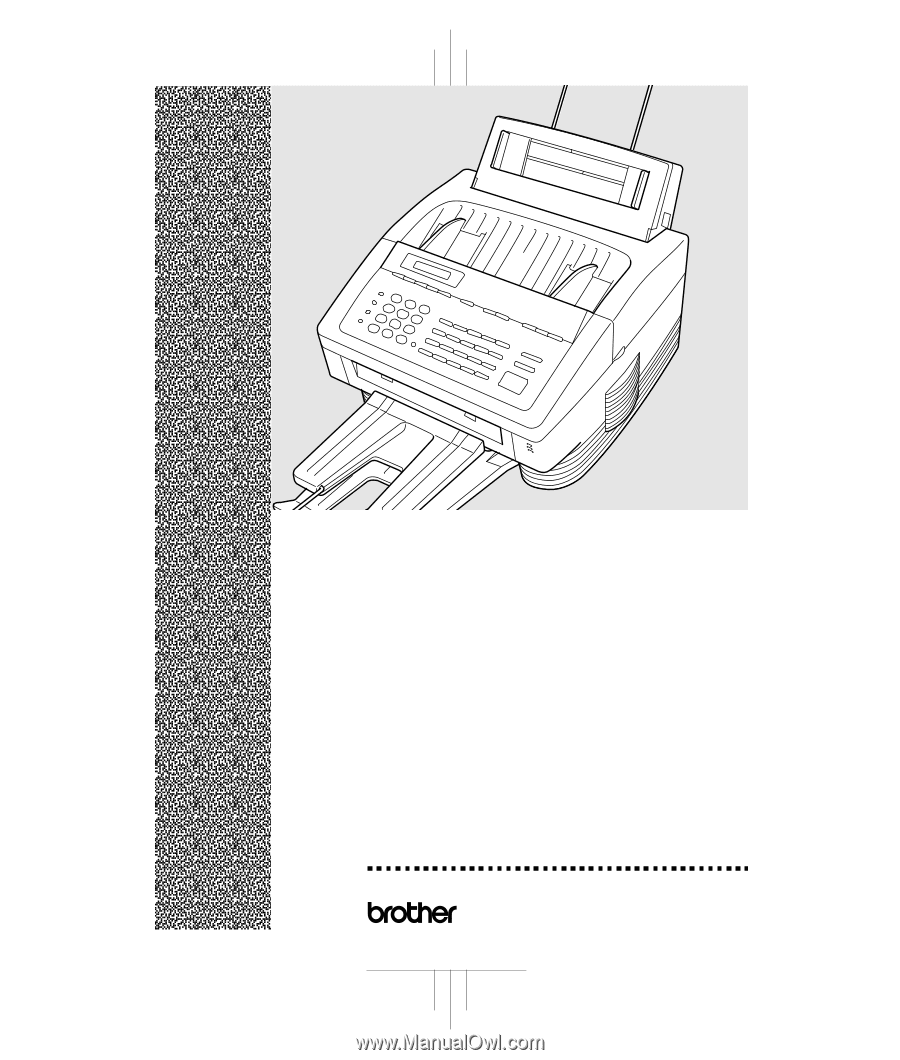
MFC 4450
®
OPERATIONS MANUAL