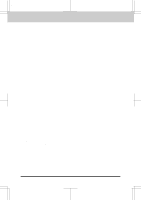Brother International MFC-4450 Users Manual - English - Page 148
Start, Double Ring in F/T Mode, Problem using the HP Pavilion PC and the HP DEMO screen saver
 |
View all Brother International MFC-4450 manuals
Add to My Manuals
Save this manual to your list of manuals |
Page 148 highlights
MFC 4450/OP-US-5.0 TROUBLESHOOTING PROCEDURES Received Faxes Appear as Split or Blank Pages: If the received data is divided and printed on 2 pages or if you get an additional blank page, your size may not be set correctly for the paper you are using (see page 6-5~6). If you are using the fixed reduction feature, check to see if the reduction ratio is suitable for the real paper (see page 6-7~8). When Dialing Doesn't Work... You may have the wrong dialing mode. Change the TONE/PULSE setting. (See page 3-1.) You should check all the telephone line connections (to the external telephone and to the wall jack). Check also that the power cord is connected and the power switch is turned on. (See page 2-7 of Setup Manual for Fax, Printer, Copier.) Check by pressing Hook to see if you hear a dial tone. Also try dialing by first pressing Hook or lifting the handset of the external telephone. Wait until you hear the fax tones and then press Start. MFC Does Not Answer When Called: Make sure the MFC is in the correct receiving mode for your setup (either FAX, F/T or TAD). Check for dial tone. If possible, call your MFC to hear it answer. If there is still no answer, check the telephone line cord connection. If there is no ringing when you call your MFC, call your Telephone Company to check the line. No Dial Tone on the Handset of an external telephone: Press Hook. If you do not hear a dial tone, check telephone line cord connections at the MFC, wall jack and external telephone. Test the wall jack with another single line telephone. If no dial tone on the wall outlet, call your Telephone Company. Double Ring in F/T Mode The MFC knows the incoming call is not a fax so it is signaling you to answer the telephone call. Pick up the external handset or answer from an extension phone and press your MFC's Remote Deactivation Code (default setting is #51). Problem using the HP Pavilion PC and the "HP DEMO" screen saver If you select the "HP Demo" screen saver on your HP Pavilion PC after you have installed the Multi-Function Link Pro software, the System.ini file is overwritten and you can not use the Brother MFC to print, scan or for Remote Setup. If you have used the HP Demo screen saver already, you must edit the System.ini file as follows: [boot] ;comm.drv=comm115.drv comm.drv=brmfcomm.drv [386Enh] DEVICE=Bi-Di.386 If you do not want to edit the System.ini file, please change the screen saver to another one and Re-install Multi-Function Link Pro again. 14-6