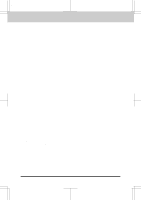Brother International MFC-4450 Users Manual - English - Page 149
Bi-Directional Parallel Ports nibble and byte modes - exe
 |
View all Brother International MFC-4450 manuals
Add to My Manuals
Save this manual to your list of manuals |
Page 149 highlights
MFC 4450/OP-US-5.0 TROUBLESHOOTING PROCEDURES Bi-Directional Parallel Ports (nibble and byte modes) The MFC 4450 supports both nibble (AT) and byte (Bi-Directional) mode parallel ports. If your PC supports byte mode, scanning and fax reception will be at a faster speed. To verify or change the parallel port mode, please check your system BIOS in the CMOS Setup or contact your computer manufacturer for assistance. NOTE: Some older PC models support only nibble mode. Generally, newer models support both nibble and byte modes. MFC Connect Failure or Bi-Directional Communication Error Recently, some printers have included a function to show the printer status on the PC display. Such printers use the bi-directional communication parallel port between the printer and the PC. Our MFC 4450 also has a bi-directional parallel port function. Since Windows® 3.xx does not support bi-directional communication on the parallel port, each peripheral vendor has developed and supplies their own bidirectional device driver which will be installed into Windows® 3.xx. If you install two or more different bi-directional device drivers into Windows®, they might conflict with each other and cause some problems. Please make sure you have installed the MFC 4450 driver by executing SETUP.EXE from your disk drive, as instructed on the Disk 1 label. The bi-directional communication may be disable when the driver is installed from Add menu in "Printers" of Control Panel please restart Windows®. Remove the conflicting situation caused by one of the following printer drivers. Review the following sections that apply to any additional printer drivers you may have installed into your Windows® software. Brother HL-6/6V/10h/630series/660series/960/1260/WL-660 HP LaserJet series II, IID, IIP, IIP+, III, IIID,IIIP or IV Plus NEC SuperScript 610/660 EPSON ActionLaser 1100/1400 LexMark WinWriter 200 Brother HL-6/6V/10h/630series/660series/960/1260/WL-660: The Resource Manager for MFC 4450 may not work if the printer driver for the above models are installed after the installation of the MFC 4450 printer driver. In this case, please install the MFC 4450 printer driver again or copy BI-DI.386 from Disk 1 to the Windows®/System directory. (NOTE: BI-DI.386 on Disk 1 is not compressed.) HP LaserJet series II, IID, IIP, IIP+, III, IIID or IIIP: If Microsoft Windows® Printing System for above models are used, you have to modify the"win.ini"filewhichisintheWindows® directorytoturntheprinter'sbi-directional function off. We recommend you to have back-up before you modify the WIN.INI or SYSTEM.INI, just in case. 14-7 Maintenance