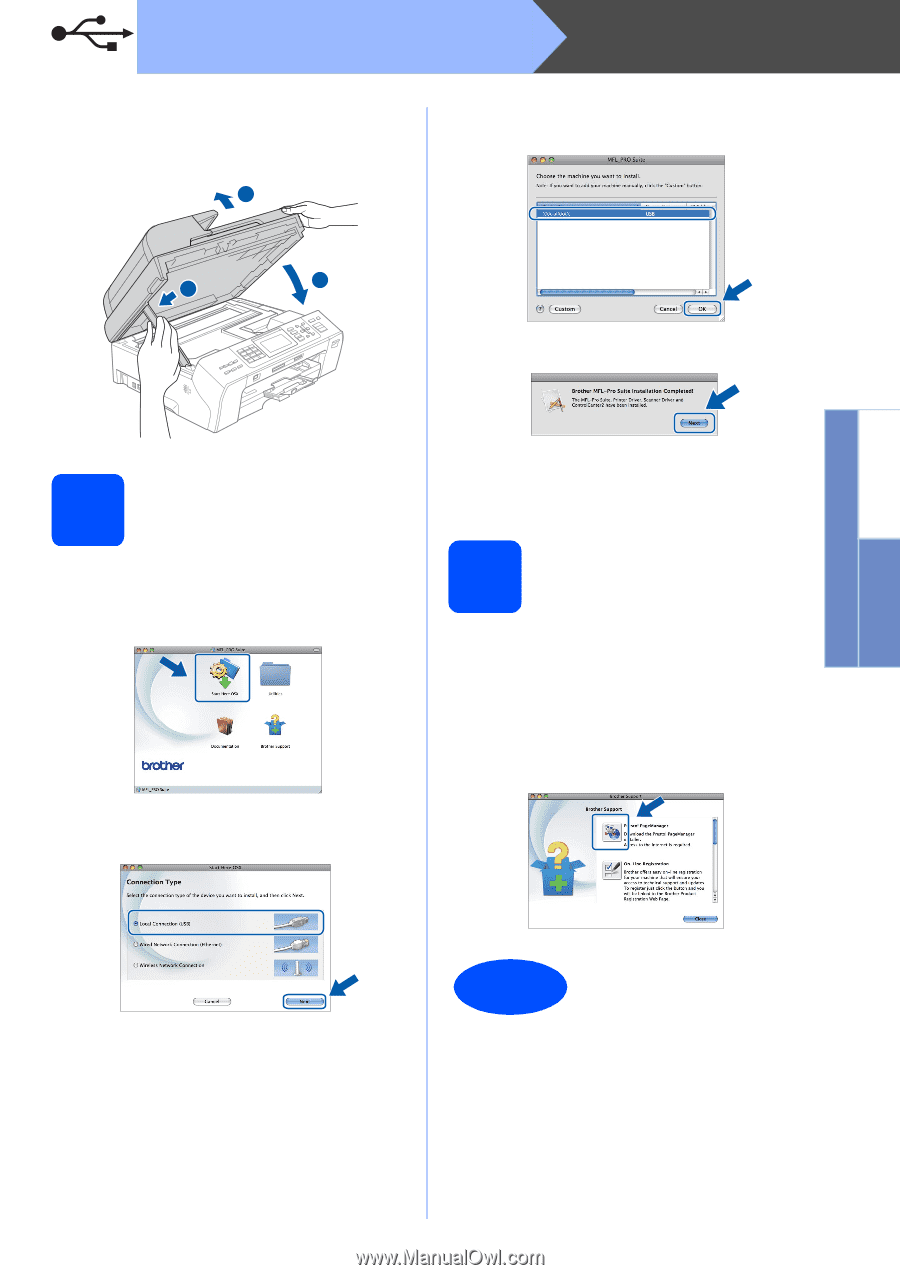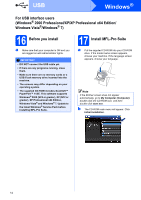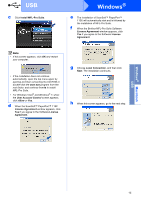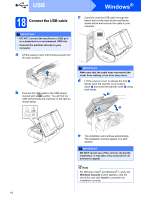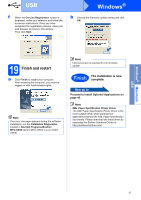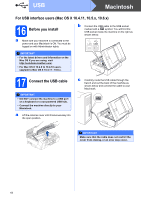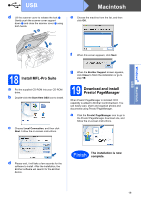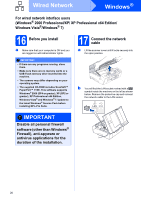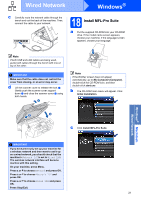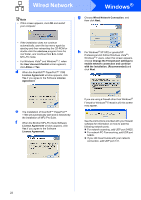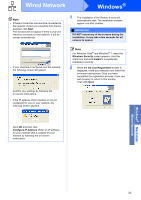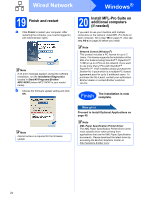Brother International MFC-5895cw Quick Setup Guide - English - Page 19
Install MFL-Pro Suite, 19 Download and install Presto! Manager, The installation is now - brothers downloads
 |
UPC - 012502627265
View all Brother International MFC-5895cw manuals
Add to My Manuals
Save this manual to your list of manuals |
Page 19 highlights
Windows® Macintosh USB USB Macintosh d Lift the scanner cover to release the lock a. Gently push the scanner cover support down b and close the scanner cover c using both hands. 1 e Choose the machine from the list, and then click OK. 2 3 f When this screen appears, click Next. 18 Install MFL-Pro Suite a Put the supplied CD-ROM into your CD-ROM drive. b Double-click the Start Here OSX icon to install. c Choose Local Connection, and then click Next. Follow the on-screen instructions. g When the Brother Support screen appears, click Close to finish the installation or go to step 19. 19 Download and install Presto! PageManager When Presto! PageManager is installed OCR capability is added to Brother ControlCenter2. You can easily scan, share and organize photos and documents using Presto! PageManager. a Click the Presto! PageManager icon to go to the Presto! PageManager download site, and follow the on-screen instructions. d Please wait, it will take a few seconds for the software to install. After the installation, the Brother software will search for the Brother device. Finish The installation is now complete. 19