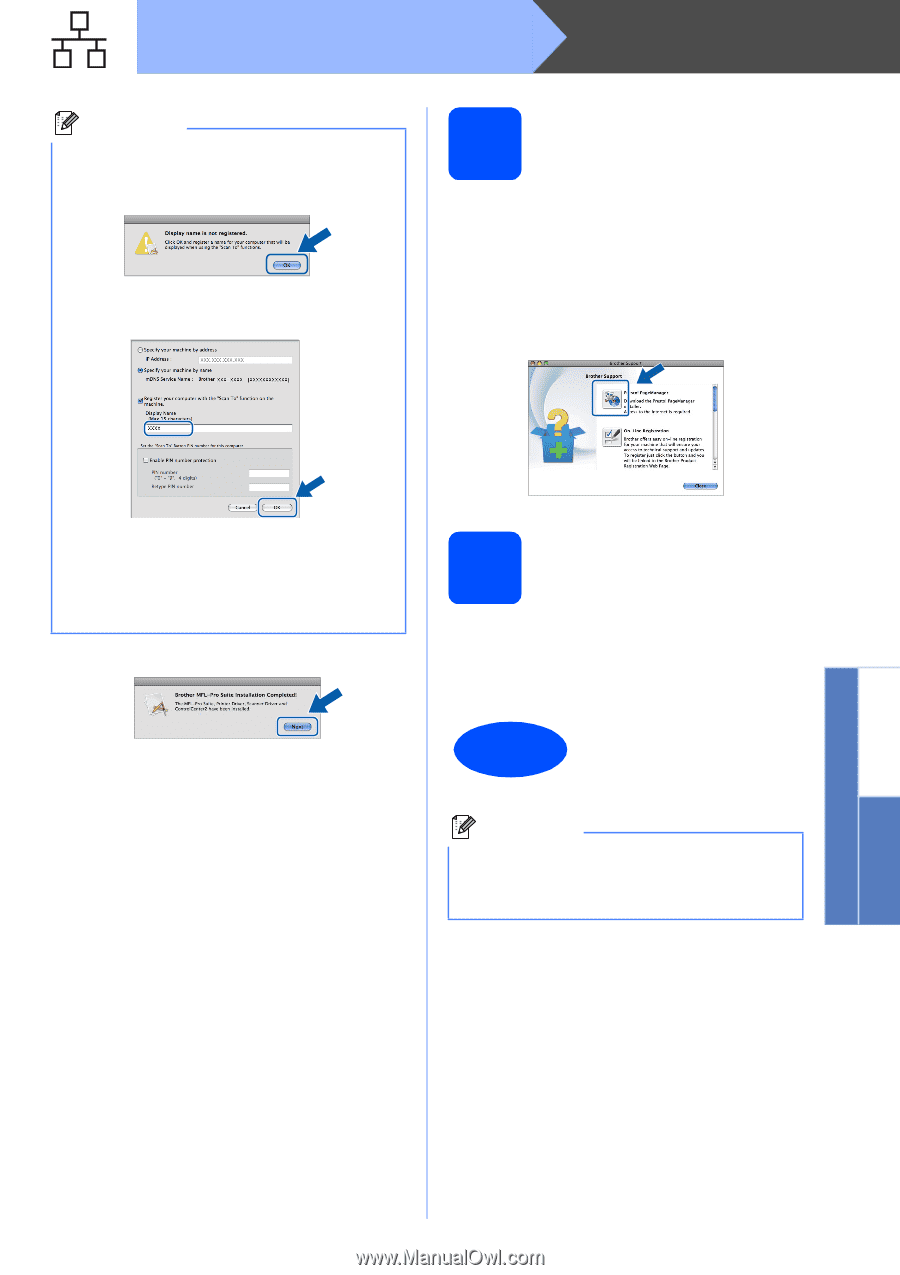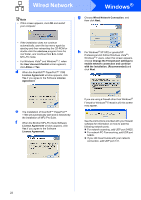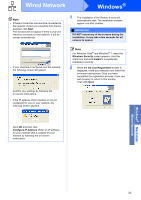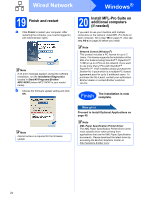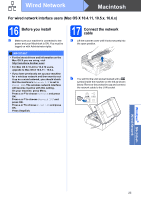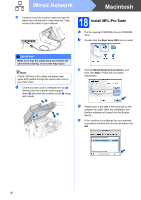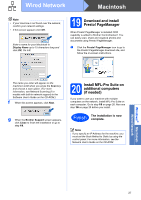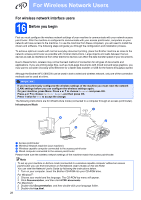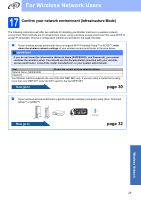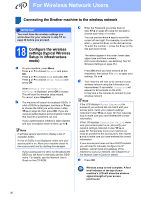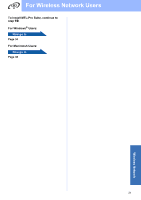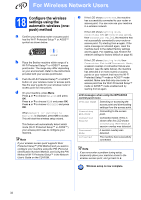Brother International MFC-5895cw Quick Setup Guide - English - Page 27
Download and install Presto! Manager, 20 Install MFL-Pro Suite on additional computers (if - downloads
 |
UPC - 012502627265
View all Brother International MFC-5895cw manuals
Add to My Manuals
Save this manual to your list of manuals |
Page 27 highlights
Wired Network Macintosh Note • If your machine is not found over the network, confirm your network settings. • If this screen appears click OK. Enter a name for your Macintosh in Display Name up to 15 characters long and click OK. Go to f. 19 Download and install Presto! PageManager When Presto! PageManager is installed OCR capability is added to Brother ControlCenter2. You can easily scan, share and organize photos and documents using Presto! PageManager. a Click the Presto! PageManager icon to go to the Presto! PageManager download site, and follow the on-screen instructions. The name you enter will appear on the machine's LCD when you press the Scan key and choose a scan option. (For more information, see Network Scanning (For models with built-in network support) in the Software User's Guide on the CD-ROM.) f When this screen appears, click Next. g When the Brother Support screen appears, click Close to finish the installation or go to step 19. 20 Install MFL-Pro Suite on additional computers (if needed) If you want to use your machine with multiple computers on the network, install MFL-Pro Suite on each computer. Go to step 18 on page 26. Also see step 16 on page 25 before you install. Finish The installation is now complete. Note If you specify an IP Address for the machine, you must set the Boot Method to Static by using the control panel. For more information, see the Network User's Guide on the CD-ROM. Windows® Macintosh Wired Network 27