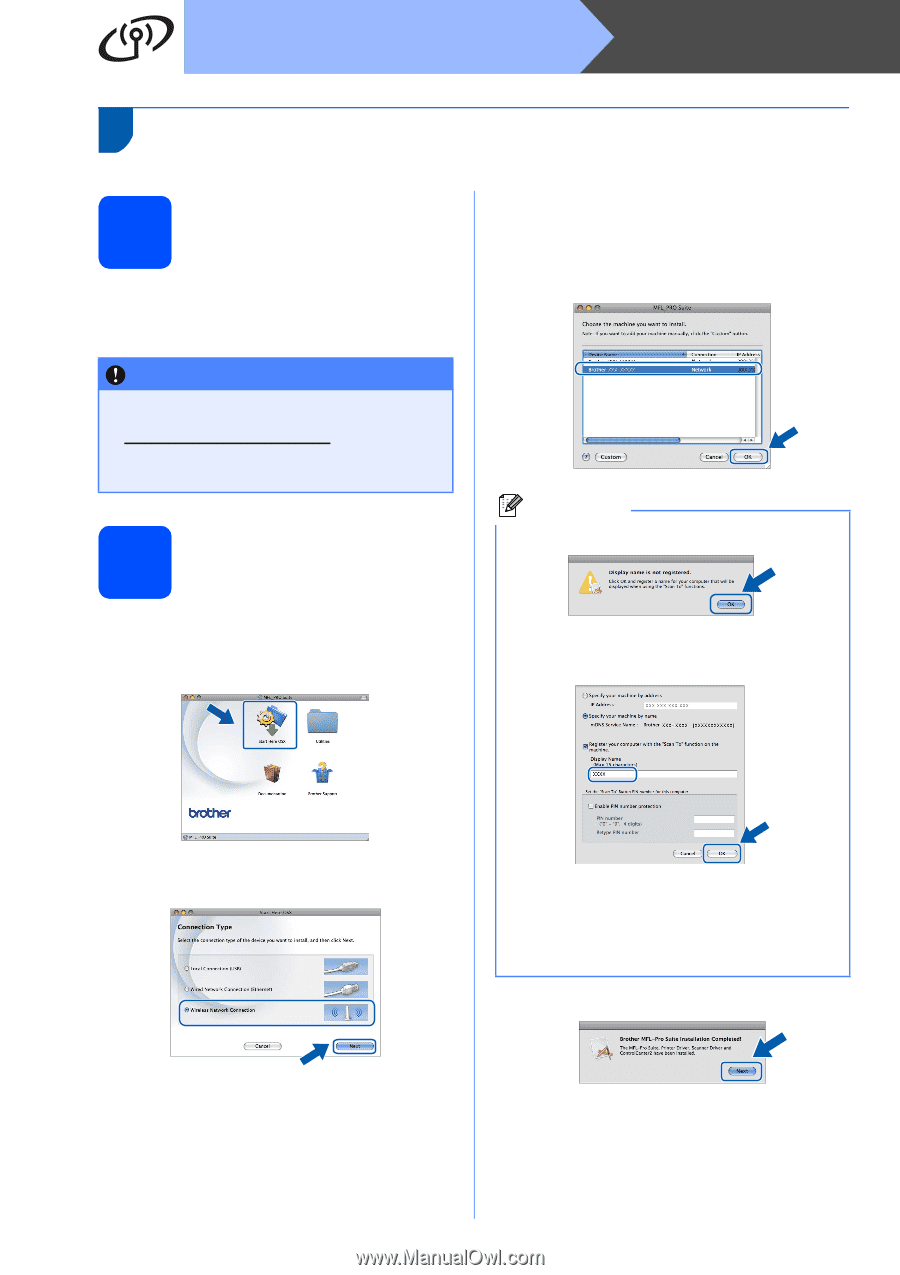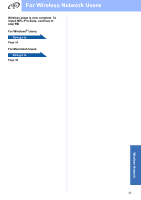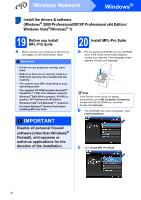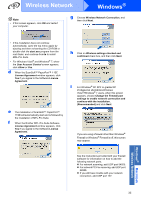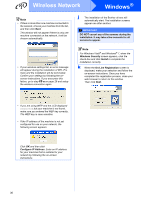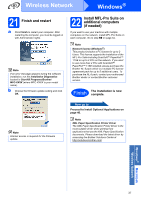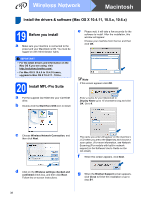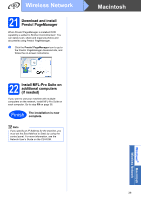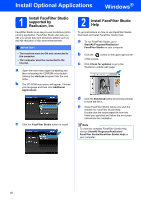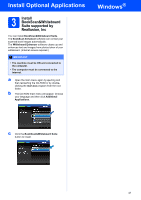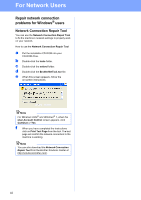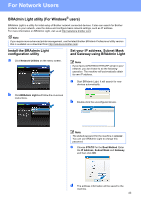Brother International MFC-5895cw Quick Setup Guide - English - Page 38
Install the drivers & software (Mac OS X 10.4.11, 10.5.x, 10.6.x), 19 Before you install, 20 Install
 |
UPC - 012502627265
View all Brother International MFC-5895cw manuals
Add to My Manuals
Save this manual to your list of manuals |
Page 38 highlights
Wireless Network Macintosh Install the drivers & software (Mac OS X 10.4.11, 10.5.x, 10.6.x) 19 Before you install a Make sure your machine is connected to the power and your Macintosh is ON. You must be logged on with Administrator rights. IMPORTANT • For the latest drivers and information on the Mac OS X you are using, visit http://solutions.brother.com/. • For Mac OS X 10.4.0 to 10.4.10 users, upgrade to Mac OS X 10.4.11 - 10.6.x. 20 Install MFL-Pro Suite a Put the supplied CD-ROM into your CD-ROM drive. b Double-click the Start Here OSX icon to install. e Please wait, it will take a few seconds for the software to install. After the installation, this window will appear. Choose your machine from the list, and then click OK. Note If this screen appears click OK. Enter a name for your Macintosh in Display Name up to 15 characters long and click OK. Go to f. c Choose Wireless Network Connection, and then click Next. The name you enter will appear on the machine's LCD when you press the Scan key and choose a scan option. (For more information, see Network Scanning (For models with built-in network support) in the Software User's Guide on the CD-ROM.) f When this screen appears, click Next. d Click on the Wireless settings checked and confirmed check box, and then click Next. Follow the on-screen instructions. g When the Brother Support screen appears, click Close to finish the installation or go to step 21. 38