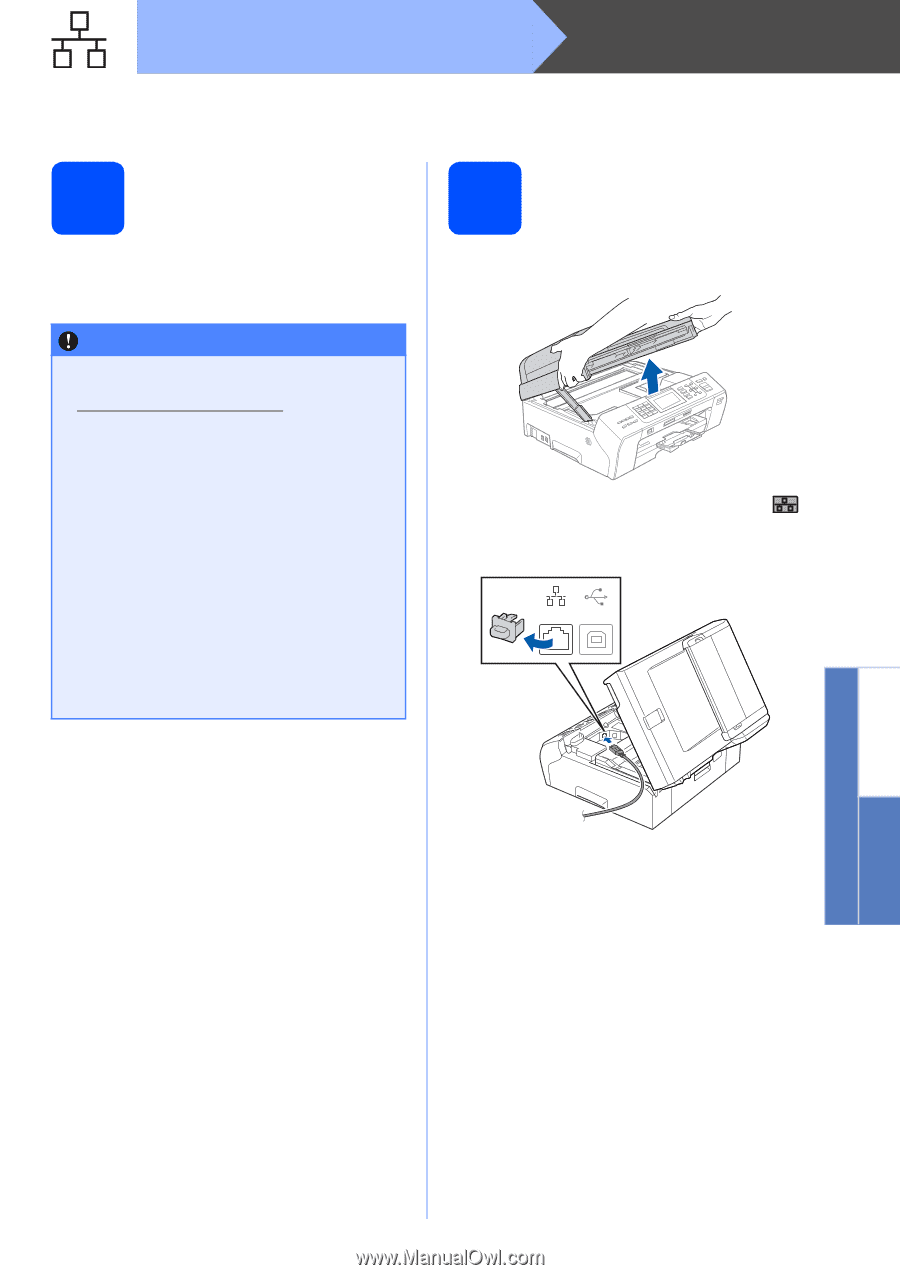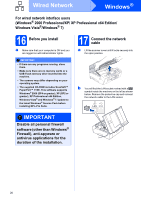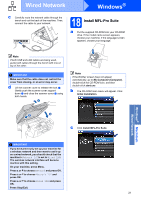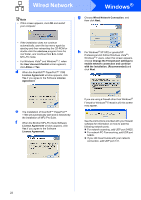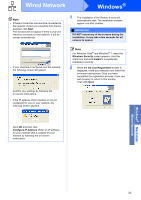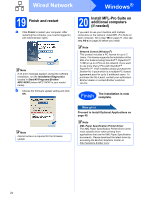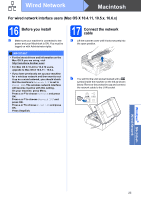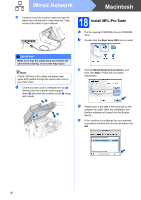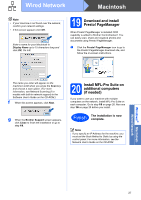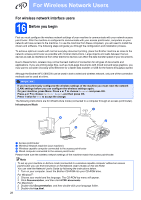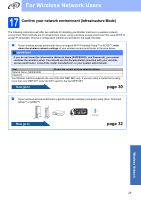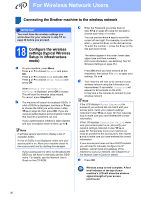Brother International MFC-5895cw Quick Setup Guide - English - Page 25
For wired network interface users (Mac OS X 10.4.11, 10.5.x, 16 Before you install
 |
UPC - 012502627265
View all Brother International MFC-5895cw manuals
Add to My Manuals
Save this manual to your list of manuals |
Page 25 highlights
Wired Network Macintosh For wired network interface users (Mac OS X 10.4.11, 10.5.x, 10.6.x) 16 Before you install a Make sure your machine is connected to the power and your Macintosh is ON. You must be logged on with Administrator rights. IMPORTANT • For the latest drivers and information on the Mac OS X you are using, visit http://solutions.brother.com/. • For Mac OS X 10.4.0 to 10.4.10 users, upgrade to Mac OS X 10.4.11 - 10.6.x. • If you have previously set up your machine for a wireless network and then want to set it up on a wired network, you should check that the machine's Network I/F is set to Wired LAN. The wireless network interface will become inactive with this setting. On your machine, press Menu. Press a or b to choose Network and press OK. Press a or b to choose Network I/F and press OK. Press a or b to choose Wired LAN and press OK. Press Stop/Exit. 17 Connect the network cable a Lift the scanner cover until it locks securely into the open position. b You will find the LAN socket marked with a symbol inside the machine on the left as shown below. Remove the protective cap and connect the network cable to the LAN socket. LAN USB Windows® Macintosh Wired Network 25