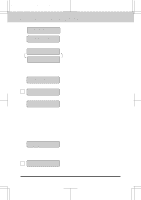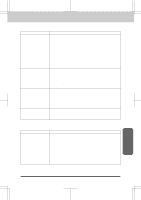Brother International MFC-7550MC Users Manual - English - Page 212
Bi-Directional Parallel Ports nibble and byte modes Only for MFC 6550MC
 |
View all Brother International MFC-7550MC manuals
Add to My Manuals
Save this manual to your list of manuals |
Page 212 highlights
MFC 4550/6550MC/7550MC OP-US-5.0 TROUBLESHOOTING PROCEDURES Problem using the HP Pavilion PC and the "HP DEMO" screen saver If you select the "HP Demo" screen saver on your HP Pavilion PC after you have installed the Multi-Function Link Pro software, the System.ini file is overwritten and you can not use the Brother MFC to print, scan or for Remote Setup. If you have used the HP Demo screen saver already, you must edit the System.ini file as follows: [boot] ;comm.drv=comm115.drv comm.drv=brmfcomm.drv [386Enh] DEVICE=Bi-Di.386 If you do not want to edit the System.ini file, please change the screen saver to another one and Re-install Multi-Function Link Pro again. Bi-Directional Parallel Ports (nibble and byte modes) (Only for MFC 6550MC/ 7550MC): The MFC 6550MC/7550MC supports both nibble (AT) and byte (Bi-Directional) mode parallel ports. If your PC supports byte mode, scanning and fax reception will be at a faster speed. To verify or change the parallel port mode, please check your system BIOS in the CMOS Setup or contact your computer manufacturer for assistance. NOTE: Some older PC models support only nibble mode. Generally, newer models support both nibble and byte modes. MFC Connect Failure or Bi-Directional Communication Error Recently, some printers have included a function to show the printer status on the PC display. Such printers use the bi-directional communication parallel port between the printer and the PC. Our MFC 6550MC/7550MC series also has a bidirectional parallel port function. Since Windows 3.xx does not support bi-directional communication on the parallel port, each peripheral vendor has developed and supplies their own bi-directional device driver which will be installed into Windows 3.xx. If you install two or more different bi-directional device drivers into Windows, they might conflict with each other and cause some problems. Please make sure you have installed the MFC 6550MC/7550MC series driver by executing SETUP.EXE from your disk drive, as instructed on the Disk 1 label. The bi-directional communication may be disable when the driver is installed from Add menu in "Printers" of Control Panel please restart Windows. Remove the conflicting situation caused by one of the following printer drivers. Review the following sections that apply to any additional printer drivers you may have installed into your Windows software. 16-7