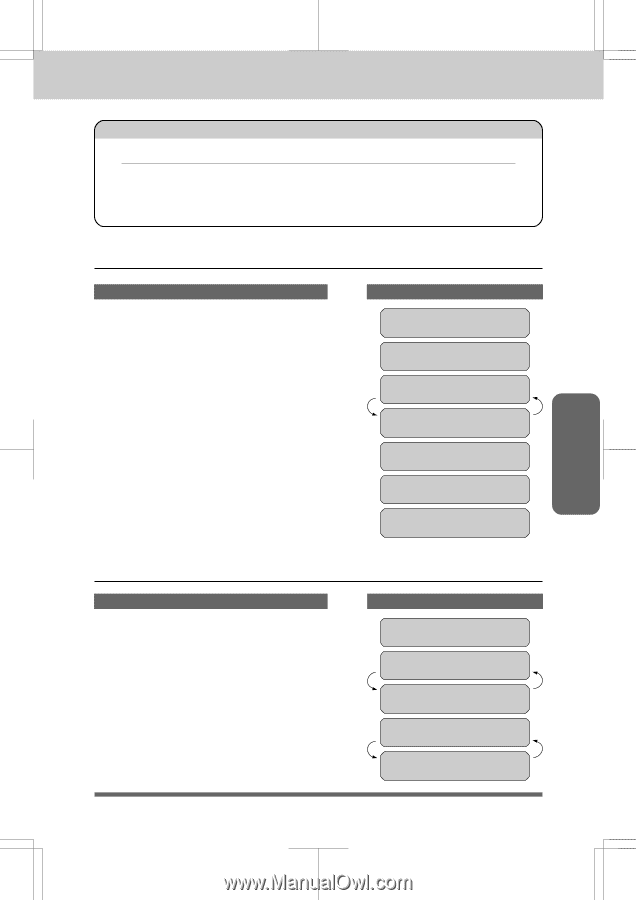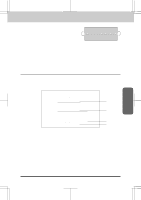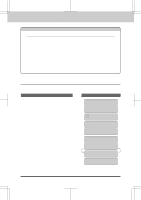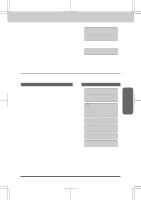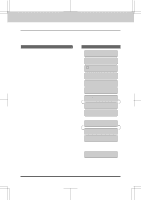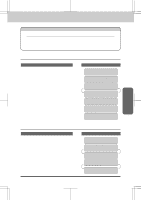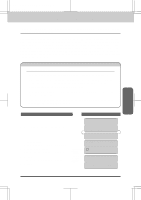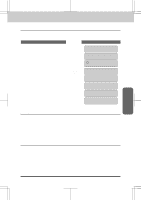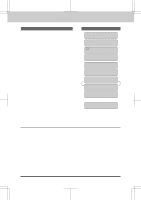Brother International MFC-7550MC Users Manual - English - Page 67
Sending a Fax When the Cover Is ON, Sending a Cover Temporarily
 |
View all Brother International MFC-7550MC manuals
Add to My Manuals
Save this manual to your list of manuals |
Page 67 highlights
MFC 4550/6550MC/7550MC OP-US-5.0 FAX TRANSMISSION OPTIONS SENDING FAXES FOR YOUR INFORMATION Sending an Automatic Cover Page If you have the Cover Page ON/OFF setting to ON, the total number of pages will not be printed on the Cover Page. Also, the comment you selected when you set it to ON will be printed on all the Cover Pages you send. Sending FAX Sending a Fax When the Cover Page Is ON KEYS TO PRESS 1. Insertthedocumentsintothefeeder.The display will say COVERPAGE ON for one second. 2. Enter the fax number. 3. Press Start. Your machine will begin transmitting the Cover Page and original document. THE DISPLAY WILL SHOW: 09/12/1996 15:25 ONLINE COVERPAGE ON SCAN READY FAX: NO. & START SCAN READY COPY: PRESS COPY SCAN READY NJ OFFICE ONLINE SEND COVERPAGE ONLINE SENDING ONLINE P.01 Sending a Cover Page Temporarily KEYS TO PRESS 1. Insertthe documentsinto the feeder. 2. Press Coverpage. THE DISPLAY WILL SHOW: 09/12/1996 15:25 ONLINE FAX: NO. & START SCAN READY COPY: PRESS COPY SCAN READY 1.COMMENT OFF ONLINE SELECT { } & SET ONLINE 5-22