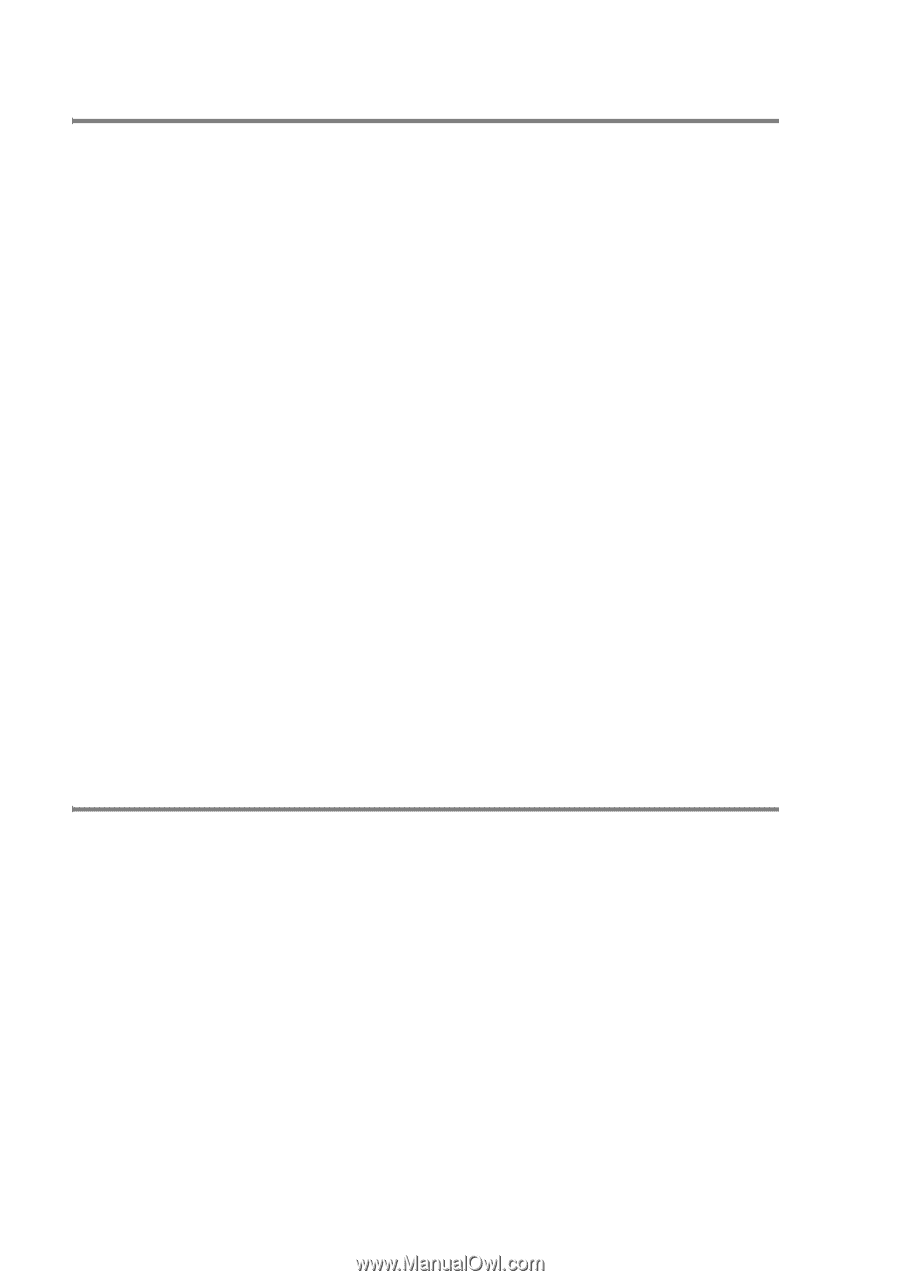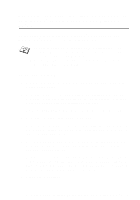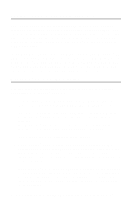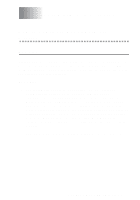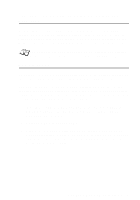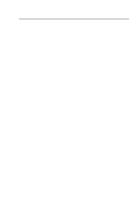Brother International MFC-8820D Network Users Manual - English - Page 57
Specifying a Different URL, Other Sources of Information
 |
View all Brother International MFC-8820D manuals
Add to My Manuals
Save this manual to your list of manuals |
Page 57 highlights
Specifying a Different URL Please note that there are several possible entries that you can enter for the URL field. http://printer_ip_address:631/ipp This is the default URL and we recommend that you use this URL. http://printer_ip_address:631/ipp/port1 This is for HP JetDirect compatibility. http://printer_ip_address:631/ If you forget the URL details, you can simply enter the above text and the printer will still receive and process data. If you are using the built in service names that the Brother NC-9100h series Print/Fax server supports, you can also use the following: http://printer_ip_address:631/brn_xxxxxx_p1 http://printer_ip_address:631/binary_p1 http://printer_ip_address:631/text_p1 http://printer_ip_address:631/postscript_p1 http://printer_ip_address:631/pcl_p1 http://printer_ip_address:631/brn_xxxxxx_p1_at Where printer_ip_address is the IP address of the printer. Other Sources of Information 1 Visit http://solutions.brother.com/ for more information on network printing and for documents on the IPP protocol and how to configure a Windows® 2000/95/98/Me System. 2 Visit Microsoft's web site for the "Microsoft Internet Print Services" software for Windows® 95/98/Me. 3 To learn how to configure the IP address on your machine, see Chapter 11 of this User's Guide. 5 - 11 CONFIGURING INTERNET PRINTING FOR WINDOWS®