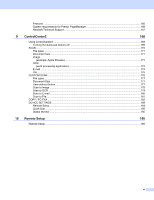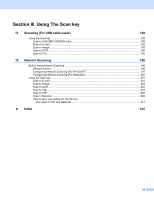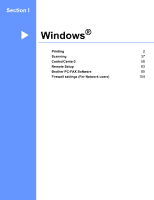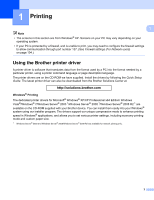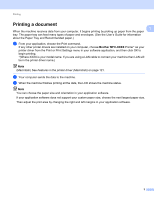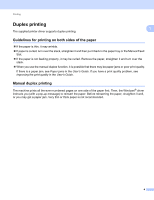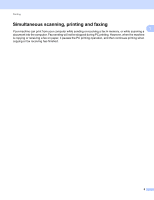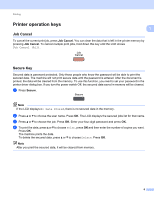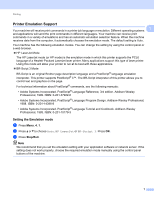Brother International MFC-9125CN Software Users Manual - English - Page 12
Duplex printing, Guidelines for printing on both sides of the paper, Manual duplex printing - paper jam
 |
View all Brother International MFC-9125CN manuals
Add to My Manuals
Save this manual to your list of manuals |
Page 12 highlights
Printing Duplex printing 1 1 The supplied printer driver supports duplex printing. Guidelines for printing on both sides of the paper 1 If the paper is thin, it may wrinkle. If paper is curled, turn over the stack, straighten it and then put it back in the paper tray or the Manual Feed Slot. If the paper is not feeding properly, it may be curled. Remove the paper, straighten it and turn over the stack. When you use the manual duplex function, it is possible that there may be paper jams or poor print quality. If there is a paper jam, see Paper jams in the User's Guide. If you have a print quality problem, see Improving the print quality in the User's Guide. Manual duplex printing 1 The machine prints all the even-numbered pages on one side of the paper first. Then, the Windows® driver instructs you (with a pop-up message) to reinsert the paper. Before reinserting the paper, straighten it well, or you may get a paper jam. Very thin or thick paper is not recommended. 4