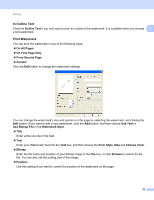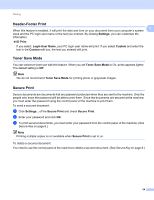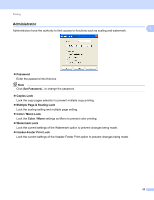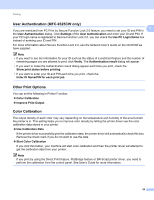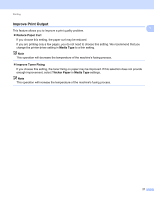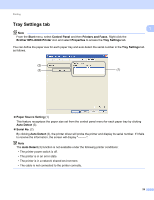Brother International MFC-9125CN Software Users Manual - English - Page 31
In Outline Text, Print Watermark, On First Only
 |
View all Brother International MFC-9125CN manuals
Add to My Manuals
Save this manual to your list of manuals |
Page 31 highlights
Printing In Outline Text 1 Check In Outline Text if you only want to print an outline of the watermark. It is available when you choose 1 a text watermark. Print Watermark 1 You can print the watermark in any of the following ways. On All Pages On First Page Only From Second Page Custom Click the Edit button to change the watermark settings. You can change the watermark's size and position on the page by selecting the watermark, and clicking the Edit button. If you want to add a new watermark, click the Add button, and then choose Use Text or Use Bitmap File in the Watermark Style. Title Enter a title you like in the field. Text Enter your Watermark Text into the Text box, and then choose the Font, Style, Size and Choose Color. Bitmap Enter the file name and location of your bitmap image in the File box, or click Browse to search for the file. You can also set the scaling size of the image. Position Use this setting if you want to control the position of the watermark on the page. 23