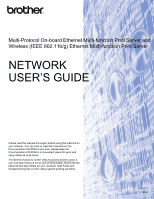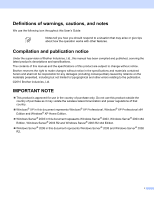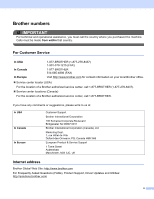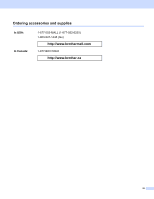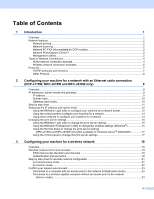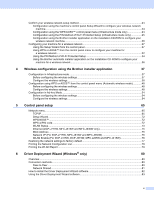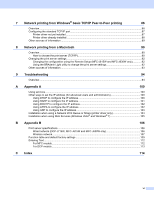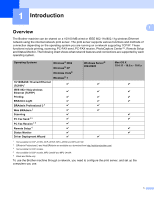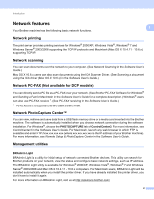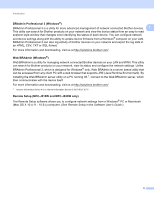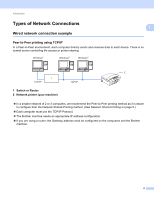v
Confirm your wireless network setup method
..........................................................................................
24
Configuration using the machine’s control panel Setup Wizard to configure your wireless network
machine
.........................................................................................................................................
24
Configuration using the WPS/AOSS™ control panel menu (Infrastructure mode only)
....................
24
Configuration using the PIN Method of Wi-Fi Protected Setup (Infrastructure mode only)
...............
25
Configuration using the Brother installer application on the installation CD-ROM to configure your
wireless network machine
.............................................................................................................
26
Configuring your machine for a wireless network
....................................................................................
27
Using the Setup Wizard from the control panel
.................................................................................
27
Using WPS or AOSS™ from the control panel menu to configure your machine for
a wireless network
.........................................................................................................................
32
Using the PIN Method of Wi-Fi Protected Setup
...............................................................................
34
Using the Brother automatic installer application on the installation CD-ROM to configure your
machine for a wireless network
.....................................................................................................
36
4
Wireless configuration using the Brother installer application
37
Configuration in Infrastructure mode
.......................................................................................................
37
Before configuring the wireless settings
............................................................................................
37
Configure the wireless settings
..........................................................................................................
38
Configuration using WPS or AOSS™ from the control panel menu (Automatic wireless mode)
.............
48
Before configuring the wireless settings
............................................................................................
48
Configure the wireless settings
..........................................................................................................
48
Configuration in Ad-hoc Mode
.................................................................................................................
54
Before configuring the wireless settings
............................................................................................
54
Configure the wireless settings
..........................................................................................................
54
5
Control panel setup
65
Network menu
..........................................................................................................................................
65
TCP/IP
...............................................................................................................................................
65
Setup Wizard
.....................................................................................................................................
72
WPS/AOSS™
....................................................................................................................................
72
WPS w/PIN code
...............................................................................................................................
72
WLAN Status
.....................................................................................................................................
73
Ethernet (DCP-J715W, MFC-J615W and MFC-J630W only)
............................................................
75
MAC Address
....................................................................................................................................
75
Network I/F (For DCP-J715W, MFC-J615W and MFC-J630W)
........................................................
76
WLAN Enable (For DCP-J315W, DCP-J515W, MFC-J265W and MFC-J415W)
..............................
76
Restoring the network settings to factory default
.....................................................................................
77
Printing the Network Configuration List
...................................................................................................
78
Printing the WLAN Report
.......................................................................................................................
79
6
Driver Deployment Wizard (Windows
®
only)
80
Overview
..................................................................................................................................................
80
Connection methods
................................................................................................................................
80
Peer-to-Peer
......................................................................................................................................
80
Network Shared
.................................................................................................................................
81
How to install the Driver Deployment Wizard software
............................................................................
82
Using the Driver Deployment Wizard software
........................................................................................
83