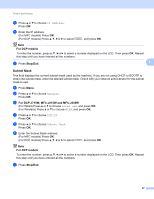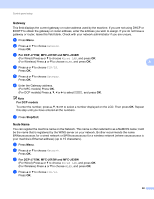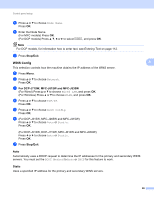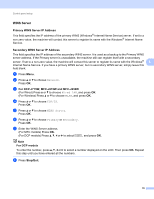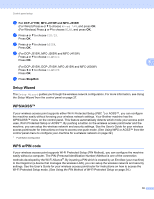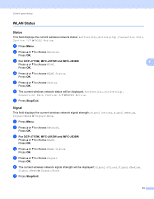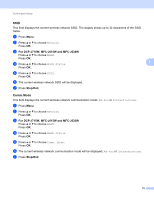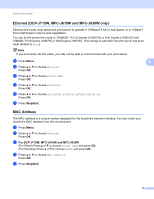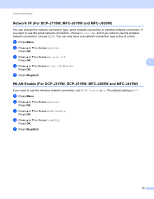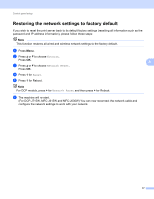Brother International MFC-J415w Network Users Manual - English - Page 79
Setup Wizard, WPS/AOSS™, WPS w/PIN code, For DCP-J515W, DCP-J715W, MFC-J615W and MFC-J630W
 |
View all Brother International MFC-J415w manuals
Add to My Manuals
Save this manual to your list of manuals |
Page 79 highlights
Control panel setup c For DCP-J715W, MFC-J615W and MFC-J630W (For Wired) Press a or b to choose Wired LAN, and press OK. (For Wireless) Press a or b to choose WLAN, and press OK. d Press a or b to choose TCP/IP. Press OK. e Press a or b to choose APIPA. Press OK. f (For DCP-J315W, MFC-J265W and MFC-J415W) Press a or b to choose On or Off. Press OK. 5 (For DCP-J515W, DCP-J715W, MFC-J615W and MFC-J630W) Press d or c to choose On or Off. Press OK. g Press Stop/Exit. Setup Wizard 5 The Setup Wizard guides you through the wireless network configuration. For more information, see Using the Setup Wizard from the control panel on page 27. WPS/AOSS™ 5 If your wireless access point supports either Wi-Fi Protected Setup (PBC 1) or AOSS™, you can configure the machine easily without knowing your wireless network settings. Your Brother machine has the WPS/AOSS™ menu on the control panel. This feature automatically detects which mode your access point uses, Wi-Fi Protected Setup or AOSS™. By pushing a button on the wireless access point/router and the machine, you can setup the wireless network and security settings. See the User's Guide for your wireless access point/router for instructions on how to access one-push mode. (See Using WPS or AOSS™ from the control panel menu to configure your machine for a wireless network on page 32.) 1 Push Button Configuration WPS w/PIN code 5 If your wireless access point supports Wi-Fi Protected Setup (PIN Method), you can configure the machine easily without a computer. The PIN (Personal Identification Number) Method is one of the connection methods developed by the Wi-Fi Alliance®. By inputting a PIN which is created by an Enrollee (your machine) to the Registrar (a device that manages the wireless LAN), you can setup the wireless network and security settings. See the User's Guide for your wireless access point/router for instructions on how to access the Wi-Fi Protected Setup mode. (See Using the PIN Method of Wi-Fi Protected Setup on page 34.) 72