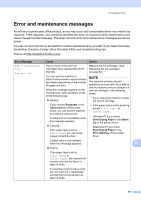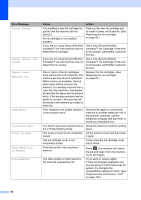Brother International MFC-J4510DW Users Manual Basic - English - Page 101
Ledger, A3, Legal, A5, A6, envelopes, Letter, A4 and Executive - ink cartridge
 |
View all Brother International MFC-J4510DW manuals
Add to My Manuals
Save this manual to your list of manuals |
Page 101 highlights
f The Touchscreen asks you if the print quality is OK. Do one of the following: If all lines are clear and visible, press Yes to finish the Print Quality check and go to step j. If you can see missing short lines as shown below, press No. OK Poor Routine maintenance IMPORTANT DO NOT touch the print head. Touching the print head may cause permanent damage and may void the print head's warranty. NOTE When a print head nozzle is clogged, the printed sample looks like this. g The Touchscreen asks you if the print quality is OK for black and then the three colors. Press Yes or No. h The Touchscreen asks you if you want to start cleaning. Press OK. The machine starts cleaning the print head. i After the cleaning procedure is finished, press OK. The machine prints the Print Quality Check Sheet again. Return to step e. j Press . If you clean the print head at least five times and the print has not improved, try installing a new Genuine Brother Brand replacement ink cartridge for each problem color. Try cleaning the print head again up to five more times. If the print has not improved, call Brother Customer Service. (See Brother numbers on page i.) Letter, A4 and Executive Ledger, A3, Legal, A5, A6, envelopes, Photo (4 6 in.), Photo L (3.5 5 in.), Photo 2L (5 7 in.) and Index Card (5 8 in.) A After the print head nozzle is cleaned, the horizontal lines are gone. 87