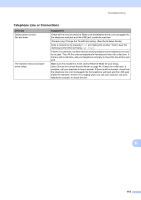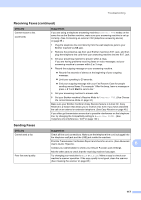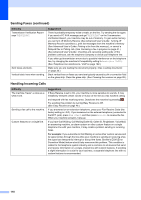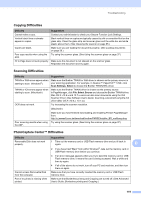Brother International MFC-J4510DW Users Manual Basic - English - Page 134
Software Difficulties, Difficulty, Suggestions, Repair MFL-Pro Suite, Device Selector, Model - wireless setup
 |
View all Brother International MFC-J4510DW manuals
Add to My Manuals
Save this manual to your list of manuals |
Page 134 highlights
Software Difficulties Difficulty Cannot install software or print. "Device Busy" Cannot print images from FaceFilter Studio. (Windows®) Suggestions (Windows® only) Run the Repair MFL-Pro Suite program on the CD-ROM. This program will repair and reinstall the software. Make sure the machine is not showing an error message on the Touchscreen. To use FaceFilter Studio, you must install the FaceFilter Studio application from the CD-ROM supplied with your machine. (See Quick Setup Guide.) Also, before you start FaceFilter Studio for the first time, you must make sure your Brother machine is turned on and connected to your computer. This will allow you to access all the functions of FaceFilter Studio. Network Difficulties Difficulty Suggestions Cannot print over the network. Make sure that your machine is powered on and is online and in Ready mode. Print a Network Configuration list (See Advanced User's Guide: Reports.) and check the current Network settings printed in this list. Reconnect the LAN cable to the hub to verify that the cabling and network connections are good. If possible, try connecting the machine to a different port on your hub using a different cable. If the connections are good, the machine shows LAN Active for 2 seconds. If you are using a wireless connection or are having Network problems, see Network User's Guide: Troubleshooting. The network scanning feature does not work. It is necessary to configure the third-party Security/Firewall Software to allow Network scanning. To add port 54925 for Network scanning, enter the information below: In Name: Enter any description, for example Brother NetScan. In Port number: Enter 54925. In Protocol: UDP is selected. Please refer to the instruction manual that came with your third-party Security/Firewall Software or contact the software manufacturer. (Macintosh) Re-select your network machine in the Device Selector window from the Model pop-up menu in the main screen of ControlCenter2. The network PC-Fax Receive feature does not work. (Windows® only) It is necessary to set the third-party Security/Firewall Software to allow PC-FAX Rx. To add port 54926 for Network PC-FAX Rx, enter the information below: In Name: Enter any description, for example Brother PC-FAX Rx. In Port number: Enter 54926. In Protocol: UDP is selected. Please refer to the instruction manual that came with your third-party Security/Firewall Software or contact the software manufacturer. 120