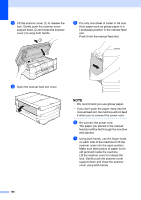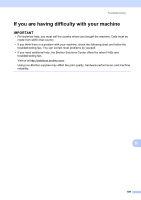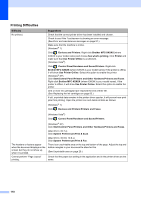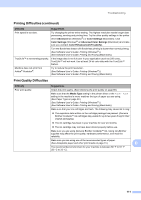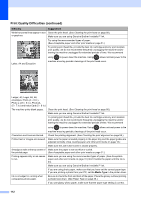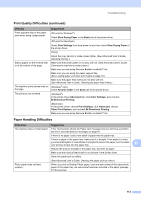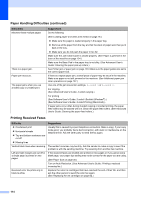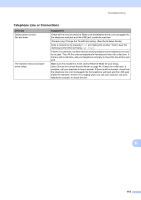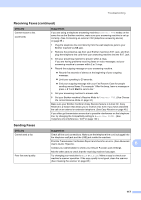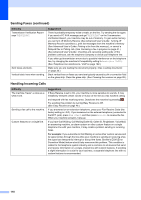Brother International MFC-J4510DW Users Manual Basic - English - Page 127
Paper Handling Difficulties, Print Quality Difficulties continued, Slow Drying Paper - driver windows 8
 |
View all Brother International MFC-J4510DW manuals
Add to My Manuals
Save this manual to your list of manuals |
Page 127 highlights
Troubleshooting Print Quality Difficulties (continued) Difficulty Prints appears dirty or the paper jams when using Ledger paper. Stains appear on the reverse side or at the bottom of the page. The machine prints dense lines on the page. The printouts are wrinkled. Suggestions (PC print for Windows®) Check Slow Drying Paper in the Basic tab of the printer driver. (PC print for Macintosh) Select Print Settings from drop-down list and then check Slow Drying Paper of the printer driver. (Copy) Adjust the copy density to make copies lighter. (See Advanced User's Guide: Adjusting Density.) Make sure the printer platen is not dirty with ink. (See Advanced User's Guide: Cleaning the machine's printer platen.) Make sure you are using Genuine Brother Innobella™ Ink. Make sure you are using the paper support flap. (See Loading paper and other print media on page 18.) Make sure the paper feed rollers are not dirty with ink. (See Advanced User's Guide: Cleaning the paper feed rollers.) (Windows® only) Check Reverse Order in the Basic tab of the printer driver. (Windows®) In the printer driver Advanced tab, click Color Settings, and uncheck Bi-Directional Printing. (Macintosh) In the printer driver, choose Print Settings, click Advanced, choose Other Print Options, and uncheck Bi-Directional Printing. Make sure you are using Genuine Brother Innobella™ Ink. Paper Handling Difficulties Difficulties Suggestions The machine does not feed paper. If the Touchscreen shows the Paper Jam message and you still have a problem, see Error and maintenance messages on page 91. If there is no paper, load a new stack of paper into the paper tray. If there is paper in the paper tray, make sure it is straight. If the paper is curled, you should straighten it. Sometimes it is helpful to remove the paper, turn the stack over and put it back into the paper tray. B Reduce the amount of paper in the paper tray, and then try again. Make sure that manual feed mode is not chosen in the printer driver. Clean the paper pick-up rollers. (See Advanced User's Guide: Cleaning the paper pick-up rollers.) Photo paper does not feed properly. When you print on Brother Photo paper, load one extra sheet of the same photo paper in the paper tray. An extra sheet has been included in the paper package for this purpose. 113