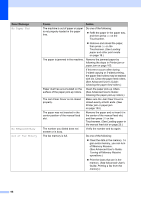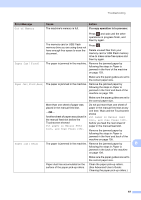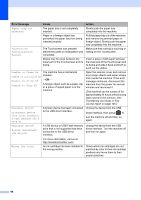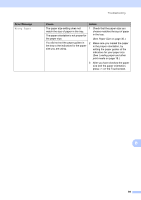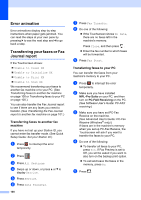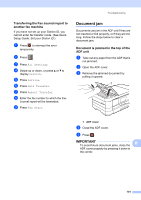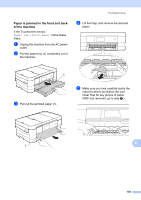Brother International MFC-J4510DW Users Manual Basic - English - Page 115
Transferring the Fax Journal report to another fax machine, Document jam - quick setup guide
 |
View all Brother International MFC-J4510DW manuals
Add to My Manuals
Save this manual to your list of manuals |
Page 115 highlights
Troubleshooting Transferring the Fax Journal report to another fax machine B If you have not set up your Station ID, you cannot enter fax transfer mode. (See Quick Setup Guide: Set your Station ID.) a Press to interrupt the error temporarily. b Press . c Press All Settings. d Swipe up or down, or press a or b to display Service. e Press Service. f Press Data Transfer. g Press Report Transfer. h Enter the fax number to which the Fax Journal report will be forwarded. i Press Fax Start. Document jam B Documents can jam in the ADF unit if they are not inserted or fed properly, or if they are too long. Follow the steps below to clear a document jam. Document is jammed in the top of the ADF unit B a Take out any paper from the ADF that is not jammed. b Open the ADF cover. c Remove the jammed document by pulling it upward. 1 1 ADF cover d Close the ADF cover. e Press . IMPORTANT To avoid future document jams, close the B ADF cover properly by pressing it down in the center. 101