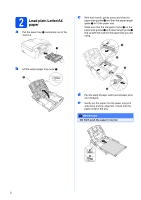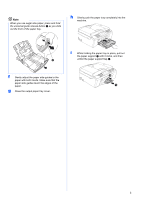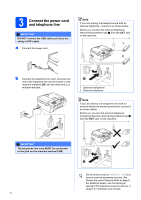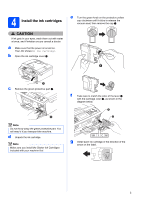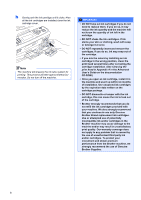Brother International MFC-J615W Quick Setup Guide - English
Brother International MFC-J615W Manual
 |
UPC - 012502625087
View all Brother International MFC-J615W manuals
Add to My Manuals
Save this manual to your list of manuals |
Brother International MFC-J615W manual content summary:
- Brother International MFC-J615W | Quick Setup Guide - English - Page 1
to prevent possible minor injuries. 1 Unpack the machine and check the components Black 2 Yellow Cyan Magenta Starter Ink Cartridges [x4] Quick Setup Guide Installation CD-ROM Documentation CD-ROM Basic User's Guide Safety and Legal booklet Accessory Order Form Product Registration Sheet - Brother International MFC-J615W | Quick Setup Guide - English - Page 2
c on the paper side guides a and paper length guide b line up with the mark for the paper size you are using. 1 3 2 3 d Fan the stack of paper well to avoid paper jams and misfeeds. e Gently put the paper into the paper tray print side down and top edge first. Check that the paper is flat - Brother International MFC-J615W | Quick Setup Guide - English - Page 3
i While holding the paper tray in place, pull out the paper support a until it clicks, and then 1 unfold the paper support flap b. f Gently adjust the paper side guides to the paper with both hands. Make sure that the paper side guides touch the edges of the paper. g Close the output paper tray - Brother International MFC-J615W | Quick Setup Guide - English - Page 4
Note If you are sharing one telephone line with an external telephone answering machine, connect it as shown below. Before you connect the external telephone answering machine, additional details, see Connecting an external TAD (telephone answering device) in chapter 6 in the Basic User's Guide. - Brother International MFC-J615W | Quick Setup Guide - English - Page 5
the machine. d Unpack the ink cartridge. Note Make sure you install the Starter Ink Cartridges included with your machine first. f Take care to match the color of the lever a with the cartridge color b, as shown in the diagram below. 1 2 g Install each ink cartridge in the direction of the arrow - Brother International MFC-J615W | Quick Setup Guide - English - Page 6
mix the colors by installing an ink cartridge in the wrong position, clean the print head several times after correcting the cartridge installation. (See Cleaning the print head in Appendix A in the Advanced User's Guide on the documentation CD-ROM.) • Once you open an ink cartridge, install it in - Brother International MFC-J615W | Quick Setup Guide - English - Page 7
Check the print quality a When the preparation process has finished, the LCD shows Set Paper and Press Start. Press Color Start. b Check the quality of the four color Stop/Exit. c If all lines are clear and visible, press 1 (Yes) on the dial pad to finish the quality check and go to step 6. OK If - Brother International MFC-J615W | Quick Setup Guide - English - Page 8
TAD and fax messages are printed. Choose External TAD as your receive mode. See the instructions below. For additional information see Connecting an external TAD (telephone answering device) in chapter 6 in the Basic User's Guide. Will you be using your Brother machine on a dedicated fax line - Brother International MFC-J615W | Quick Setup Guide - English - Page 9
PM, and then press OK. Date&Time AM or PM ? AM PM Select & Press OK j Press Stop/Exit. To confirm the current date and time, print out the User Settings report. (See Printing reports in chapter 6 in the Advanced User's Guide on the documentation CD-ROM.) 9 - Brother International MFC-J615W | Quick Setup Guide - English - Page 10
it, press d or c to move the cursor to the incorrect character, press Clear. Press key 2 3 4 5 6 7 8 9 One time A D G J M P T W Two times B E H K Fax Transmission Report Your Brother machine is equipped with Printing reports in chapter 6 in the Advanced User's Guide on the documentation CD-ROM. 10 - Brother International MFC-J615W | Quick Setup Guide - English - Page 11
phone line compatibility If you are connecting the machine to a VoIP service (over the Internet) you need It will reset itself forward one hour in the spring and backward one hour in the fall. installation CD-ROM or visit http://www.brother.com/registration/ a Fill out the Product Registration Sheet - Brother International MFC-J615W | Quick Setup Guide - English - Page 12
b Put the sheet face down in the ADF (Automatic Document Feeder) or face down on the scanner glass. c Make sure (FAX) is illuminated in Blue. d Enter the toll-free fax number: 1-877-268-9575. e Press Black Start. Note You will receive a confirmation fax of your Product Registration. 12 - Brother International MFC-J615W | Quick Setup Guide - English - Page 13
, go to page 17 For Wired Network Windows®, go to page 19 Macintosh, go to page 23 Note For Windows Server® 2003/2003 x64 Edition/2003 R2/2003 R2 x64 Edition/2008/2008 R2, see the Network User's Guide on the documentation CD-ROM. For Wireless Network Windows® and Macintosh, go to page 26 13 - Brother International MFC-J615W | Quick Setup Guide - English - Page 14
The CD-ROM Top Menu will appear. Click Install MFL-Pro Suite and click Yes if you accept the license agreements. Follow the on-screen instructions. IMPORTANT • DO NOT connect the USB cable yet. • For the latest drivers and information, visit http://solutions.brother.com/ • If there are any programs - Brother International MFC-J615W | Quick Setup Guide - English - Page 15
installation continues. Windows® b Connect the USB cable to the USB socket marked with a symbol. You will find the USB socket inside the machine on the right as shown below. LAN USB d When this screen appears, go to the next step. 18 Connect below and connect the cable to your computer. IMPORTANT Make - Brother International MFC-J615W | Quick Setup Guide - English - Page 16
Default Printer. 16 Note • If an error message appears during the software installation, run the Installation Diagnostics located in Start/All Programs/ Brother/MFC-JXXX (where MFC-JXXX is your model name). • Depending on your security settings, a Windows Security or antivirus software window may - Brother International MFC-J615W | Quick Setup Guide - English - Page 17
. LAN USB IMPORTANT • For the latest drivers and information on the Mac OS X you are using, visit http://solutions.brother.com/ • For Mac OS X 10.4.0 to 10.4.10 users, upgrade to Mac OS X 10.4.11 - 10.6.x. 17 Connect the USB cable IMPORTANT • DO NOT connect the machine to a USB port on a keyboard - Brother International MFC-J615W | Quick Setup Guide - English - Page 18
-click the Start Here OSX icon to install. c Choose Local Connection, and then click Next. Follow the on-screen instructions. g When the Brother Support screen appears, click Close to finish the installation or go to step 19. 19 Download and install Presto! PageManager When Presto! PageManager is - Brother International MFC-J615W | Quick Setup Guide - English - Page 19
of the machine. Then, connect the cable to your network. Windows® Macintosh Wired Network IMPORTANT Make sure that the cable does not restrict the cover from closing, or an error may occur. Note If both USB and LAN cables are being used, guide both cables through the trench with one on top of the - Brother International MFC-J615W | Quick Setup Guide - English - Page 20
Wired Network Windows® d Lift the scanner cover to release the lock a. Gently push the scanner cover support down b and close the scanner cover c. 1 b The CD-ROM Top Menu will appear. Click Install MFL-Pro Suite and click Yes if you accept the license agreements. Follow the on-screen instructions - Brother International MFC-J615W | Quick Setup Guide - English - Page 21
® and Windows® 7, when the Windows Security screen appears, click the check box and click Install to complete the installation correctly. f When the User's Guides screen is displayed, click View Manuals on the Web if you want to download the manuals and follow the on-screen instructions. You - Brother International MFC-J615W | Quick Setup Guide - English - Page 22
. Note • If an error message appears during the software installation, run the Installation Diagnostics located in Start/All Programs/ Brother/MFC-JXXX (where MFC-JXXX is your model name). • Depending on your security settings, a Windows Security or antivirus software window may appear when using - Brother International MFC-J615W | Quick Setup Guide - English - Page 23
10.6.x) 16 Before you install a Make sure your machine is connected to the power and your Macintosh is ON. You must be logged on with Administrator rights. IMPORTANT • For the latest drivers and information on the Mac OS X you are using, visit http://solutions.brother.com/ • For Mac OS X 10.4.0 to - Brother International MFC-J615W | Quick Setup Guide - English - Page 24
push the scanner cover support down b and close the scanner cover c. 1 2 3 c Choose Wired Network Connection, and then click Next. Follow the on-screen instructions. d Please wait, it will take a few seconds for the software to install. After the installation, the Brother software will search for - Brother International MFC-J615W | Quick Setup Guide - English - Page 25
the machine, you must set the Boot Method to Static by using the control panel. For more information, see the Network User's Guide on the documentation CD-ROM. g When the Brother Support screen appears, click Close to finish the installation or go to step 19. Windows® Macintosh Wired Network 25 - Brother International MFC-J615W | Quick Setup Guide - English - Page 26
choosing wired Ethernet for a faster data transfer or USB for the fastest throughput speed. Although the Brother MFC-J615W and MFC-J630W can be used in both a wired and wireless network, only one of the connection methods can be used at a time. IMPORTANT If you have previously configured the - Brother International MFC-J615W | Quick Setup Guide - English - Page 27
instructions will offer two methods for installing your Brother machine in a wireless network environment. a If your wireless access point/router does not support go to page 28 b If your wireless access point/router supports automatic wireless (one-push) setup (Wi-Fi Protected Setup or AOSS™) Now - Brother International MFC-J615W | Quick Setup Guide - English - Page 28
be printed. If the connection failed, check the error code on the printed report and refer to Troubleshooting on page 30. Wireless setup is now complete. A four level indicator on the bottom of your machine's LCD will show the wireless signal strength of your access point/router. To install MFL - Brother International MFC-J615W | Quick Setup Guide - English - Page 29
Network User's Guide on the documentation CD-ROM. e A connection result message appears for 60 seconds on the LCD and a wireless LAN report will automatically be printed. If the connection failed, check the error code on the printed report and refer to Troubleshooting on page 30. Wireless setup is - Brother International MFC-J615W | Quick Setup Guide - English - Page 30
may also be described as the Password, Security Key or Encryption Key. Wireless LAN report If the wireless LAN report that printed shows that the connection failed, check the error code on the printed report and refer to the following instructions. Error code TS-01 TS-02 Recommended Solutions The - Brother International MFC-J615W | Quick Setup Guide - English - Page 31
problem is not solved, the SSID or network settings you entered may be incorrect. Reconfirm the wireless network settings. See How can I find the wireless first WEP key. Your Brother machine supports the use of the first WEP key only. See How can I find the wireless security information (SSID and - Brother International MFC-J615W | Quick Setup Guide - English - Page 32
Wireless Network Windows® Install the drivers & software (Windows® 2000 Professional/XP/XP Professional x64 Edition/ Windows Vista®/Windows® 7) 19 Before you install a Make sure that your computer is ON and you are logged on with Administrator rights. b The CD-ROM Top Menu will appear. Click - Brother International MFC-J615W | Quick Setup Guide - English - Page 33
, go to step 17-a on page 27 and setup the wireless connection again. If you are using a firewall other than Windows® Firewall or Windows® Firewall is off, this screen may appear. See the instructions provided with your firewall software for information on how to add the following network ports - Brother International MFC-J615W | Quick Setup Guide - English - Page 34
as Default Printer. Note • If an error message appears during the software installation, run the Installation Diagnostics located in Start/All Programs/ Brother/MFC-JXXX (where MFC-JXXX is your model name). • Depending on your security settings, a Windows Security or antivirus software window may - Brother International MFC-J615W | Quick Setup Guide - English - Page 35
Paper Specification Printer Driver is the most suitable driver when printing from applications that use the XML Paper Specification documents. Please download the latest driver by accessing the Brother Solutions Center at http://solutions.brother.com/ Windows® Windows® Macintosh Wireless Network - Brother International MFC-J615W | Quick Setup Guide - English - Page 36
, upgrade to Mac OS X 10.4.11 - 10.6.x. 20 Install MFL-Pro Suite a Put the supplied installation CD-ROM into your CD-ROM drive. b Double-click the Start Here OSX icon to install. c Choose Wireless Network Connection, and then click Next. d The Brother software will search for the Brother device in - Brother International MFC-J615W | Quick Setup Guide - English - Page 37
machine, you must set the Boot Method to Static by using the control panel. For more information, see the Network User's Guide on the documentation CD-ROM. g When the Brother Support screen appears, click Close to finish the installation or go to step 21. Windows® Macintosh Wireless Network 37 - Brother International MFC-J615W | Quick Setup Guide - English - Page 38
Optional Applications Windows® 1 Install FaceFilter Studio/BookScan & Whiteboard Suite supported by Reallusion, Inc FaceFilter Studio is an easy-to-use borderless photo printing application. FaceFilter Studio also lets you edit your photo data and add photo effects such as red eye reduction or - Brother International MFC-J615W | Quick Setup Guide - English - Page 39
connect cables once this is complete. Entering Text for Wireless Settings Most number keys have three or four letters printed on them. The keys for 0, # and l do not have printed or c to move the cursor under the incorrect character, press Clear. Re-enter the correct character. You can also back up - Brother International MFC-J615W | Quick Setup Guide - English - Page 40
When the time comes to replace ink cartridges, an error message will be indicated on the LCD. For more information about the ink cartridges for your machine, visit http://www.brother.com/original/ or contact your local Brother re-seller. Ink cartridge Black LC61BK Yellow LC61Y Cyan LC61C
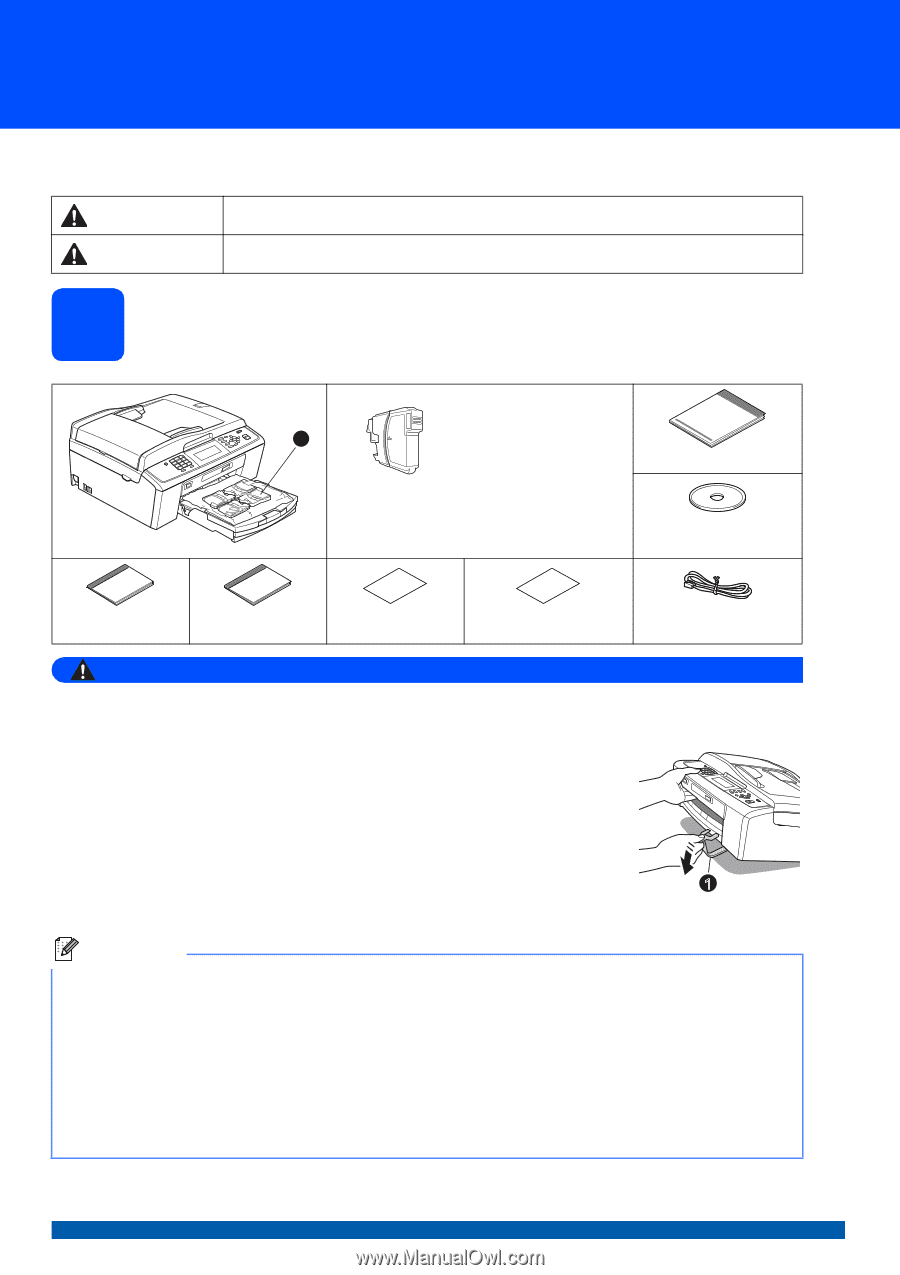
1
Start Here
Quick Setup Guide
USA/CAN Version 0
MFC-J615W
MFC-J630W
Before you can use the machine, please read this Quick Setup Guide for the correct setup and installation.
1
Unpack the machine and check the components
WARNING
Plastic bags are used in the packaging of your machine. To avoid danger of suffocation, please keep
these bags away from babies and children.
a
Remove the protective tape and film covering the machine,
and also from the LCD.
b
Remove the green protective part
a
by lifting the front of the machine and then
pulling down on the packing part.
c
Remove
the plastic bag
b
containing the ink cartridges from on top of the paper
tray.
d
Make sure you have all components.
WARNING
Warnings tell you what to do to prevent possible personal injury.
CAUTION
Cautions specify procedures you must follow or avoid to prevent possible minor injuries.
Starter Ink
Cartridges
[x4]
Black
Yellow
Cyan
Magenta
Quick Setup Guide
Installation CD-ROM
Documentation CD-ROM
Basic User’s Guide
Safety and Legal
booklet
Accessory Order
Form
Product Registration
Sheet (USA only)
Telephone Line Cord
Note
•
The components included in the box may differ depending on your country.
•
Save all packing materials and the box in case for any reason you must ship your machine.
•
You need to purchase the correct interface cable for the interface you want to use (for USB or network
connection).
USB cable
Please make sure you use a USB 2.0 cable (Type A/B) that is no more than 6 feet (2 meters) long (cable not
included).
Network cable
Use a straight-through Category5 (or greater) twisted-pair cable for 10BASE-T or 100BASE-TX Fast Ethernet
Network.
2
1