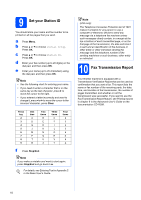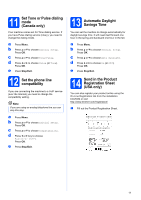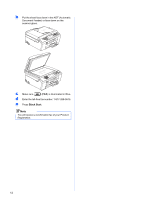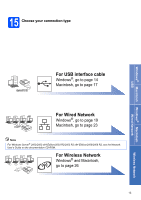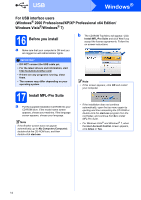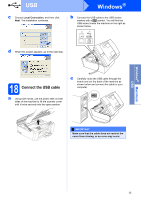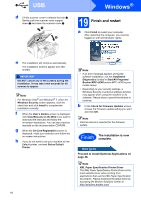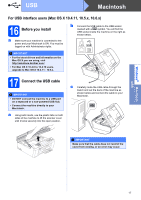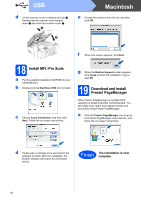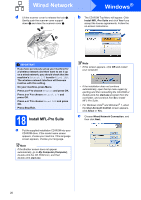Brother International MFC-J615W Quick Setup Guide - English - Page 15
Connect the USB cable
 |
UPC - 012502625087
View all Brother International MFC-J615W manuals
Add to My Manuals
Save this manual to your list of manuals |
Page 15 highlights
Windows® Macintosh USB USB c Choose Local Connection, and then click Next. The installation continues. Windows® b Connect the USB cable to the USB socket marked with a symbol. You will find the USB socket inside the machine on the right as shown below. LAN USB d When this screen appears, go to the next step. 18 Connect the USB cable a Using both hands, use the plastic tabs on both sides of the machine to lift the scanner cover until it locks securely into the open position. c Carefully route the USB cable through the trench and out the back of the machine as shown below and connect the cable to your computer. IMPORTANT Make sure that the cable does not restrict the cover from closing, or an error may occur. 15
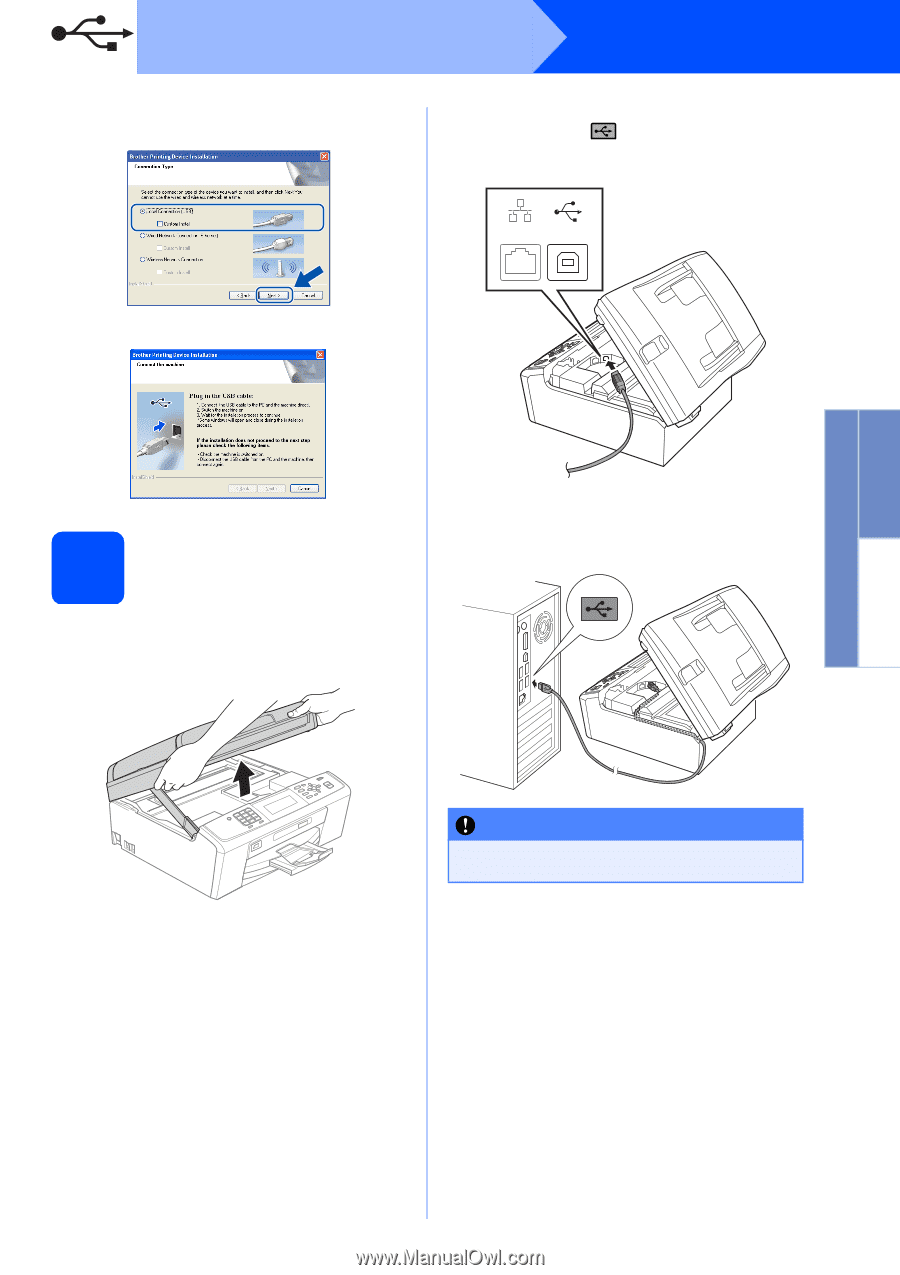
15
Windows
®
USB
Windows
®
Macintosh
USB
c
Choose
Local Connection
, and then click
Next
. The installation continues.
d
When this screen appears, go to the next step.
18
Connect the USB cable
a
Using both hands, use the plastic tabs on both
sides of the machine to lift the scanner cover
until it locks securely into the open position.
b
Connect the USB cable to the USB socket
marked with a
symbol. You will find the
USB socket inside the machine on the right as
shown below.
c
Carefully route the USB cable through the
trench and out the back of the machine as
shown below and connect the cable to your
computer.
IMPORTANT
Make sure that the cable does not restrict the
cover from closing, or an error may occur.
LAN
USB