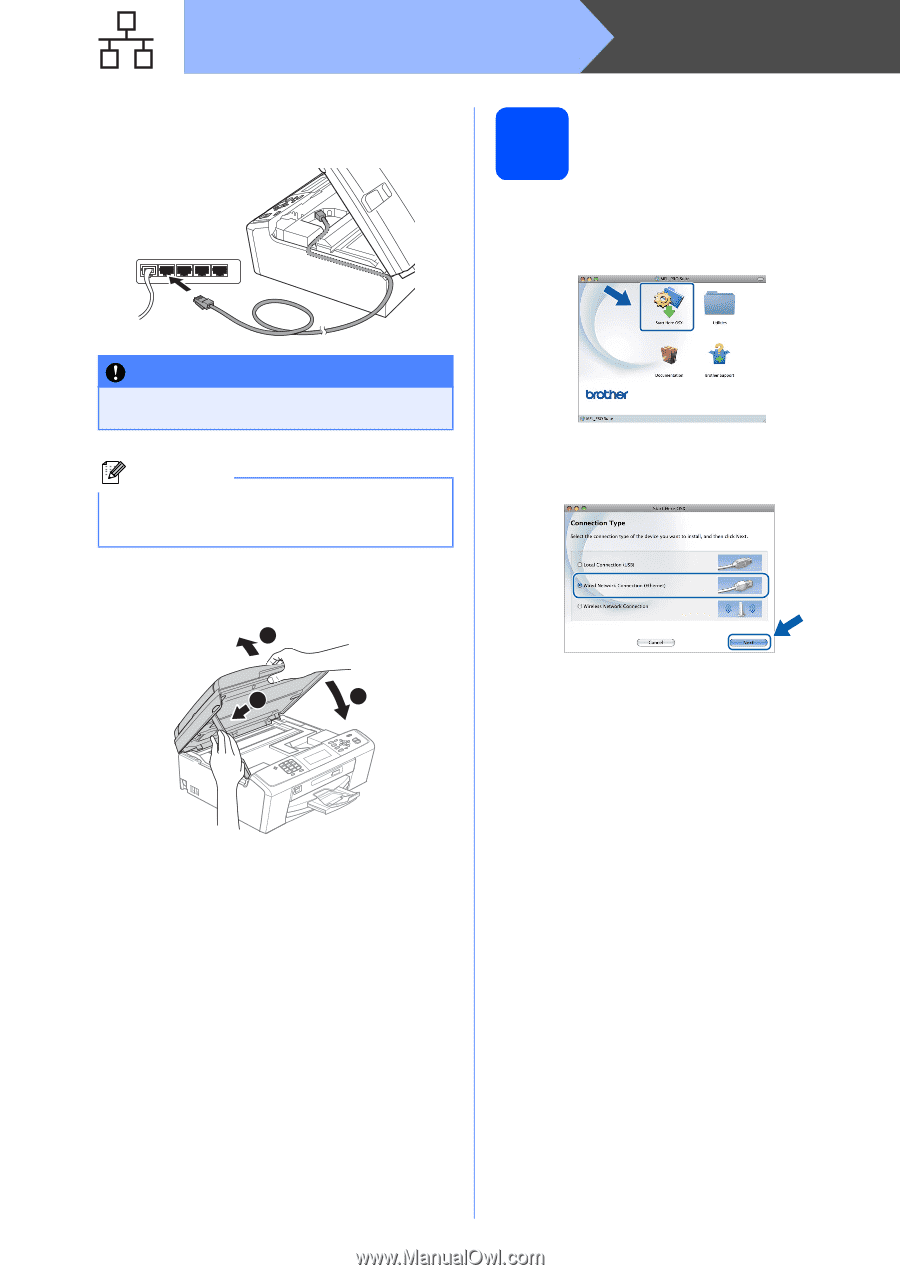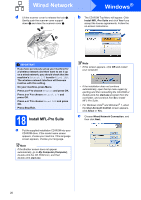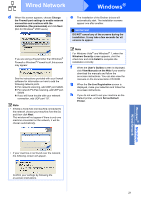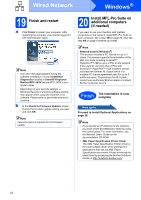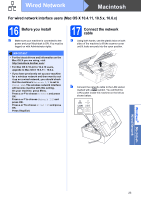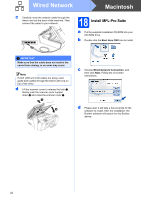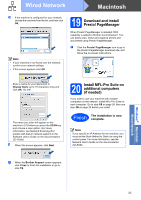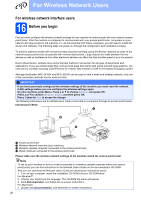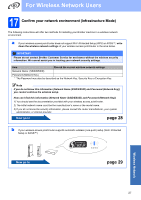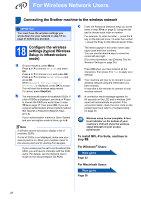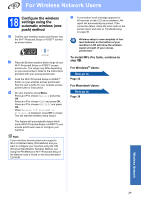Brother International MFC-J615W Quick Setup Guide - English - Page 24
Macintosh, Wired Network
 |
UPC - 012502625087
View all Brother International MFC-J615W manuals
Add to My Manuals
Save this manual to your list of manuals |
Page 24 highlights
Wired Network Macintosh c Carefully route the network cable through the trench and out the back of the machine. Then, connect the cable to your network. 18 Install MFL-Pro Suite a Put the supplied installation CD-ROM into your CD-ROM drive. b Double-click the Start Here OSX icon to install. IMPORTANT Make sure that the cable does not restrict the cover from closing, or an error may occur. Note If both USB and LAN cables are being used, guide both cables through the trench with one on top of the other. d Lift the scanner cover to release the lock a. Gently push the scanner cover support down b and close the scanner cover c. 1 2 3 c Choose Wired Network Connection, and then click Next. Follow the on-screen instructions. d Please wait, it will take a few seconds for the software to install. After the installation, the Brother software will search for the Brother device. 24