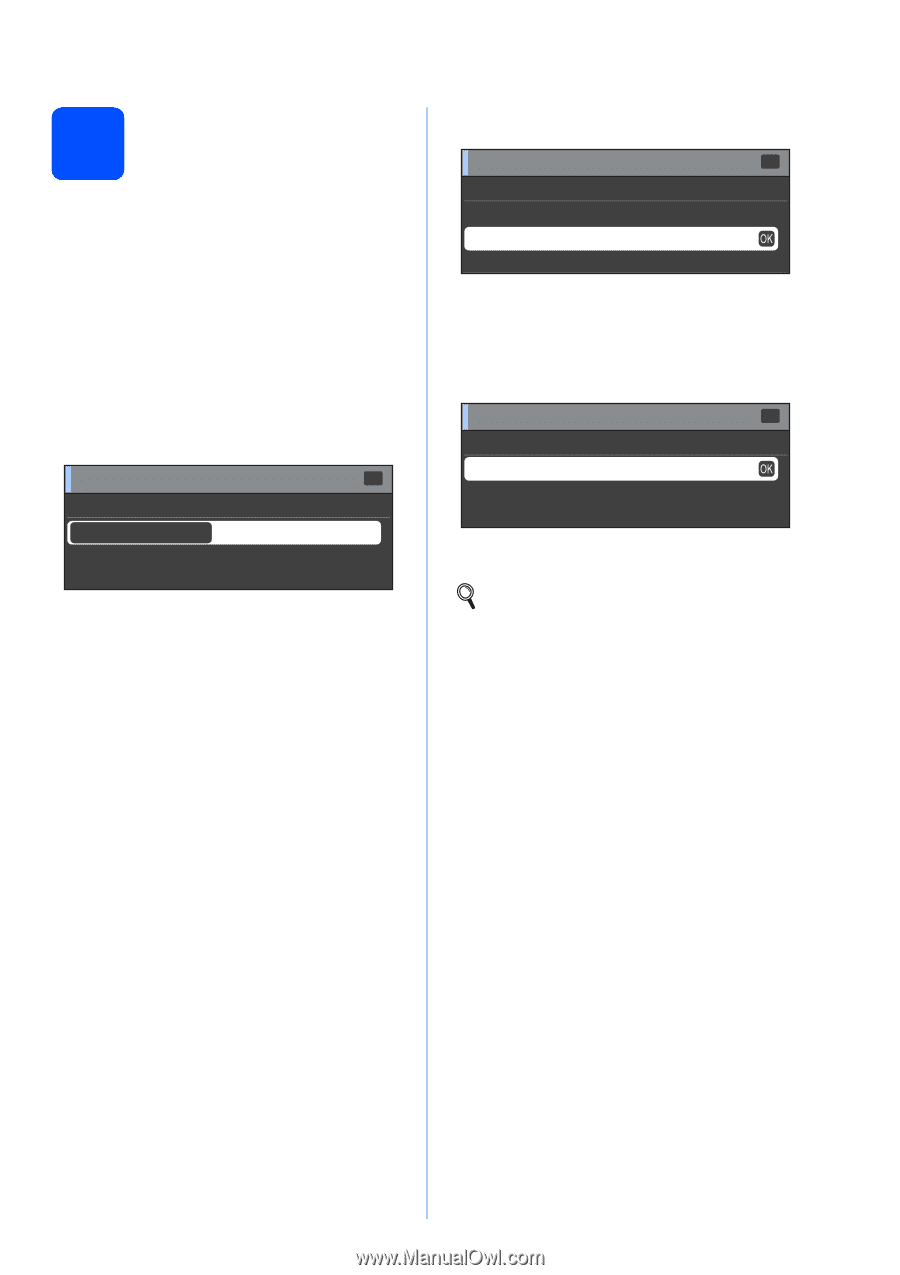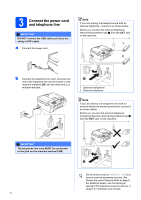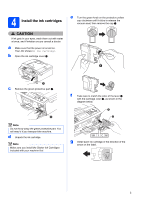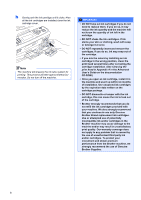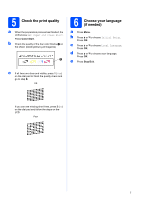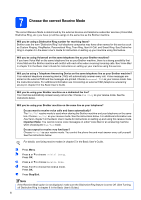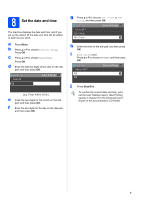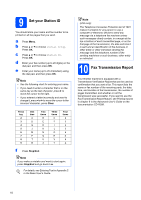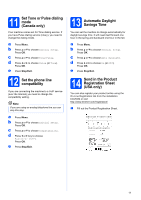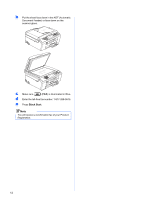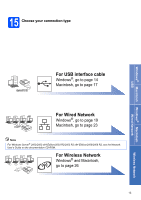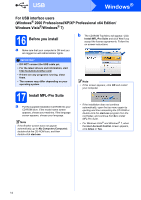Brother International MFC-J615W Quick Setup Guide - English - Page 9
Set the date and time - advanced user guide
 |
UPC - 012502625087
View all Brother International MFC-J615W manuals
Add to My Manuals
Save this manual to your list of manuals |
Page 9 highlights
8 Set the date and time The machine displays the date and time, and if you set up the station ID the date and time will be added to each fax you send. a Press Menu. b Press a or b to choose Initial Setup. Press OK. c Press a or b to choose Date&Time. Press OK. d Enter the last two digits of the year on the dial pad, and then press OK. Date&Time Ye a r : 2 0 10 Input & Press OK (e.g. Enter 1 0 for 2010.) e Enter the two digits for the month on the dial pad, and then press OK. f Enter the two digits for the day on the dial pad, and then press OK. g Press a or b to choose 12h Clock or 24h Clock, and then press OK. Date&Time 12 or 24 ? 12h Clock 24h Clock Select & Press OK h Enter the time on the dial pad, and then press OK. i (12h Clock only) Press a or b to choose AM or PM, and then press OK. Date&Time AM or PM ? AM PM Select & Press OK j Press Stop/Exit. To confirm the current date and time, print out the User Settings report. (See Printing reports in chapter 6 in the Advanced User's Guide on the documentation CD-ROM.) 9