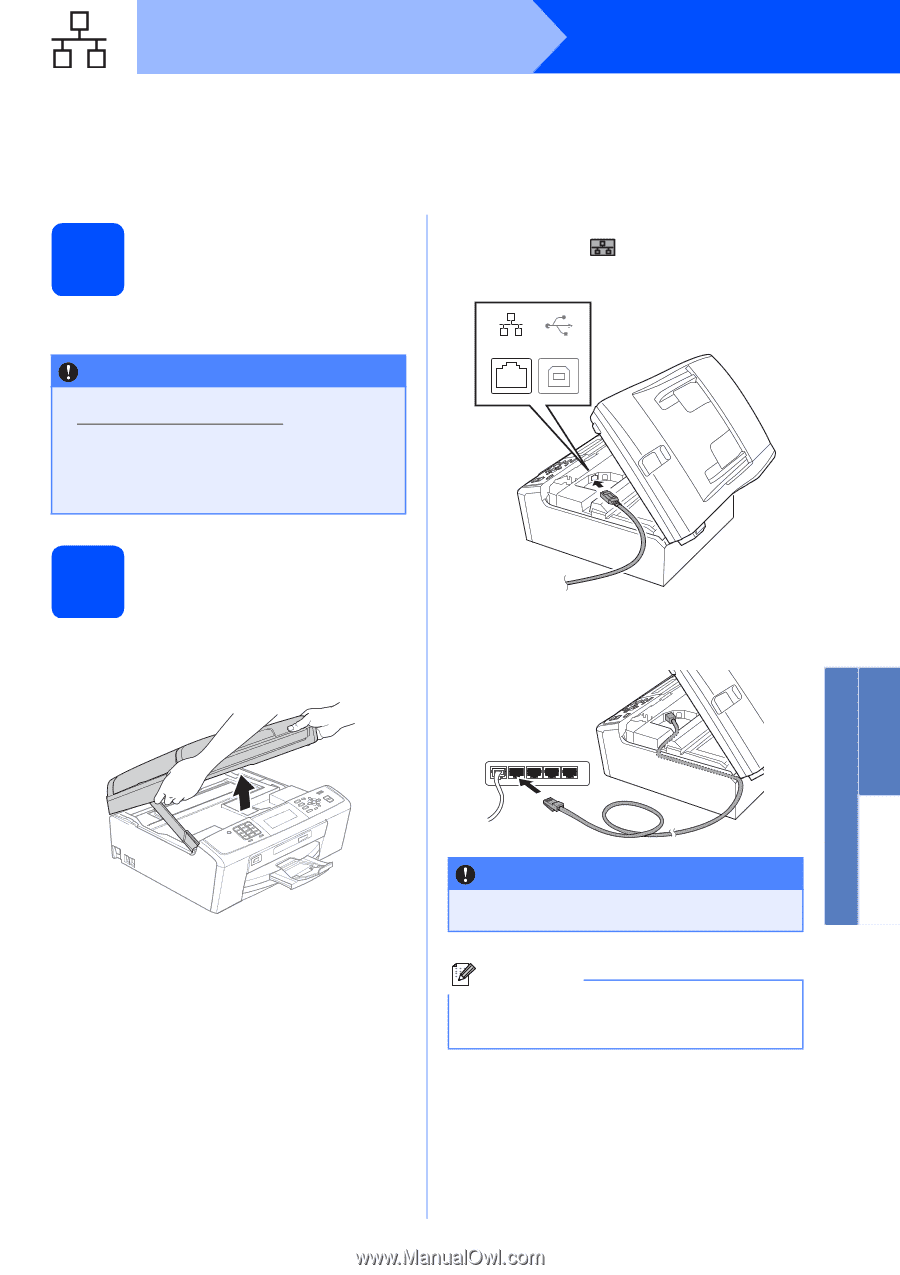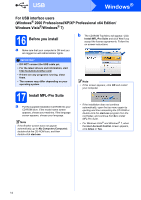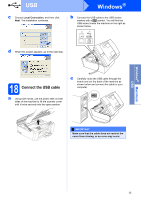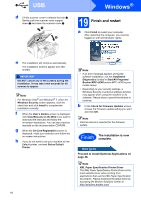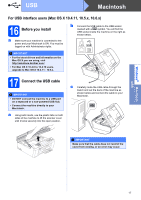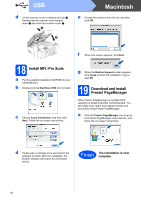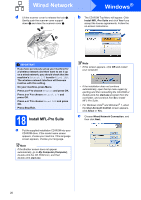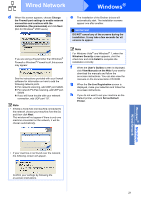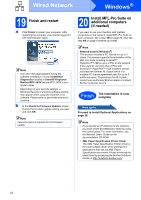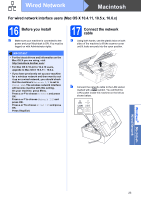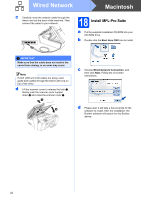Brother International MFC-J615W Quick Setup Guide - English - Page 19
For wired network interface users, Windows, Professional/XP/XP Professional x64 Edition, Windows - scanner driver
 |
UPC - 012502625087
View all Brother International MFC-J615W manuals
Add to My Manuals
Save this manual to your list of manuals |
Page 19 highlights
Wired Network Windows® For wired network interface users (Windows® 2000 Professional/XP/XP Professional x64 Edition/ Windows Vista®/Windows® 7) 16 Before you install a Make sure that your computer is ON and you are logged on with Administrator rights. IMPORTANT • For the latest drivers and information, visit http://solutions.brother.com/ • If there are any programs running, close them. • The screens may differ depending on your operating system. b Connect the network cable to the LAN socket marked with a symbol. You will find the LAN socket inside the machine on the left as shown below. LAN USB 17 Connect the network cable a Using both hands, use the plastic tabs on both sides of the machine to lift the scanner cover until it locks securely into the open position. c Carefully route the network cable through the trench and out the back of the machine. Then, connect the cable to your network. Windows® Macintosh Wired Network IMPORTANT Make sure that the cable does not restrict the cover from closing, or an error may occur. Note If both USB and LAN cables are being used, guide both cables through the trench with one on top of the other. 19