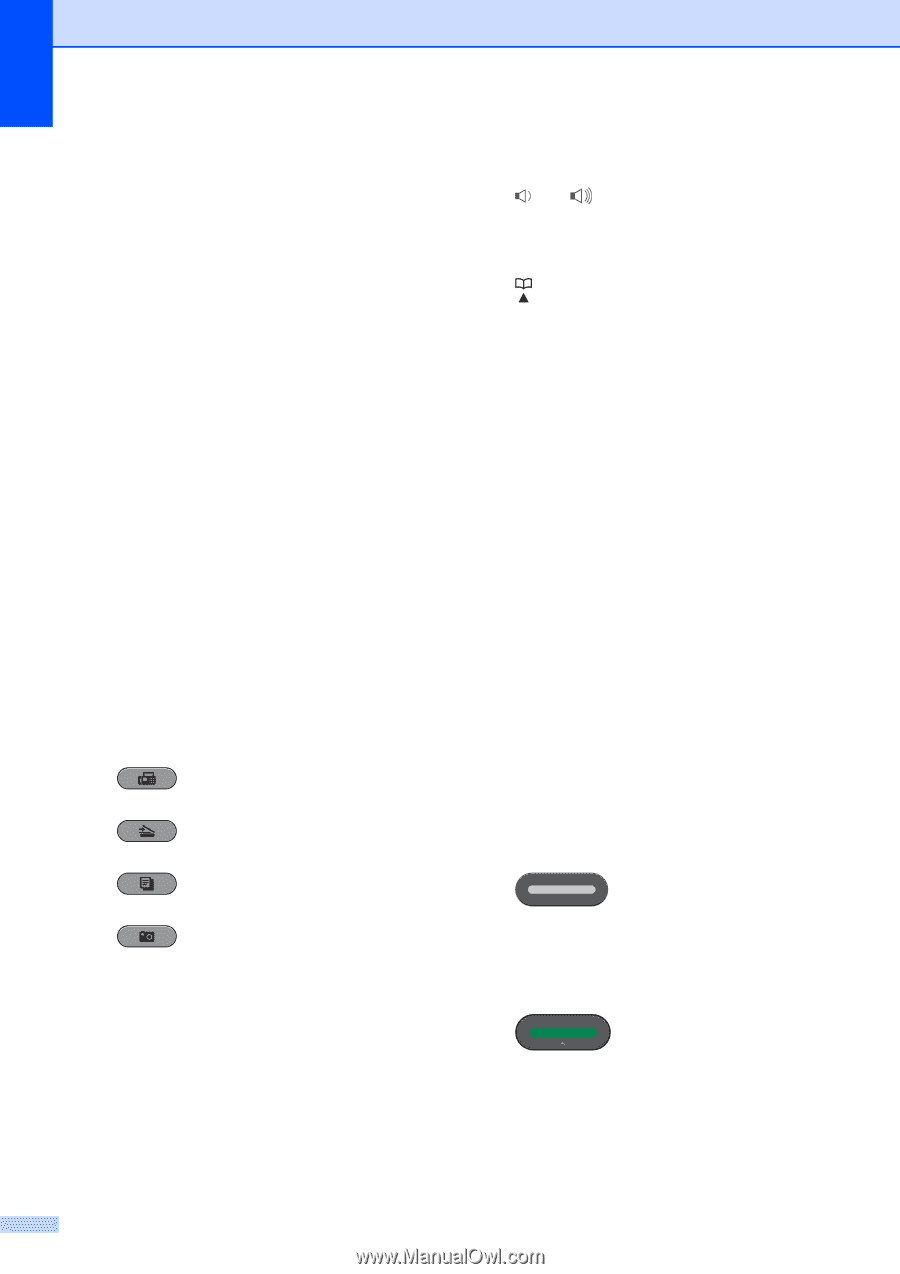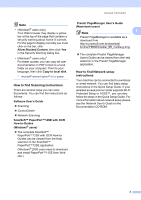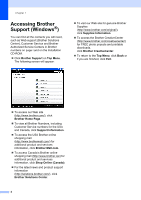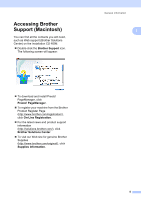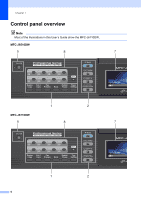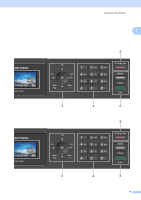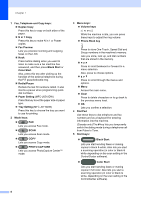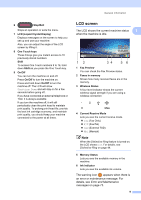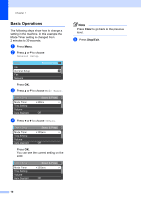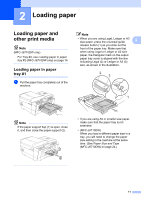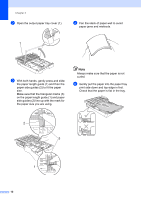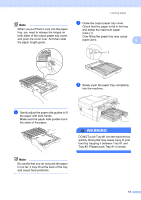Brother International MFC-J6510DW Users Manual - English - Page 22
Fax, Telephone and Copy keys, N in 1 Copy - print on both sides
 |
UPC - 012502626626
View all Brother International MFC-J6510DW manuals
Add to My Manuals
Save this manual to your list of manuals |
Page 22 highlights
Chapter 1 1 Fax, Telephone and Copy keys: Duplex Copy Press this key to copy on both sides of the paper. N in 1 Copy Press this key to make N in 1 or Poster copies. Fax Preview Lets you preview incoming and outgoing faxes on the LCD. Hook Press before dialing when you want to listen to make sure a fax machine has answered, and then press Black Start or Color Start. Also, press this key after picking up the handset of the external telephone during the F/T pseudo/double-ring. Redial/Pause Redials the last 30 numbers called. It also inserts a pause when programming quick dial numbers. Paper Setting (MFC-J6510DW) Press this key to set the paper size or paper type. Tray Setting (MFC-J6710DW) Press this key to choose the tray you want to use for printing. 2 Mode keys: FAX Lets you access Fax mode. SCAN Lets you access Scan mode. COPY Lets you access Copy mode. PHOTO CAPTURE Lets you access PhotoCapture Center™ mode. 3 Menu keys: Volume keys d c While the machine is idle, you can press these keys to adjust the ring volume. Phone Book key Press to store One Touch, Speed Dial and Group numbers in the machine's memory. Lets you store, look up, and dial numbers that are stored in the memory. d or c Press to scroll backward or forward to a menu selection. Also, press to choose options. a or b Press to scroll through the menus and options. Menu Access the main menu. Clear Press to delete characters or to go back to the previous menu level. OK Lets you confirm a selection. 4 Dial Pad Use these keys to dial telephone and fax numbers and as a keyboard for entering information into the machine. (Canada only) The # key lets you temporarily switch the dialing mode during a telephone call from Pulse to Tone. 5 Start keys: Black Start Lets you start sending faxes or making copies in black & white. Also lets you start a scanning operation (in color or black & white depending on the scan setting in the ControlCenter software). Color Start Lets you start sending faxes or making copies in full color. Also lets you start a scanning operation (in color or black & white, depending on the scan setting in the ControlCenter software). 8