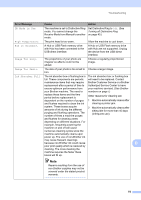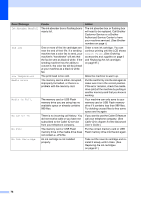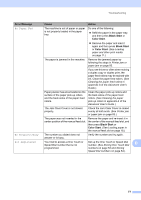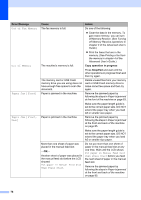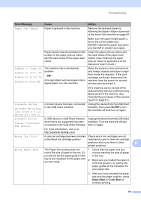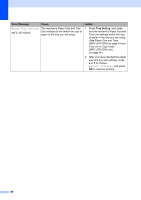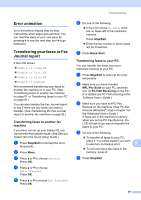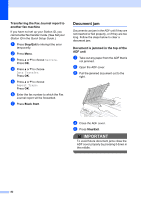Brother International MFC-J6510DW Users Manual - English - Page 91
Black Start, Color Start, Error Message, Cause, Action, No Paper Fed, No Response/Busy, Not Registered - user guide manual
 |
UPC - 012502626626
View all Brother International MFC-J6510DW manuals
Add to My Manuals
Save this manual to your list of manuals |
Page 91 highlights
Troubleshooting Error Message Cause Action No Paper Fed The machine is out of paper or paper is not properly loaded in the paper tray. Do one of the following: Refill the paper in the paper tray, and then press Black Start or Color Start. Remove the paper and load it again and then press Black Start or Color Start. (See Loading paper and other print media on page 11.) The paper is jammed in the machine. Remove the jammed paper by following the steps in Printer jam or paper jam on page 83. If you see this error often when making a duplex copy or duplex print, the paper feed rollers may be stained with ink. Clean the paper feed rollers. (See Cleaning the paper feed rollers in appendix A of the Advanced User's Guide.) Paper powder has accumulated on the surface of the paper pick-up rollers and the back sides of the paper feed rollers. Clean the paper pick-up rollers and the back sides of the paper feed rollers. (See Cleaning the paper pick-up rollers in appendix A of the Advanced User's Guide.) The Jam Clear Cover is not closed properly. Check the Jam Clear Cover is closed evenly at both ends. (See Printer jam or paper jam on page 83.) The paper was not inserted in the center position of the manual feed slot. Remove the paper and re-insert it in the center of the manual feed slot, and then press Black Start or Color Start. (See Loading paper in the manual feed slot on page 18.) No Response/Busy The number you dialed does not answer or is busy. Verify the number and try again. Not Registered You tried to access a One Touch or Speed Dial number that is not Set up the One Touch or Speed Dial number. (See Storing One Touch Dial B programmed. numbers on page 53 and Storing Speed Dial numbers on page 54.) 77