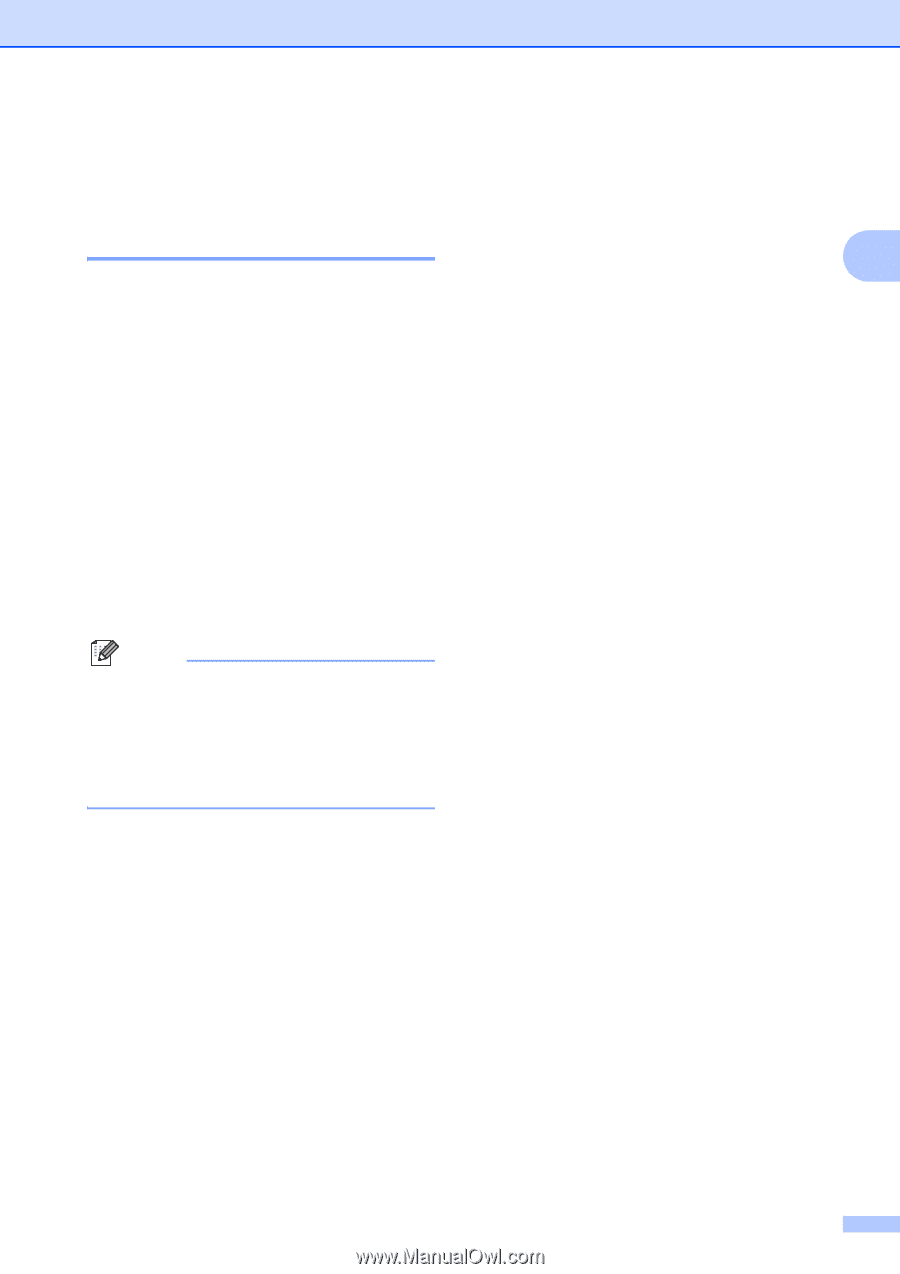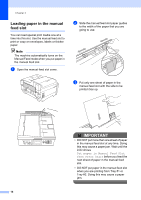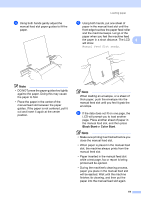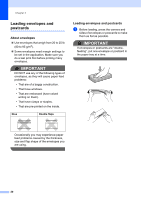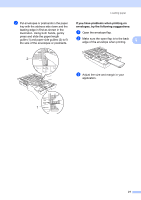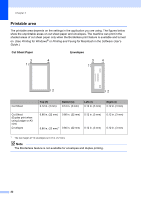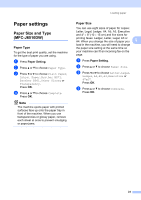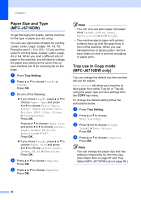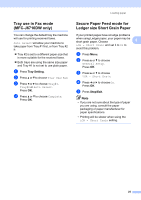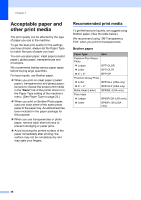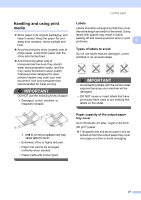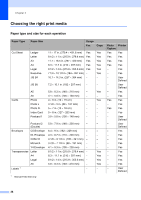Brother International MFC-J6510DW Users Manual - English - Page 37
Paper settings, Paper Size and Type (MFC-J6510DW), Paper Type, Paper Size and Type, MFC-J6510DW
 |
UPC - 012502626626
View all Brother International MFC-J6510DW manuals
Add to My Manuals
Save this manual to your list of manuals |
Page 37 highlights
Paper settings 2 Paper Size and Type (MFC-J6510DW) 2 Paper Type 2 To get the best print quality, set the machine for the type of paper you are using. a Press Paper Setting. b Press a or b to choose Paper Type. c Press d or c to choose Plain Paper, Inkjet Paper, Brother BP71, Brother BP61, Other Glossy or Transparency. Press OK. d Press a or b to choose Complete. Press OK. Note The machine ejects paper with printed surfaces face up onto the paper tray in front of the machine. When you use transparencies or glossy paper, remove each sheet at once to prevent smudging or paper jams. Loading paper Paper Size 2 You can use eight sizes of paper for copies: Letter, Legal, Ledger, A4, A5, A3, Executive and 4" 6" (10 15 cm) and five sizes for printing faxes: Ledger, Letter, Legal, A3 or A4. When you change the size of paper you 2 load in the machine, you will need to change the paper size setting at the same time so your machine can fit an incoming fax on the page. a Press Paper Setting. b Press a or b to choose Paper Size. c Press d or c to choose Letter, Legal, Ledger, A4, A5, A3, Executive or 4"x6". Press OK. d Press a or b to choose Complete. Press OK. 23