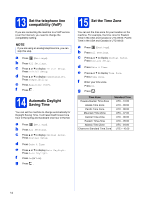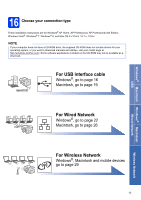Brother International MFC-J6520DW Quick Setup Guide - Page 10
Set the date and time, Set the paper settings
 |
View all Brother International MFC-J6520DW manuals
Add to My Manuals
Save this manual to your list of manuals |
Page 10 highlights
6 Set the date and time The Touchscreen displays the date and time. You can also add the current date and time to each fax you send by setting your Station ID (see step 10). a Enter the last two digits of the year on the Touchscreen, and then press OK. (e.g. Enter 1 3 for 2013.) b Enter the two digits for the month on the Touchscreen, and then press OK. c Enter the two digits for the day on the Touchscreen, and then press OK. d Enter the time on the Touchscreen in 12-hour format. Press to cycle AM and PM. e Press OK. NOTE You can change date, time, or clock type (12h or 24h) at any time. For more information, see Setting the date and time in the Basic User's Guide. 7 Set the paper settings For your machine to produce the best print quality and to feed the correct paper size, the paper type and size must be set to match the paper in the tray. For more information on the types and sizes of paper supported, see Paper Size and Type in chapter 2 of the Basic User's Guide. NOTE (For MFC-J6720DW) You can change the default tray that the machine will use for printing copies or received faxes (see Tray use in Copy mode or Tray use in Fax mode in chapter 2 of the Basic User's Guide). a (For MFC-J6720DW) When Tray Setting appears on the Touchscreen, press Tray Setting to set the paper size and paper type. (For MFC-J6520DW) Press Paper Setting. Go to step c. b Press Tray #1 to set paper size and paper type for tray #1, or press Tray #2 to set paper size for tray #2. c Press the size and type of paper you are using. d Press OK. 10