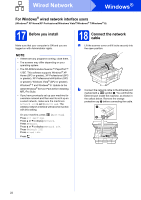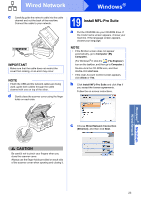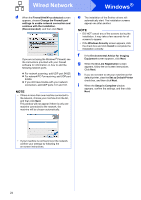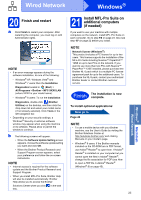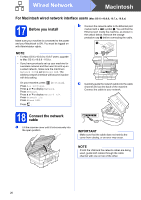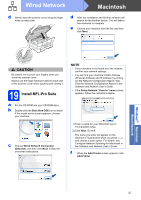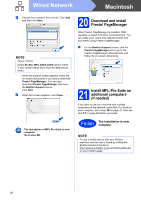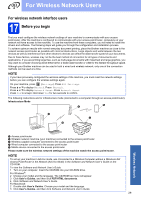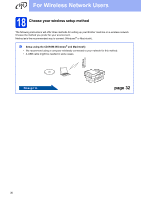Brother International MFC-J6520DW Quick Setup Guide - Page 27
Windows
 |
View all Brother International MFC-J6520DW manuals
Add to My Manuals
Save this manual to your list of manuals |
Page 27 highlights
Wired Network Macintosh d Gently close the scanner cover using the finger holds on each side. d After the installation, the Brother software will search for the Brother device. This will take a few moments to complete. e Choose your machine from the list, and then click Next. CAUTION Be careful not to pinch your fingers when you close the scanner cover. Always use the finger holds provided on each side of the scanner cover when opening and closing it. 19 Install MFL-Pro Suite a Put the CD-ROM into your CD-ROM drive. b Double-click the Start Here OSX icon to install. If the model name screen appears, choose your machine. c Choose Wired Network Connection (Ethernet), and then click Next. Follow the on-screen instructions. NOTE • If your machine is not found over the network, confirm your network settings. • You can find your machine's MAC Address (Ethernet Address) and IP Address by printing out the Network Configuration Report. See Print the Network Configuration Report in the Software and Network User's Guide. • If the Setup Network "Scan to" name screen appears, follow the instructions below. 1) Enter a name for your Macintosh (up to 15 characters long). 2) Click Next. Go to f. The name you enter will appear on the machine's Touchscreen when you press Scan and choose a scan option. For details, see Configure Network Scanning for Macintosh in the Software and Network User's Guide. f When the Add Printer screen appears, click Add Printer. Windows® Macintosh Wired Network 27