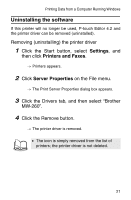Brother International MW-260 Software Users Manual - English - Page 23
Uninstalling the software, Settings, Printers and Faxes, Server Properties
 |
UPC - 012502618850
View all Brother International MW-260 manuals
Add to My Manuals
Save this manual to your list of manuals |
Page 23 highlights
Printing Data from a Computer Running Windows Uninstalling the software If this printer will no longer be used, P-touch Editor 4.2 and the printer driver can be removed (uninstalled). Removing (uninstalling) the printer driver 1 Click the Start button, select Settings, and then click Printers and Faxes. → Printers appears. 2 Click Server Properties on the File menu. → The Print Server Properties dialog box appears. 3 Click the Drivers tab, and then select "Brother MW-260". 4 Click the Remove button. → The printer driver is removed. • The icon is simply removed from the list of printers; the printer driver is not deleted. 21

Printing Data from a Computer Running Windows
21
Uninstalling the software
If this printer will no longer be used, P-touch Editor 4.2 and
the printer driver can be removed (uninstalled).
Removing (uninstalling) the printer driver
1
Click the Start button, select
Settings
, and
then click
Printers and Faxes
.
→
Printers appears.
2
Click
Server Properties
on the File menu.
→
The Print Server Properties dialog box appears.
3
Click the Drivers tab, and then select “Brother
MW-260”.
4
Click the Remove button.
→
The printer driver is removed.
•
The icon is simply removed from the list of
printers; the printer driver is not deleted.